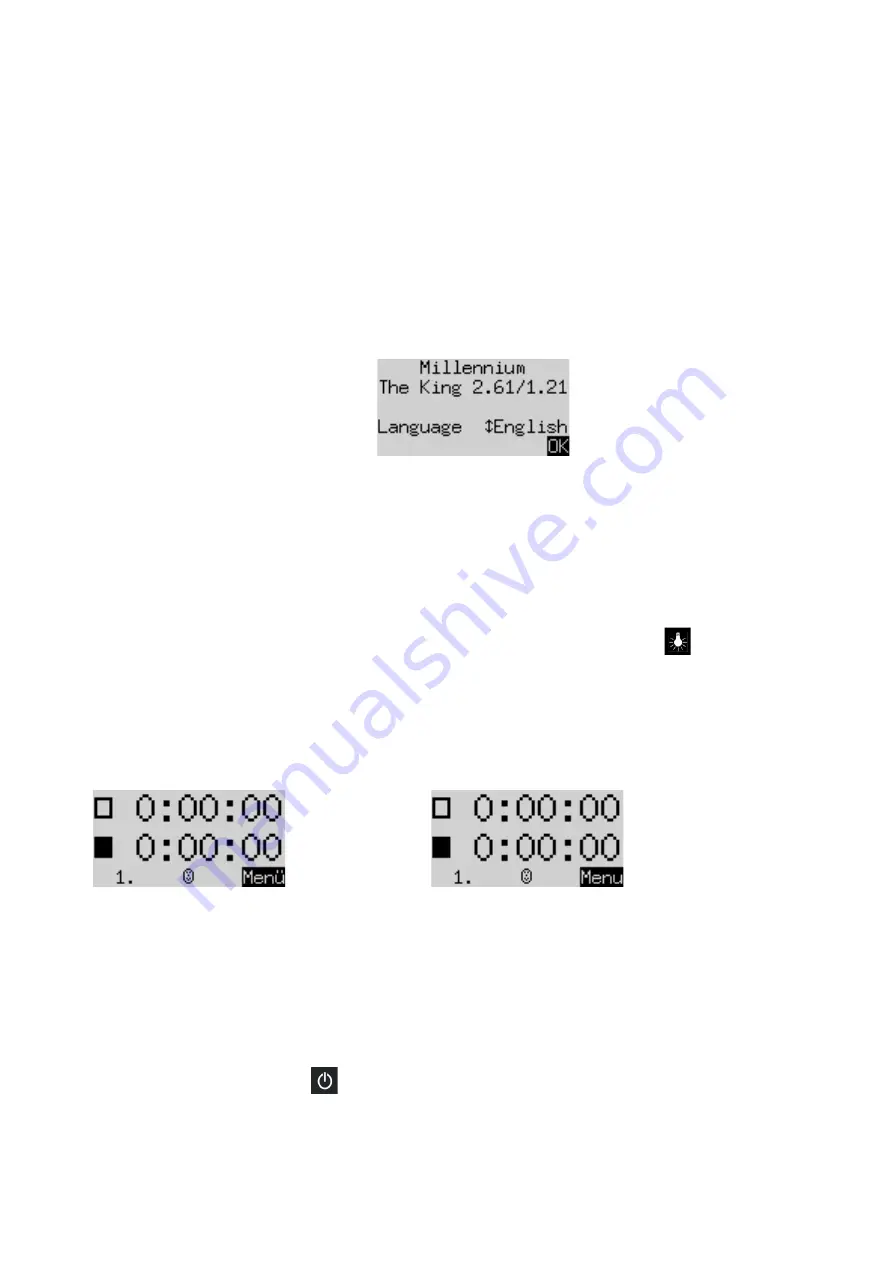
4
2
Getting started
2.1
Connecting the adaptor
At the rear of the computer unit there are three sockets.
1. Take the AC adaptor (supplied in the package) and insert the small connector on the end of the cable
into the right-hand socket on the rear of the computer unit.
2. Connect the AC adaptor to a power socket. A sound is emitted.
2.2
Selecting the language
The chess computer’s LCD display can show its text in any of 7 languages. After you connect the power, the
display shows the word “English” together with the version number of the chess program:
To select the English language: Confirm by pressing the GREEN button.
To choose a different language:
1. Press the down arrow button
as many times as needed to display the desired language.
2. Then confirm with GREEN.
2.3
Adjusting the backlight
The LCD display has a backlight that you can adjust by pressing the BACKLIGHT button
as many times
as necessary.
2.4
Preparing for a new game
After you have selected the language, the display shows the ‘Large clock’ info screen:
German:
English:
You can now prepare for a game:
1. Place the chess pieces on their starting squares. Initially the computer assumes that White is playing
‘up the board’, i.e. the white pieces start from the 2 rows next to the control panel. If you want Black
to play ‘up’, give the ‘Invert board’ command as described in Sections 5.11 and 5.11.1.
2. You can now start play against the computer on its ‘Easy’ level 4. (If you want to select a different
level of play, see Section 5.4.)
3. If you want the computer to play White, give the ‘Move’ command as described in Section 5.2.
2.5
Switching on and off
If the computer is running and you press the On/Off button, the following display appears:































