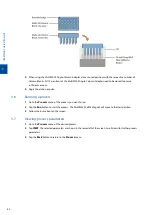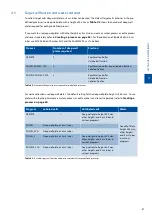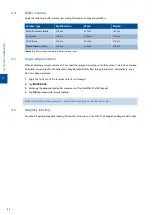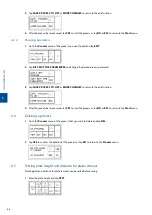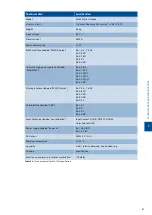6
C
U
S
T
O
M
P
R
O
C
E
S
S
E
S
67
14
Tap
YES
to start the process or
NO
to go to the
Start
menu.
6.2
Replacing a process
If 10 custom processes have already been saved in the process list, an obsolete process has to be replaced.
1
When trying to save a new process the following screen is shown. Select a process you want to delete and
tap the process name.
2
Tap
YES
to confirm the replacement. Alternatively, tap
NO
or the
Back
button to go back.
3
After saving the new process to the process list, tap
YES
to start the process or tap
NO
or
ESC
to return to
the
Start
menu.
6.3
Editing a process
The pre-defined processes
DEPLETE
,
POSSEL
,
POSSEL2
,
POSSEL_SCA
, and
POSSEL2_SCA
must be saved
as a new process after changing the process parameters. Edited parameters of custom processes can be saved in
the existing process or as a new process while keeping the original process in the list.
6.3.1
Saving as new process
1
Go to the
Process
menu of the process you want to edit and tap
EDIT
.
2
Tap
SAVE A NEW PROCESS
to save the changed process parameters as a new process while keeping the
original process in the list.
3
Wait for a few seconds or tap
OK
.
4
Enter the name for the process and set the parameters for the new process. Follow the steps 4-12 of chapter
Summary of Contents for MultiMACS Cell24 Separator Plus
Page 1: ...MultiMACS Cell24 Separator Plus User manual...
Page 8: ...6...
Page 16: ...IMPORTANT SAFETY INFORMATION EN DE ES FR 14...
Page 24: ...WICHTIGE SICHERHEITSINFORMATIONEN EN DE ES FR 22...
Page 32: ...INFORMACI N IMPORTANTE DE SEGURIDAD EN DE ES FR 30...
Page 40: ...INFORMATIONS DE S CURIT IMPORTANTES EN DE ES FR 38...
Page 44: ...1 INTRODUCTION 42...
Page 66: ...5 PRE DEFINED PROCESSES 64...
Page 72: ...6 CUSTOM PROCESSES 70...
Page 78: ...7 MAINTENANCE 76...
Page 86: ...9 TECHNICAL DATA AND SPECIFICATIONS 84...
Page 88: ...10 TECHNICAL SUPPORT 86...
Page 91: ......