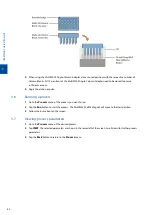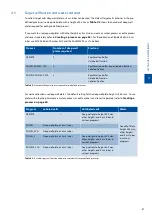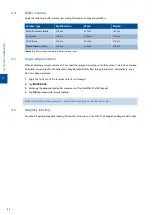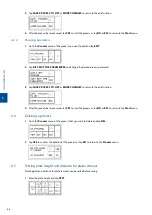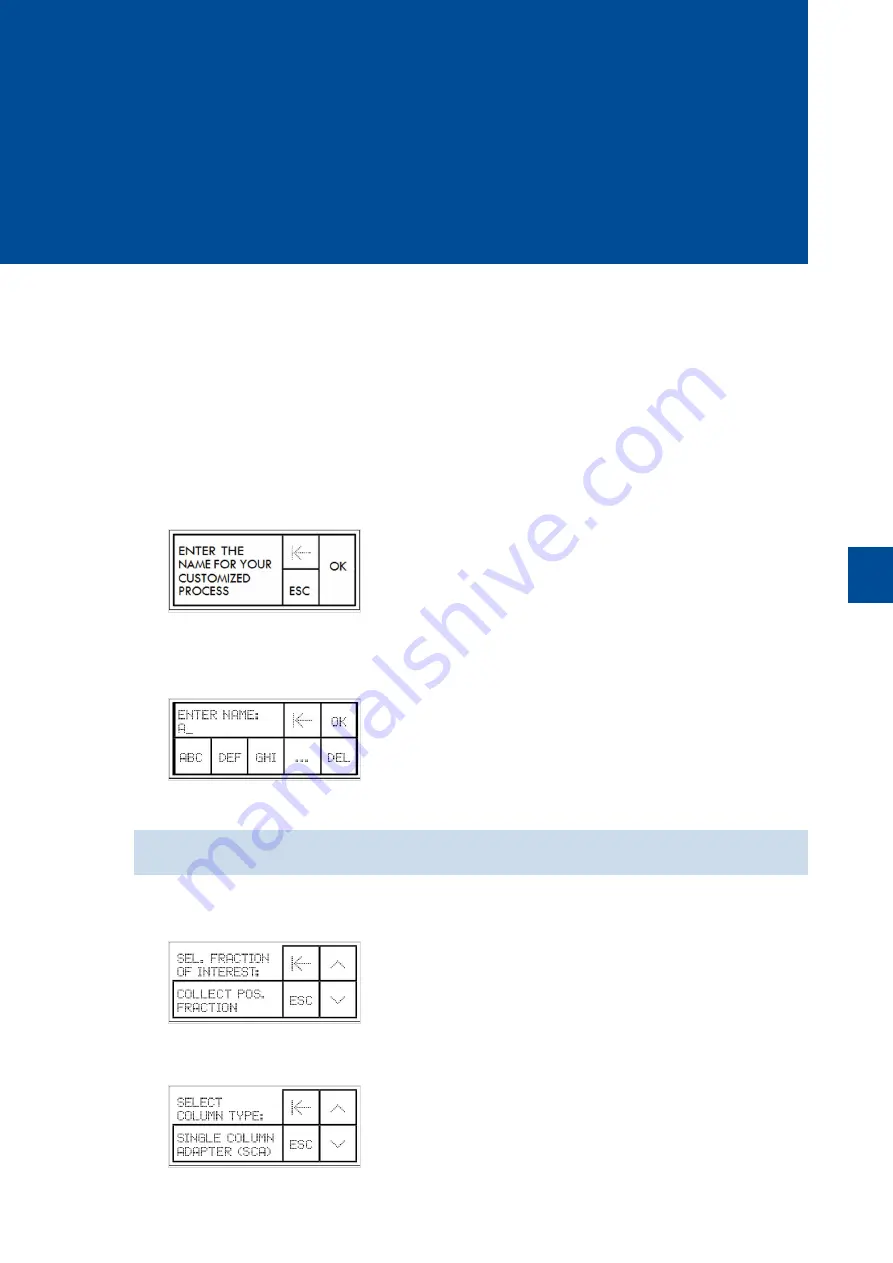
6
C
U
S
T
O
M
P
R
O
C
E
S
S
E
S
65
6
Custom processes
Custom processes can be defined, for example when plates with other than the default settings are used. Refer
to
Target cell fraction and waste container on page 57
.
Up to 10 custom processes can be save to the process list. If exceeding this process number when creating a
new process, an obsolete process has to be replaced.
6.1
Creating a process
1
Go to the
Start
menu and tap
NEW
.
2
Wait for a few seconds or tap
OK
.
3
Enter a name for the new process. Up to 13 characters can be used. The letters are arranged in triplets. Tap
one, two, or three times to select a letter. Tap
…
for further letters, symbols, and numerals. Tap
DEL
to
delete letters.
4
Tap
OK
to confirm the entered name.
If the process name already exists, the instrument prompts you to enter an alternative name.
5
Tap
COLLECT POS. FRACTION, COLLECT NEG. FRACTION
or
COLLECT BOTH FRACTIONS
to select
the target fraction. Scroll down for all options.
6
Select a column type. Tap
SINGLE COLUMN ADAPTER (SCA)
for the use of up to 12 MACS Columns or
MULTI-24 COLUMN (MUC)
for up to 24 cell separations. Scroll down for all options.
Summary of Contents for MultiMACS Cell24 Separator Plus
Page 1: ...MultiMACS Cell24 Separator Plus User manual...
Page 8: ...6...
Page 16: ...IMPORTANT SAFETY INFORMATION EN DE ES FR 14...
Page 24: ...WICHTIGE SICHERHEITSINFORMATIONEN EN DE ES FR 22...
Page 32: ...INFORMACI N IMPORTANTE DE SEGURIDAD EN DE ES FR 30...
Page 40: ...INFORMATIONS DE S CURIT IMPORTANTES EN DE ES FR 38...
Page 44: ...1 INTRODUCTION 42...
Page 66: ...5 PRE DEFINED PROCESSES 64...
Page 72: ...6 CUSTOM PROCESSES 70...
Page 78: ...7 MAINTENANCE 76...
Page 86: ...9 TECHNICAL DATA AND SPECIFICATIONS 84...
Page 88: ...10 TECHNICAL SUPPORT 86...
Page 91: ......