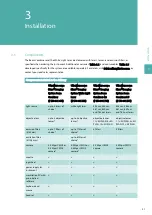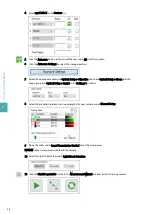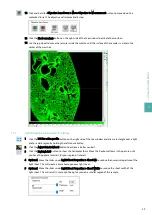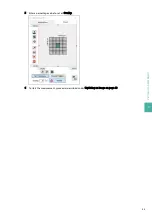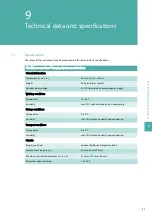6.3
Adjusting the lateral beams on the right-hand side
To adjust the lateral beams on the right-hand side, the horizontal focus must not be changed.
1
Click Light Sheet Configuration > Disable the central beam in the Advanced tab to activate the lateral
beams.
2
Adjust the z-direction of the lateral laser beams. Start with the rear laser beam (Figure 6.1; z2 ). Use the
adjustment screw below the system to adjust the laser beam to the center of the pinhole in the mask.
3
Repeat the procedure with the front laser beam (Figure 6.1; z4).
4
Click Light Sheet Configuration > Enable all three beams in the Advanced tab to activate all three beams.
All three laser beams pass through the pinhole in the center of the mask of the alignment tool.
5
Draw a region of interest over the three beams passing the mask in the live window, and activate the
intensity profile.
6
Check the adjustment by clicking the Brain button under Scan Range in the Settings 2 window, and scroll
with the mouse wheel to move the alignment tool up and down.
If the intensity peaks decrease in the same way, the alignment is sufficient.
7
To move back the alignment tool to the reference position, regardless whether the adjustment was
successful, type 0 in the Current Position window.
8
Press the Move to current position button.
Alternatively use the mouse wheel.
Proceed with aligning the central beam on the left-hand side.
6.4
Adjusting the central beam on the left-hand side
To adjust the central beam on the left-hand side, observe the instructions below.
6
LA
SE
R
A
LI
G
N
M
EN
T
34
Summary of Contents for UltraMicroscope Blaze
Page 1: ...UltraMicroscope Blaze Imaging System User manual...
Page 16: ...1 IMPORTANT SAFETY INFORMATION 16...
Page 20: ...2 INTRODUCTION 20...
Page 24: ...3 INSTALLATION 24...
Page 44: ...7 SETTING UP AN EXPERIMENT 44...
Page 46: ...8 MAINTENANCE 46...
Page 50: ...9 TECHNICAL DATA AND SPECIFICATIONS 50...
Page 52: ...10 TECHNICAL SUPPORT 52...
Page 55: ......