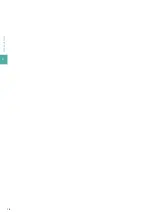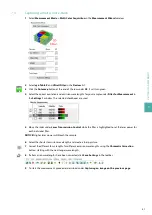5
P
R
EP
A
R
IN
G
TH
E
IN
ST
R
U
M
EN
T
27
5
Set
Optics > sheet NA
to the maximum.
6
Set
Optics > sheet width
to 20%.
7
Select the
Measurement
tab, and select the imaging solution used in the cuvette under
Liquid
.
8
Set the exposure time to a value between 100 and 200 ms in the
Camera
view.
9
Select the objective lens, such as Olympus 2× CDC with 3.2× zoom for the Zoom Body. The zoom needs to
be the same as set at the zoom knob.
Summary of Contents for UltraMicroscope II
Page 1: ...UltraMicroscope II Imaging System User manual...
Page 14: ...1 IMPORTANT SAFETY INFORMATION 12...
Page 20: ...2 INTRODUCTION 18...
Page 30: ...5 PREPARING THE INSTRUMENT 28...
Page 38: ...6 LASER ALIGNMENT 36...
Page 46: ...7 SETTING UP AN EXPERIMENT 44...
Page 48: ...8 MAINTENANCE 46...
Page 54: ...10 TECHNICAL SUPPORT 52...
Page 57: ......