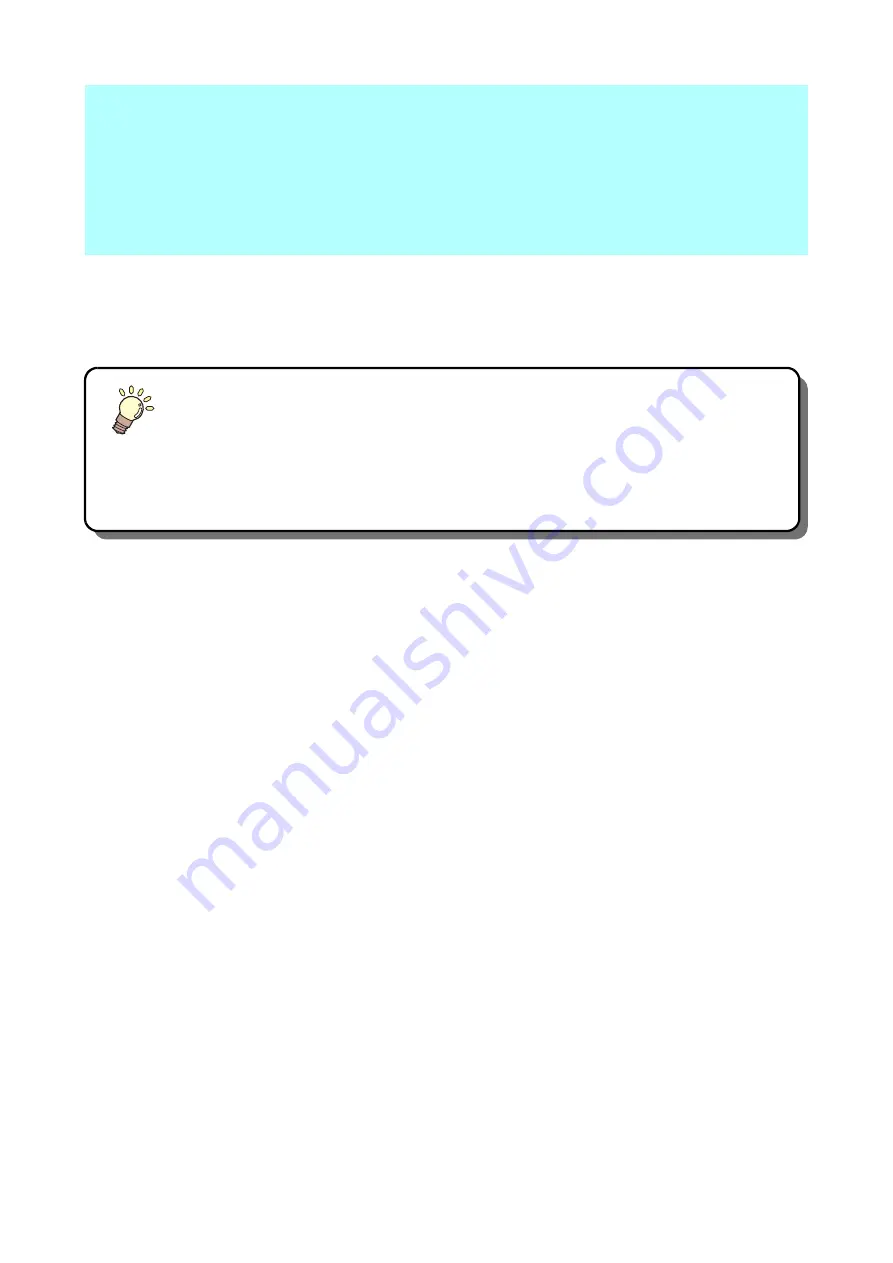
This Section....
... describes how to maintain the unit and how to
replace the head with an optional head.
Daily Maintenance ................................................................. 5-2
Cutting Panel Surface .................................................................5-2
Covers ........................................................................................5-2
Care of the cutter blade ..............................................................5-2
Unit B ..........................................................................................5-3
Cleaning the Vacuum Filter .........................................................5-4
Cleaning the Register Mark Sensor ............................................5-5
Supplied items ....................................................................... 5-6
Chapter 5
Daily Maintenance
Summary of Contents for CFL-605RT
Page 7: ...vi ...
Page 14: ...xiii ...
Page 48: ...2 8 1 Put the workpiece on the cutting panel 2 Press ...
Page 68: ...2 28 ...
Page 138: ...4 22 ...
Page 168: ...6 24 ...
Page 169: ...D202786 14 30062016 ...































