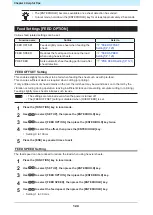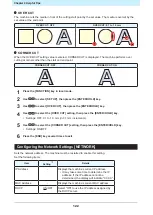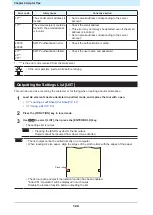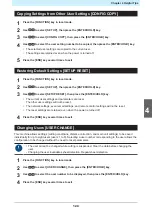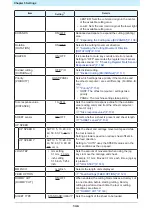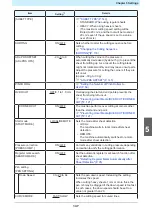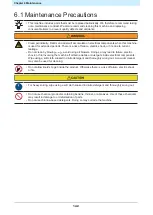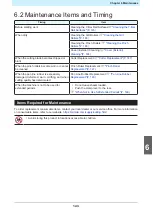Chapter 4 Helpful Tips
129
Copying Settings from Other User Settings [CONFIG COPY]
1
Press the [FUNCTION] key in local mode.
2
Use
to select [SET UP], then press the [ENTER/HOLD] key.
3
Use
to select [CONFIG COPY], then press the [ENTER/HOLD] key.
4
Use
to select the user setting number to be copied, then press the [ENTER/HOLD] key.
• The selected user settings are copied to the current user.
• The settings are retained even when the power is turned off.
5
Press the [END] key several times to exit.
Restoring Default Settings [SETUP RESET]
1
Press the [FUNCTION] key in local mode.
2
Use
to select [SET UP], then press the [ENTER/HOLD] key.
3
Use
to select [SETUP RESET], then press the [ENTER/HOLD] key.
• The current user settings and parameters are reset.
The other user settings will not be reset.
• The network settings, event email settings, and remote control settings will not be reset.
• The reset settings are retained even when the power is turned off.
4
Press the [END] key several times to exit.
Changing Users [USER CHANGE]
This machine allows settings (cutting conditions, distance correction, and main unit settings) to be saved
individually for up to eight users (users 1 to 8). Selecting a user number corresponding to the user allows the
configuration to be changed without the need to reset parameters.
• The user cannot be changed while cutting is suspended. Clear the data before changing the
user.
• Changing the user invalidates sheet detection. Repeat sheet detection.
1
Press the [FUNCTION] key in local mode.
2
Use
to select [USER CHANGE], then press the [ENTER/HOLD] key.
3
Use
to select the user number to be displayed, then press the [ENTER/HOLD] key.
4
Press the [END] key several times to exit.
4
Summary of Contents for CG-100AR
Page 39: ...Chapter 1 Before Using This Machine 39 2 Shut down the computer connected to the machine 1 ...
Page 76: ...Chapter 2 Cutting 76 ...
Page 98: ...Chapter 3 Cutting Data with Register Marks 98 ...
Page 131: ...Chapter 4 Helpful Tips 131 4 Press the END key several times to exit 4 ...
Page 132: ...Chapter 4 Helpful Tips 132 ...
Page 133: ...Chapter 5 Settings This chapter Describes the individual settings FUNCTION 134 SET UP 135 ...
Page 150: ...Chapter 6 Maintenance 150 ...
Page 158: ...Chapter 7 Options 158 ...
Page 178: ...Chapter 9 Appendix 178 ...
Page 182: ...MEMO ...