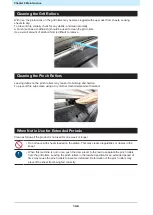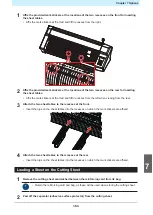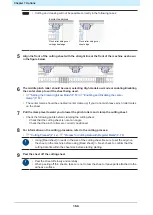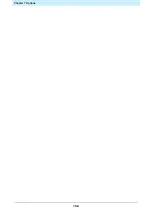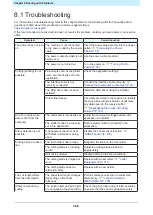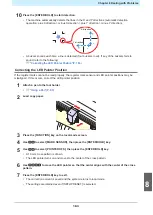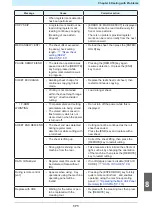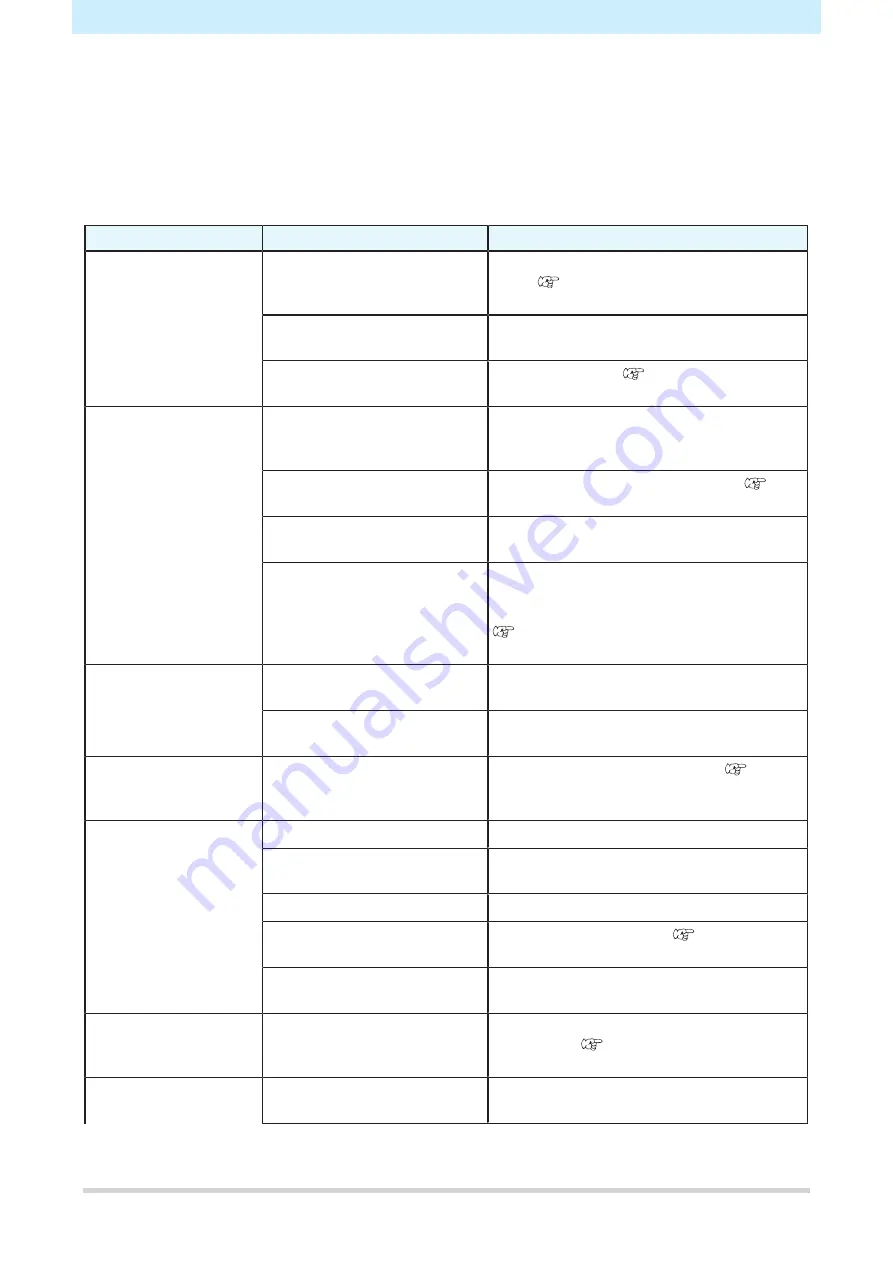
Chapter 8 Dealing with Problems
160
8.1 Troubleshooting
For information on troubleshooting, refer to this chapter. Refer to the following URL for frequently asked
questions (FAQs) about this product and customer support videos.
If the recommended corrective action does not resolve the problem, contact your local dealer or our service
office.
Symptom
Cause
Corrective action
The power does not turn
on.
The machine is not connected
to the power outlet by the power
cable.
Insert the power plug securely into the power
outlet.
The power cable provided is not
being used.
Use the power cable provided.
The power is not turned on.
Turn the power on.
Cutting (printing) is not
possible.
Parameters such as the plotter
name are incorrectly set in the
application.
Check the application settings.
The interface cable is not
correctly connected.
Connect the interface cable correctly.
"Connect host computer to machine."(P. 33)
The USB driver has not been
installed.
Install the USB driver using the installer.
Unidentified cause.
Cut a sample stored in the machine to identify
the cause. Executing a sample cut will clear
any data saved in the receive buffer.
"Investigating the Cause of Cutting
An error occurs when
data is sent from the
computer.
The command is incorrectly set
Adjust the command settings between the
application and plotter.
The plotter model is incorrectly
set in the application.
Set the plotter model to [CG-AR] in the
application.
Sheet detection is not
possible.
A transparent sheet or sheet
with black underside is being
used.
Disable the sheet sensor function.
Cutting forms a broken
line.
The tool holder knob is loose.
Retighten the knob on the tool holder.
The cutting blade is protruding
too far.
Adjust the cutting blade protrusion
appropriately.
Half cut is enabled.
Disable half cut in the tool conditions.
The cutting blade is chipped or
worn.
Replace with a new cutter.
The cutting blade does not
rotate smoothly.
Replace with a new holder.
The cut length differs
from the data length.
The sheet feed length changes
depending on the sheet
thickness.
Perform distance correction to correct the
discrepancy.
Offset occurs during
cutting.
The pinch rollers and grit rollers
are not gripping the sheet firmly.
Check the pinch roller and grit roller positions
to ensure that the sheet is gripped securely.
Summary of Contents for CG-100AR
Page 39: ...Chapter 1 Before Using This Machine 39 2 Shut down the computer connected to the machine 1 ...
Page 76: ...Chapter 2 Cutting 76 ...
Page 98: ...Chapter 3 Cutting Data with Register Marks 98 ...
Page 131: ...Chapter 4 Helpful Tips 131 4 Press the END key several times to exit 4 ...
Page 132: ...Chapter 4 Helpful Tips 132 ...
Page 133: ...Chapter 5 Settings This chapter Describes the individual settings FUNCTION 134 SET UP 135 ...
Page 150: ...Chapter 6 Maintenance 150 ...
Page 158: ...Chapter 7 Options 158 ...
Page 178: ...Chapter 9 Appendix 178 ...
Page 182: ...MEMO ...