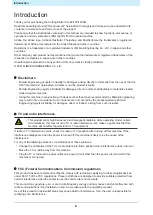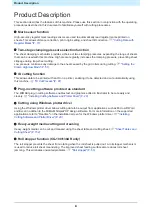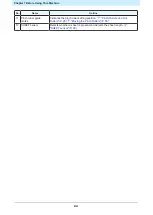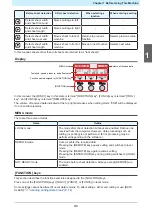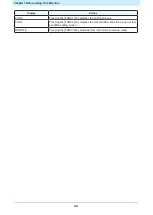Chapter 1 Before Using This Machine
19
(2) Lower the carriage cover until it is vertical, making sure it does not detach from the lugs.
Carriage cover
(3) Lift the carriage cover to push it into the lugs.
Lug
Carriage cover
(4) Reattach the screw into the screw hole in the carriage cover.
• If the screw hole is not aligned, remove and reattach the cover.
Screw
Screw hole
1
Summary of Contents for CG-100AR
Page 39: ...Chapter 1 Before Using This Machine 39 2 Shut down the computer connected to the machine 1 ...
Page 76: ...Chapter 2 Cutting 76 ...
Page 98: ...Chapter 3 Cutting Data with Register Marks 98 ...
Page 131: ...Chapter 4 Helpful Tips 131 4 Press the END key several times to exit 4 ...
Page 132: ...Chapter 4 Helpful Tips 132 ...
Page 133: ...Chapter 5 Settings This chapter Describes the individual settings FUNCTION 134 SET UP 135 ...
Page 150: ...Chapter 6 Maintenance 150 ...
Page 158: ...Chapter 7 Options 158 ...
Page 178: ...Chapter 9 Appendix 178 ...
Page 182: ...MEMO ...