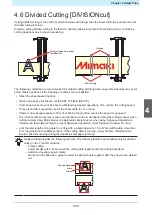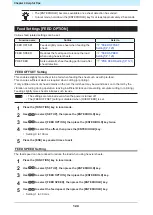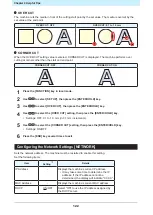Chapter 4 Helpful Tips
112
Y Direction (Width Direction) Divided Cutting
Setting Y Direction (Width Direction) Divided Cutting
1
Press the [FUNCTION] key in local mode.
2
Use
to select [SET UP], then press the [ENTER/HOLD] key.
3
Use
to select [DIVISIONcut], then press the [ENTER/HOLD] key.
4
Use
to select [Y], then press the [ENTER/HOLD] key.
5
Use
to select the [FRAME CUT] setting, then press the [ENTER/HOLD] key.
• Select [ON] if frame cutting is required.
6
Use
to select the [MARK CUT] setting, then press the [ENTER/HOLD] key.
• Select [ON] if overlap margin marks are required.
7
Press the [END] key several times to exit.
• The settings are retained even when the power is turned off.
• The overlap margin measures 1 cm, so a width of at least 1 cm is required for the
available cutting area.
• The data from the host computer can be ignored during divided cutting.
• Divided cutting is not possible in any of the following cases:
- If the volume of cutting data exceeds the size of the receive buffer
- If the cutting data contains an origin update command
- If two-point line correction is set
- If register mark detection is used
- If the available cutting area is 1 cm or less
- If test data has been cut within the machine
• Deselect the check box when divided cutting is used. (When is used, the default setting
for the origin update command is "OFF". Refer to "5 Setting Head Position after Plotting"
in the Reference Guide.)
Cutting Data Using Y Direction (Width Direction) Divided Cutting
1
Receive the data from the computer.
• Cutting starts.
• If data protrudes beyond the cutting area, it will appear as shown below, and the protruding part of
the data will not be cut.
Origin
Available
cutting area
Summary of Contents for CG-100AR
Page 39: ...Chapter 1 Before Using This Machine 39 2 Shut down the computer connected to the machine 1 ...
Page 76: ...Chapter 2 Cutting 76 ...
Page 98: ...Chapter 3 Cutting Data with Register Marks 98 ...
Page 131: ...Chapter 4 Helpful Tips 131 4 Press the END key several times to exit 4 ...
Page 132: ...Chapter 4 Helpful Tips 132 ...
Page 133: ...Chapter 5 Settings This chapter Describes the individual settings FUNCTION 134 SET UP 135 ...
Page 150: ...Chapter 6 Maintenance 150 ...
Page 158: ...Chapter 7 Options 158 ...
Page 178: ...Chapter 9 Appendix 178 ...
Page 182: ...MEMO ...