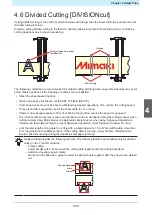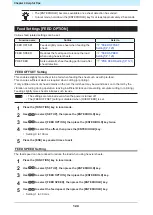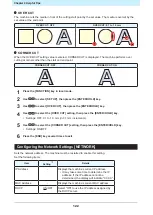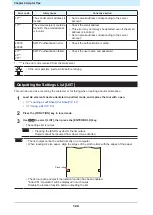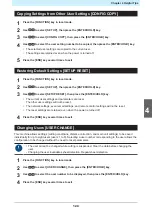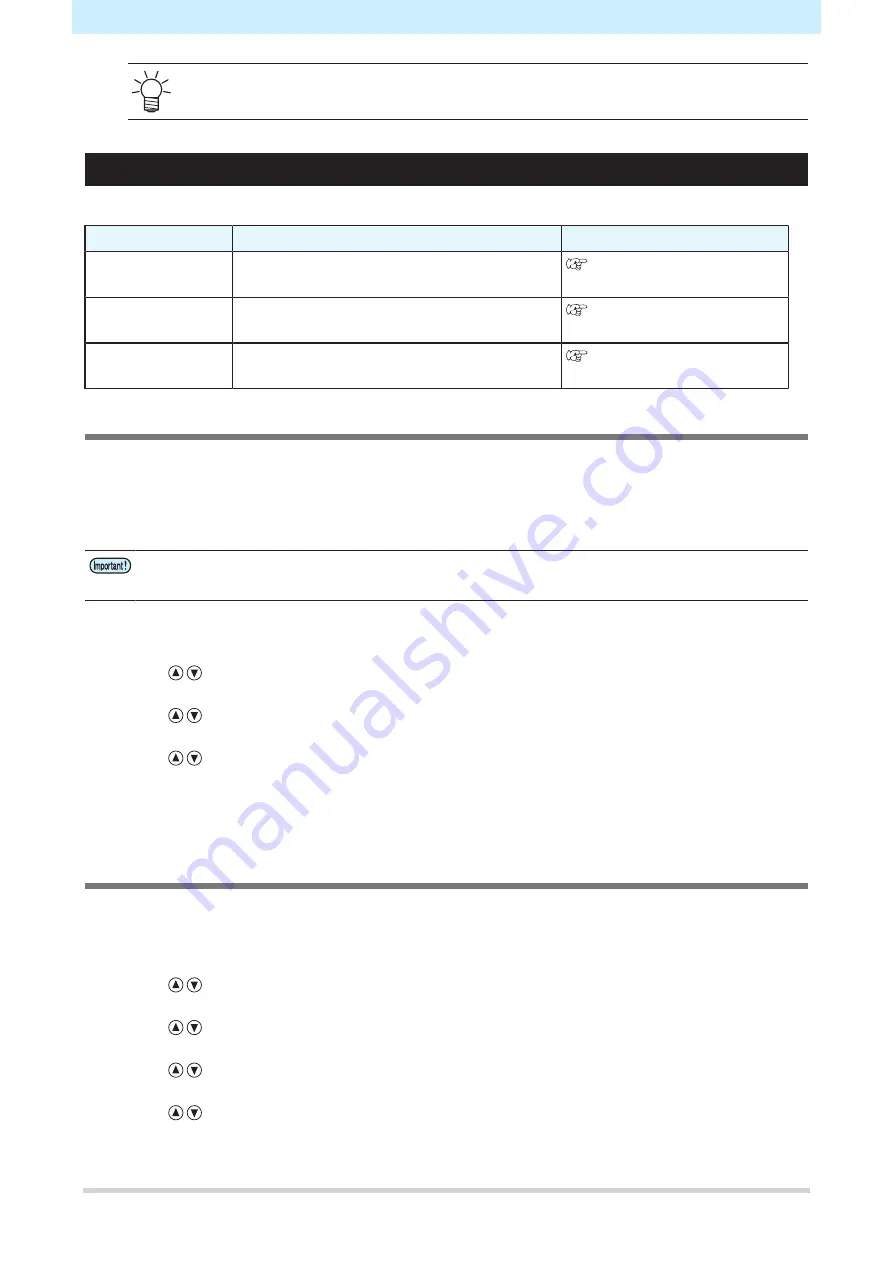
Chapter 4 Helpful Tips
120
• The [ENTER/HOLD] becomes available once sheet detection has ended.
• In local mode, hold down the [ENTER/HOLD] key for at least approximately 2.5 seconds.
Feed Settings [FEED OPTION]
Various feed related settings can be set.
Function name
Outline
Refer to
FEED OFFSET
Feeds slightly more sheet when feeding the
sheet.
FEED SPEED
Reduces the feed speed to reduce the load
when using heavier sheets.
PRE FEED
Sets automatic sheet feeding performed after
sheet detection.
FEED OFFSET Setting
This enables slightly more sheet to be fed when feeding the sheet such as with pre-feed.
This ensures sufficient slack as required when cutting (or printing).
If only a little amount of sheet remains on the roll, the roll sheet may be wound back on to the roll by the
vibration occurring during operation, leaving insufficient slack and preventing accurate cutting (or printing).
Feeding slightly more sheet minimizes such issues.
• The settings are retained even when the power is turned off.
• The [FEED OFFSET] setting is disabled when [OVER FEED] is set.
1
Press the [FUNCTION] key in local mode.
2
Use
to select [SET UP], then press the [ENTER/HOLD] key.
3
Use
to select [FEED OPTION], then press the [ENTER/HOLD] key twice.
4
Use
to select the offset, then press the [ENTER/HOLD] key.
• Setting: 0 to 100cm
5
Press the [END] key several times to exit.
FEED SPEED Setting
The feed speed can be reduced to reduce the load when using heavier sheets.
1
Press the [FUNCTION] key in local mode.
2
Use
to select [SET UP], then press the [ENTER/HOLD] key.
3
Use
to select [FEED OPTION], then press the [ENTER/HOLD] key.
4
Use
to select [FEED SPEED], then press the [ENTER/HOLD] key.
5
Use
to select the feed speed, then press the [ENTER/HOLD] key.
• Setting: 1 to 30 cm/s
Summary of Contents for CG-100AR
Page 39: ...Chapter 1 Before Using This Machine 39 2 Shut down the computer connected to the machine 1 ...
Page 76: ...Chapter 2 Cutting 76 ...
Page 98: ...Chapter 3 Cutting Data with Register Marks 98 ...
Page 131: ...Chapter 4 Helpful Tips 131 4 Press the END key several times to exit 4 ...
Page 132: ...Chapter 4 Helpful Tips 132 ...
Page 133: ...Chapter 5 Settings This chapter Describes the individual settings FUNCTION 134 SET UP 135 ...
Page 150: ...Chapter 6 Maintenance 150 ...
Page 158: ...Chapter 7 Options 158 ...
Page 178: ...Chapter 9 Appendix 178 ...
Page 182: ...MEMO ...