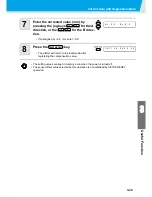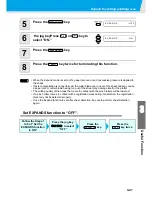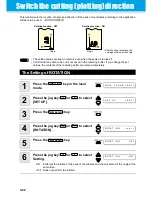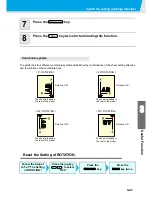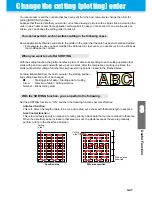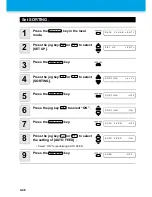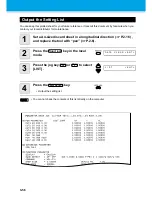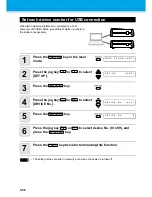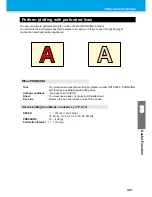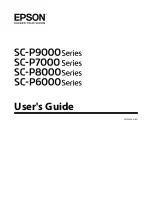3-52
Other Useful Functions
Feed the paper
Before starting cutting (plotting), feed the sheet manually by the
length to be used.
In addition, by feeding the sheet beforehand, you can check for a
skew of the sheet or prevent skew
while cutting (plotting) the long data.
1
Press the
key in the local mode.
2
Input the feed amount using the jog key
or
.
•
Setting value
In “mm” : 0.1 m to 51.0 m (in increments of 0.1 m)
In “inch” : 1 to 167 feet (in increments of 1 ft.)
3
Press the
key.
• The sheet will be fed by the input length.
• If you start the plotter for high-speed cutting without
feeding the leading edge of the roll sheet by some
length beforehand, there may be a case where the
feeding the sheet is not started and thus the plotter
goes into an error state.
• The
key does not work until the sheet is
detected.
• To interrupt the sheet feeding, press the
key.
• If the sheet length is shorter than the set value, sheet feeding
stops, displaying the fed sheet length.In this case, press any
key to clear the display.
FEED
C U T 1
2 0
0 5 0
0 . 3 0
S H E E T
F E E D :
1 . 0 m
FEED
S H E E T
F E E D : 1 0 . 0 m
S H E E T
F E E D :
8 . 0 m
ENTER/HOLD
END
* *
S T O P : 0 . 2 m
* *
Summary of Contents for CG-60SR
Page 1: ...D201611 16 MIMAKI ENGINEERING CO LTD URL http www mimaki co jp...
Page 5: ...iv...
Page 14: ...xiii...
Page 141: ...Function Flowchart 5 15 5 Appendix FORM TYPE1 4 40 SPEED 1 0 cm s TYPE1 TYPE2...
Page 142: ...5 16...
Page 143: ...D201611 16 30112011...