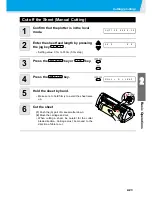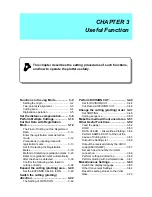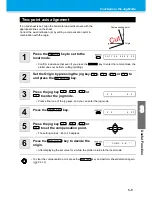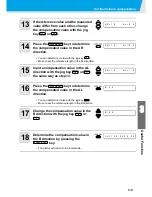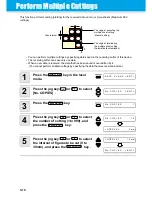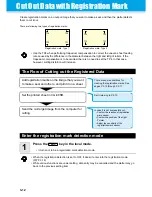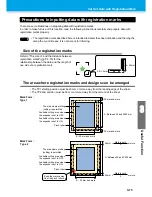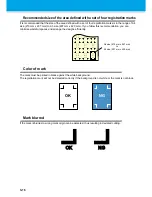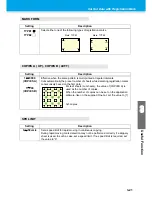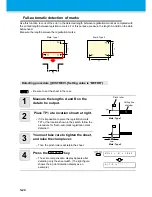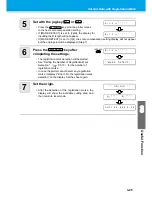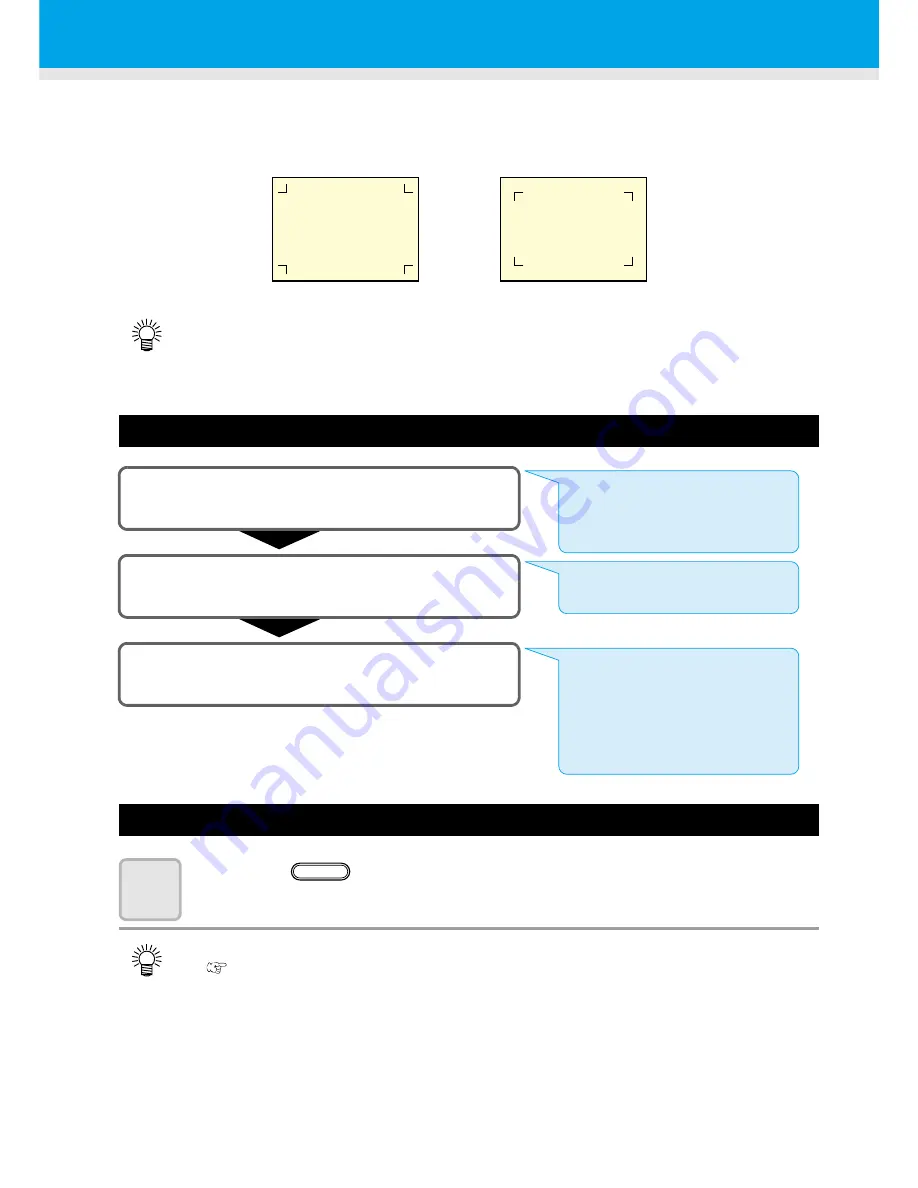
3-12
Cut Out Data with Registration Mark
Create registration marks on an output image that you want to make a seal, and then the plotter detects
them to cut it out.
There are following two types of registration marks.
The Flow of Cutting out the Registered Data
Enter the registration mark detection mode
1
Press the
key in the local mode.
• It turns out to be a registration mark detection mode.
• Use the TP4 when performing trapezium compensation to correct the uneven sheet feeding
rate caused by the difference in the diameter between the right and left grit rollers. If the
trapezium compensation is to be omitted, there is no need to set the TP4. In that case,
however, cutting distortion will increase.
• When the registration detection is set to OFF, it doesn’t enter into the registration mode.
(
P.3-18
)
• While various functions are under setting, data entry may be cancelled and the plotter may go
back to the previous setting item.
TP1
TP2
TP3
TP4
TP1
TP2
TP3
TP4
Registration mark: Type 1
Registration mark: Type 2
Add registration marks on the image that you want
to make a seal and others, and print it on a sheet.
Set the printed sheet in CG-60SR.
Send the cut-target image from the computer for
cutting.
There are some conditions for
creating the registration marks. See
pages P.3-13 through P.3-17.
Set it referring to P.2-13.
In case it is not successfully cut,
•Confirm the reaction of registration
mark sensor.
•Confirm the position of the Light
Pointer.
•Adjust the sensitivity of the
registration mark sensor.
END
Summary of Contents for CG-60SR
Page 1: ...D201611 16 MIMAKI ENGINEERING CO LTD URL http www mimaki co jp...
Page 5: ...iv...
Page 14: ...xiii...
Page 141: ...Function Flowchart 5 15 5 Appendix FORM TYPE1 4 40 SPEED 1 0 cm s TYPE1 TYPE2...
Page 142: ...5 16...
Page 143: ...D201611 16 30112011...