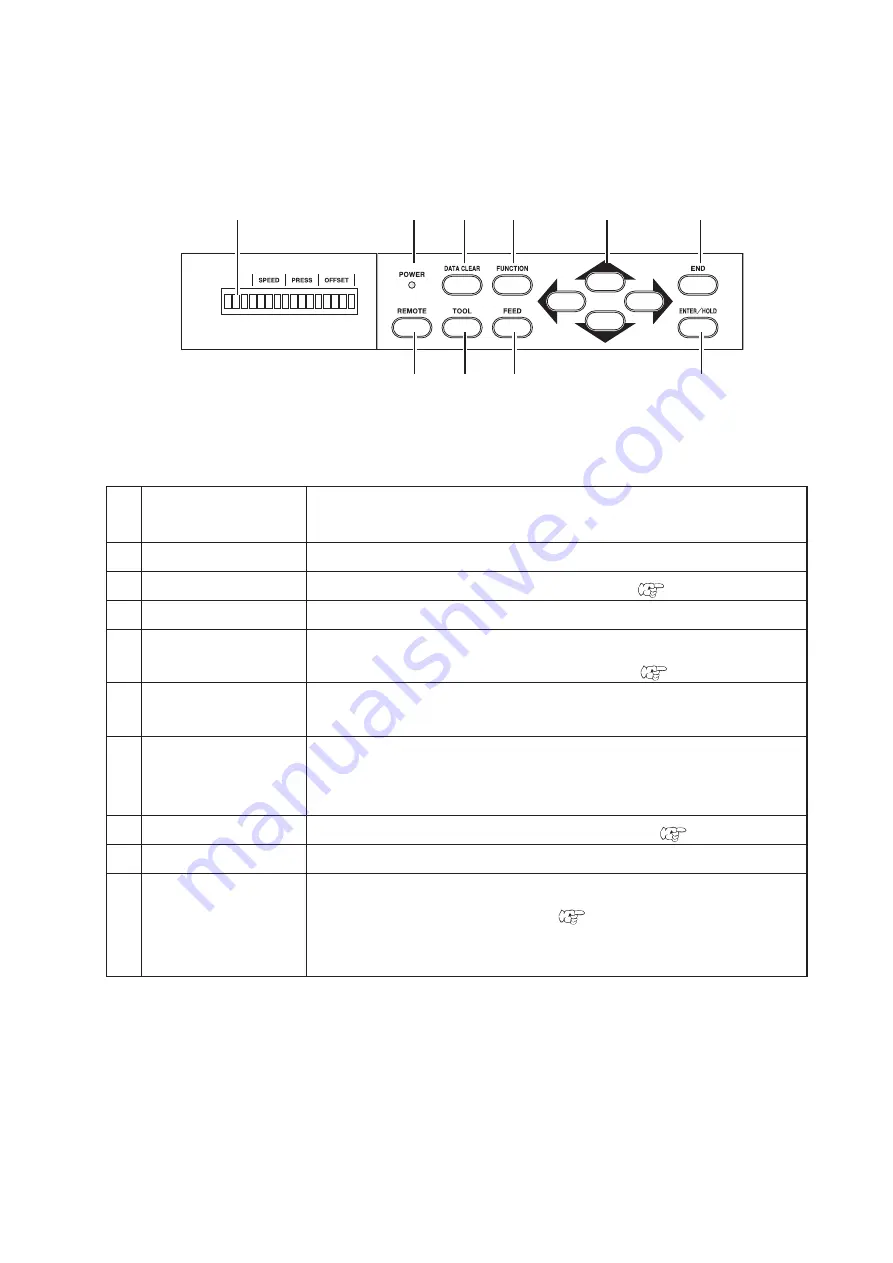
– 1.6 –
Operation Panel
1
Display panel
The display panel indicates tool conditions such as speed, pres-
sure and offset, tool coordinates, functions and error messages.
2
POWER lamp
It lights up when the power to the device is turned on.
3
[DATA CLEAR] key
This key is used to clear the data received.
Page 3.12
4
[FUNCTION] key
Function setting mode
5
[JOG] key
These arrow keys are used to shift the carriage or sheet in the
corresponding direction or change settings.
Page 1.7
6
[END] key
It is used to cancel the value is last previously input.
Use the key to detect only the sheet width.
7
[ENTER/HOLD] key
This key is used to enter the last previous input value for a setup
item.
Use the key to replace the slipped sheet during plot operation.
8
[FEED] key
This key is used to execute the sheet feeding.
Page 3.12
9
[TOOL] key
This key is used to select a tool and establish tool conditions.
10
[REMOTE] key
It is used to change over the operation mode between the RE-
MOTE mode and LOCAL mode.
Page 1.15
If this key is pressed while the device is in operation, the device
will be brought to a halt. To restart the device, repress the key.
1
2
3
4
5
6
10
9
8
7
Summary of Contents for CG-FX SERIES
Page 2: ......
Page 16: ...xiv...
Page 118: ...3 66...
Page 140: ...5 14 D200805 2 00 12042007...
Page 141: ......
Page 142: ...Printed in Japan D200805 MIMAKI ENGINEERING CO LTD IT FW 2 60...




































