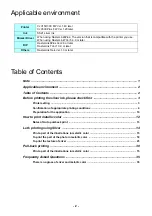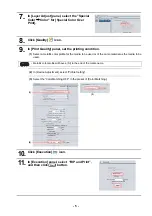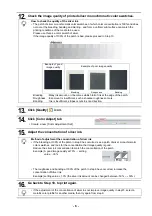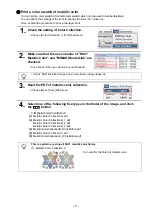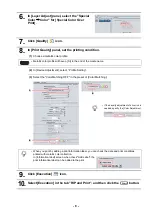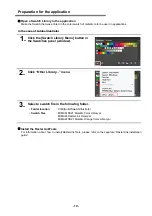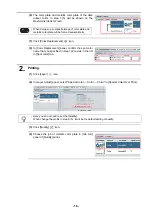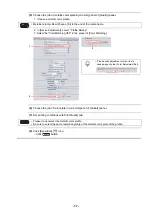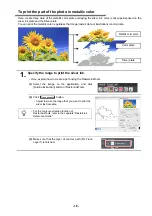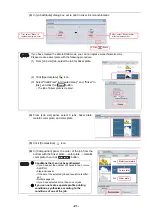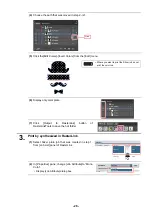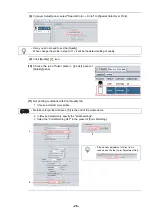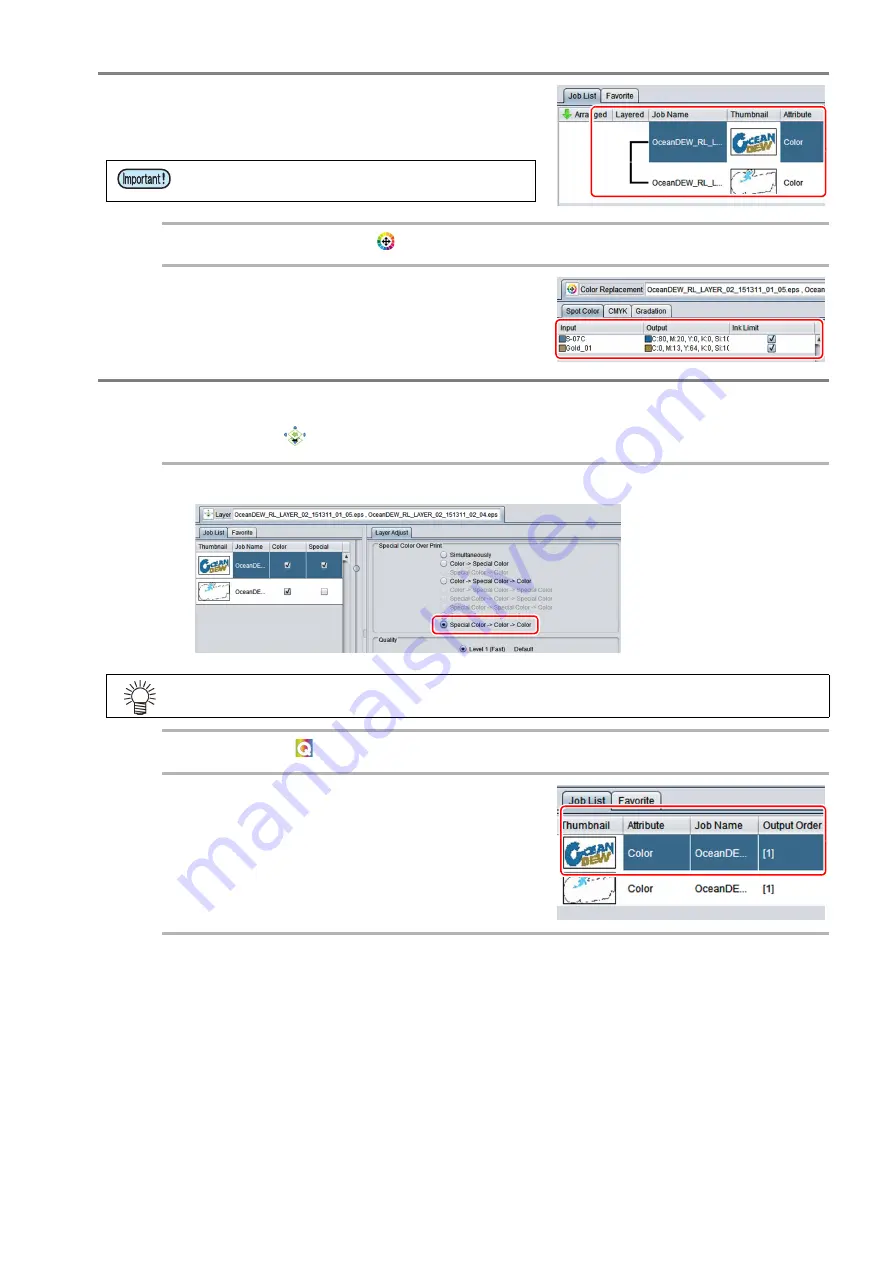
- 16 -
(6)
The color plate and metallic color plate of the data
output to RL in step 1-(5) will be shown on the
RasterLink job list screen.
(7)
Click [Color Replacement]
icon.
(8)
In [Color Replacement] panel, confirm the spot color
name that you specified in step 1-(2) exists in the list
in [Spot color] tab.
2.
Printing.
(1)
Click [Layer]
icon.
(2)
In [Layer Adjust] panel, select "Special Color
→
Color
→
Color" to [Special Color Over Print].
(3)
Click [Quality]
icon.
(4)
Choose the job of metallic color plate in [Job List]
panel of [Quality] panel.
• When doing so a composite image of color plate and
metallic color plate will be formed automatically.
• Here you do not need to set the [Quality].
When change the profile in step 2-(5), it will be the default setting of quality.