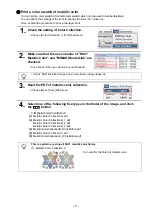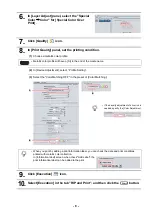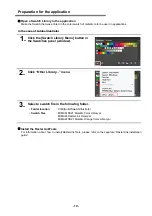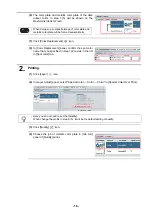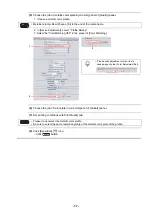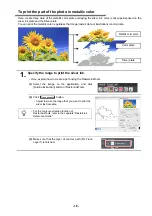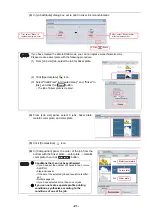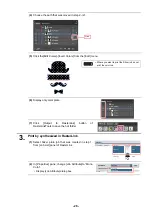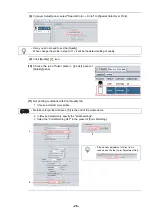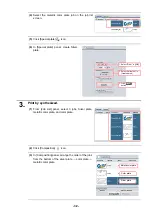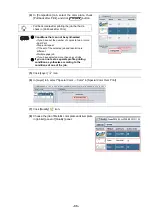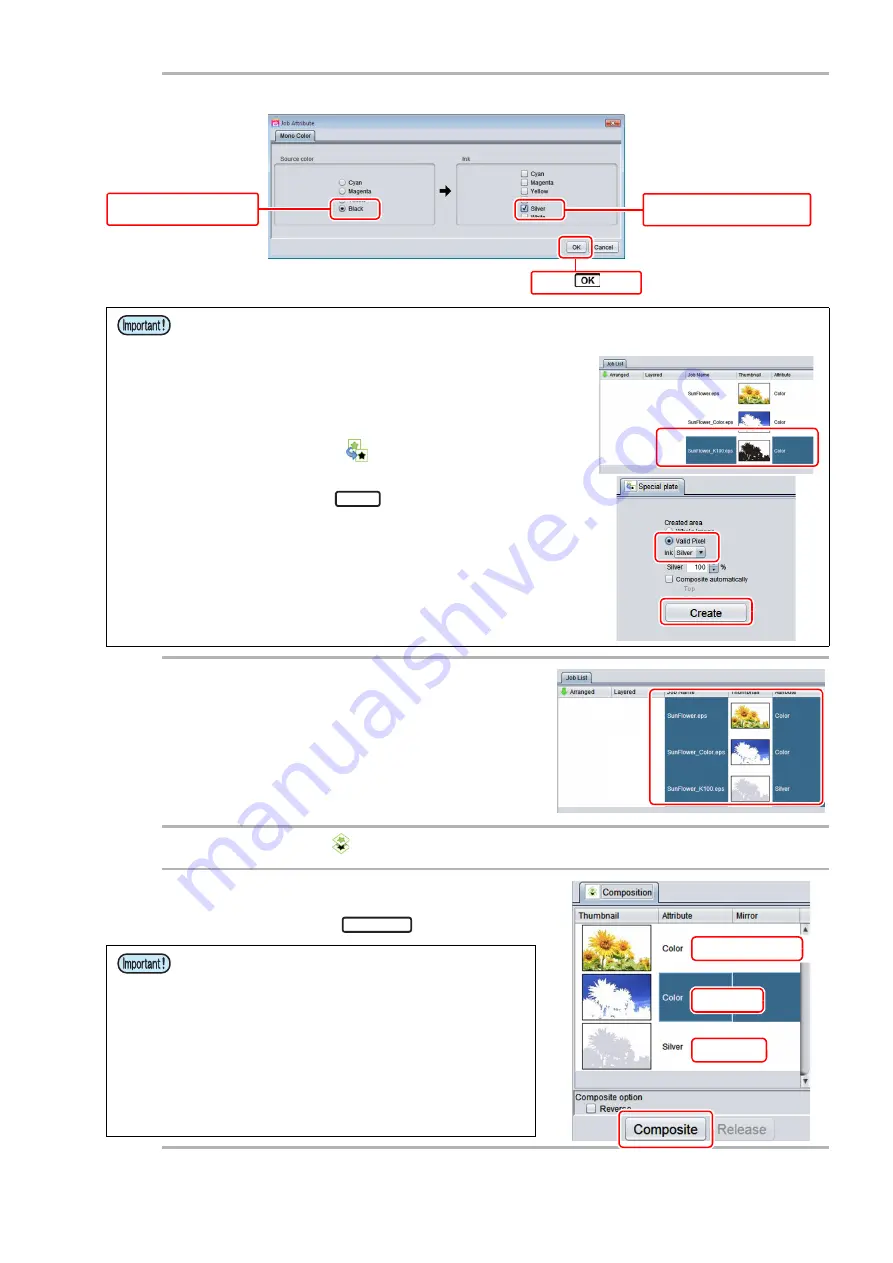
- 21 -
(3)
In [Job Attribute] dialog box, set to print in silver ink monochromatic.
(4)
From [Job List] panel, select 3 jobs, Silver plate,
metallic color plate, and color plate.
(5)
Click [Composition]
icon.
(6)
In [Composition] panel, the order of the job from the
bottom with the Silver plate
→
color plate
→
metallic
color plate, then click
button.
If you have created the data in RGB mode, you can not replace monochromatic color.
Please create a silver plate with the following procedure.
(1) From [Job List] tab, select the job for Silver plate.
(2) Click [Special plate]
icon.
(3) Select "Valid Pixel" in [Created area] " and "Silver" in
[Ink], and click the
button.
• The job of Silver plate is created.
Conditions that can not be synthesized
• If you have set the number of copies to two or more
• Split Print
• Step-and-repeat
• If the set of the selected job and resolution is differ-
ent
• Multiple page job
• If you have selected more than one cut jobs
If you can not set a separate profile printing
conditions, synthesize according to the
conditions of one of the job.
1. First, select "Black" to
replace the original color
2. Next, select "Silver" in color
after the replacement
3. Click
button
Create
Metallic color plate
Color plate
Silver plate
Composite