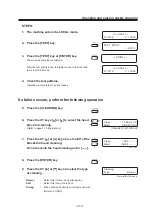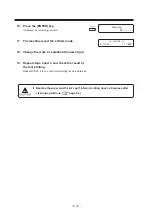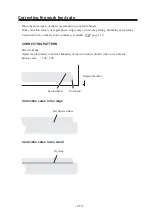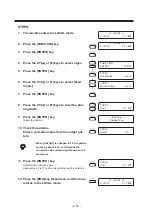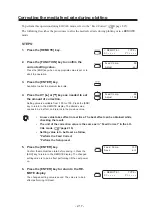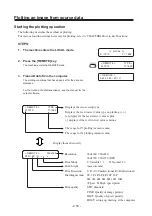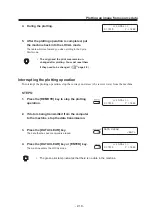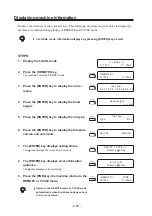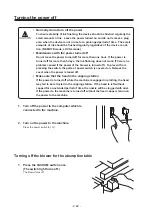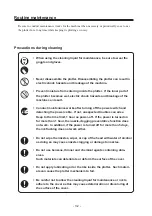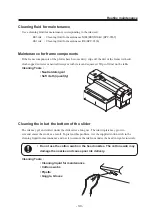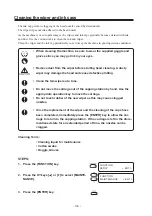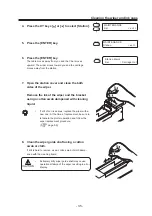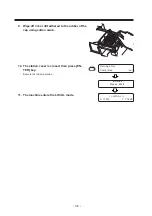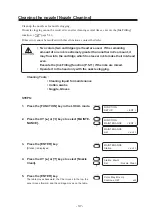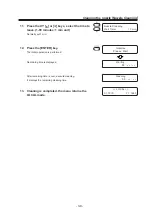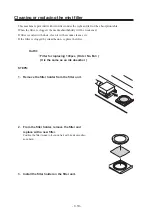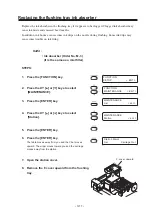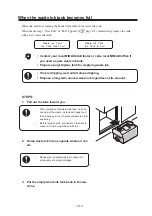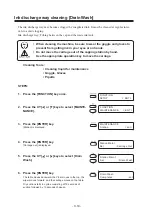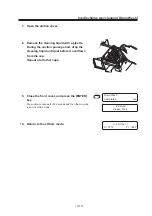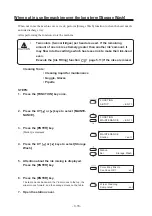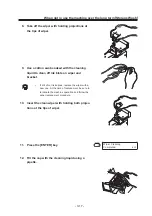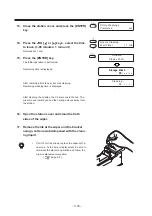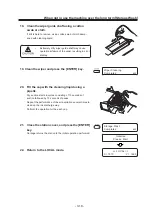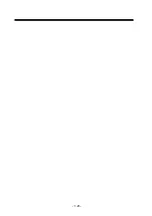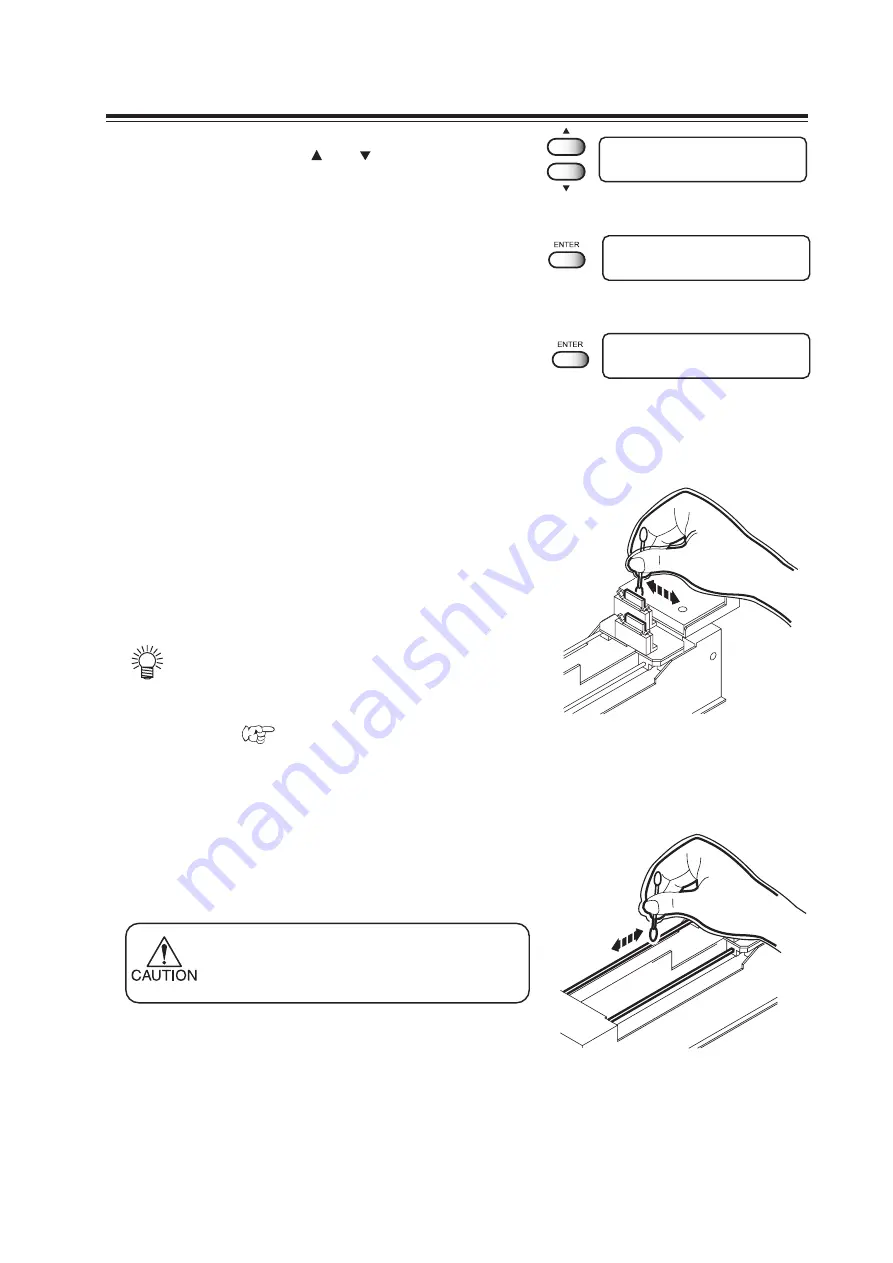
- 3.5 -
Cleaning the wiper and ink caps
4.
Press the XY keys [ ] or [ ] to select [Station].
5.
Press the [ENTER] key.
6.
Press the [ENTER] key.
The table moves away from you and the Y-bar moves
upward. The wiper moves toward you and the carriage
moves away from the station.
7.
Open the station cover and clean the both
sides of the wiper.
Remove the ink at the wiper and the bracket
using a cotton swab dampened with cleaning
liquid.
•
If dirt of curl is serious, replace the wiper with a
new one. At the time of replacement, be sure to
terminate the plotter operation and follow the
wiper replacement procedure.
(
page 5.9)
8.
Clean the wiper guide shaft using a cotton
swab or cloth.
If dirt is hard to remove, use a cotton swab of cloth damp-
ened with the cleaning liquid.
•
Extremely dirty wiper guide shaft may cause
operational failure of the wiper, resulting in error
display.
MAINTENANCE
Station
< ent >
Station Maint
Sel
: Carriage Out
MAINTENANCE
List
< ent >
Summary of Contents for DM3-1810S
Page 2: ......
Page 20: ... xvi ...
Page 34: ... 1 14 ...
Page 76: ... 3 20 ...
Page 112: ... 6 10 ...
Page 131: ... A 19 TYPE Refresh Level3 TYPE mm inch mm X Level0 Level3 X inch Function flowchart ...
Page 141: ... A 29 MAIN Ver1 00 I F Ver Function flowchart ...
Page 144: ...D201258 1 10 30032007 ...
Page 145: ......
Page 146: ...PrintedinJapan MIMAKI ENGINEERING Co Ltd FW 5 10 NH ...