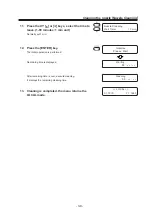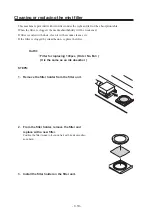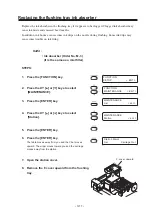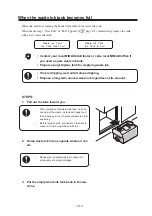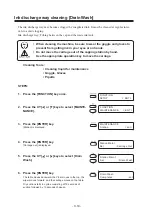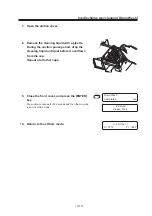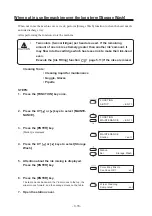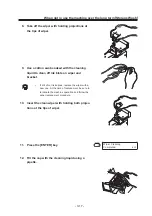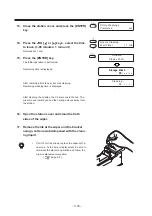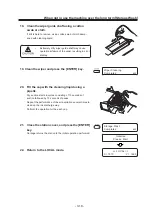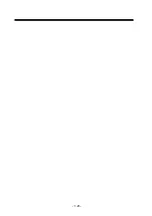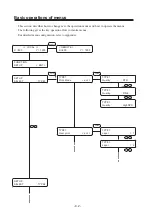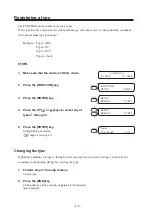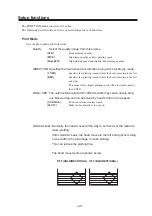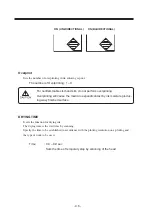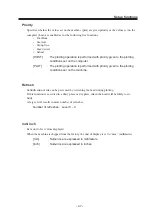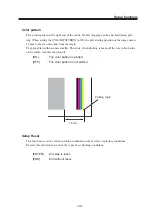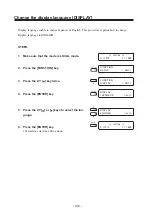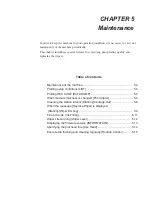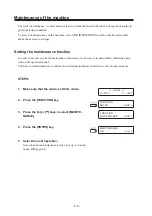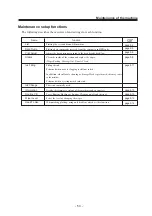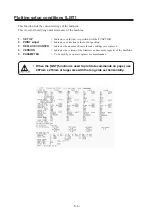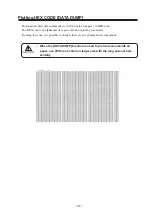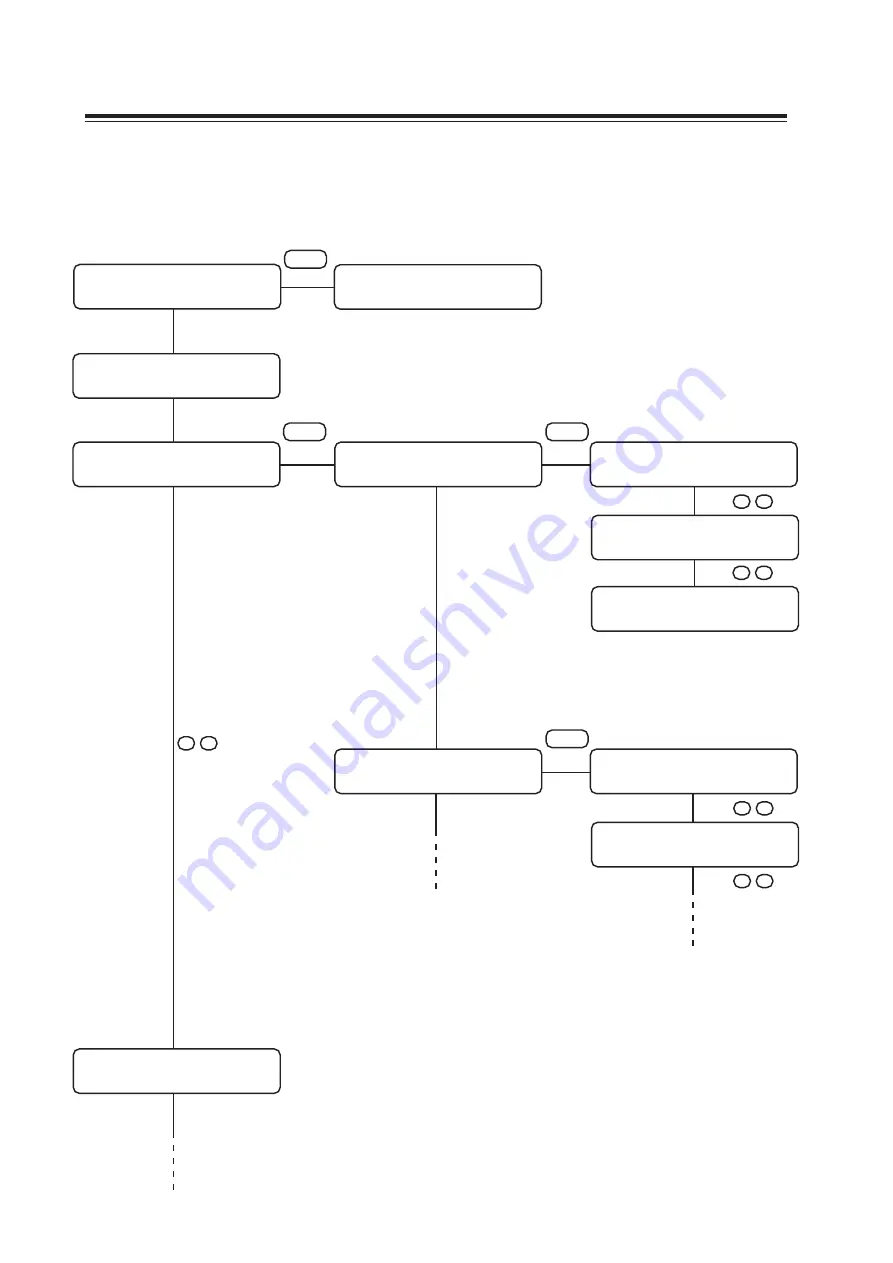
- 4.2 -
Basic operations of menus
This section describes how to change over the operation modes and how to operate the menus.
The following gives the key operation flow to invoke menus.
For detailed menu configuration, refer to Appendix.
<< LOCAL >>
X =800
Y = 1200
FUNCTION
SETUP
< ENT >
SETUP
SELECT
: TYPE1
< REMOTE >
X =800
Y = 1200
REMOTE
TYPE1
Print Mode
< ent >
ENTER
ENTER
TYPE1
Quality
: STD
TYPE1
Quality
: FINE
TYPE1
Quality
: HighSPD
TYPE1
Over print
< ent >
ENTER
TYPE1
Layer
= 1
TYPE1
Layer
= 2
SETUP
SELECT
: TYPE2
^
, v
^
, v
^
, v
^
, v
^
, v
Summary of Contents for DM3-1810S
Page 2: ......
Page 20: ... xvi ...
Page 34: ... 1 14 ...
Page 76: ... 3 20 ...
Page 112: ... 6 10 ...
Page 131: ... A 19 TYPE Refresh Level3 TYPE mm inch mm X Level0 Level3 X inch Function flowchart ...
Page 141: ... A 29 MAIN Ver1 00 I F Ver Function flowchart ...
Page 144: ...D201258 1 10 30032007 ...
Page 145: ......
Page 146: ...PrintedinJapan MIMAKI ENGINEERING Co Ltd FW 5 10 NH ...