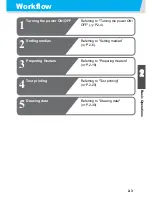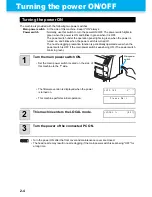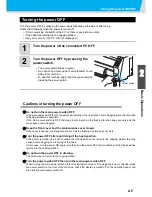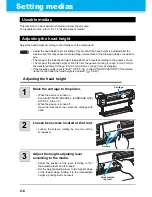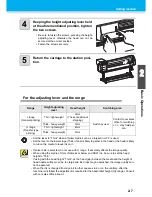1-12
Inserting ink cartridges
Insert an ink cartridges.
1
Shake the ink cartridge as shown on
the right.
2
Insert the ink cartridge.
• Insert the ink cartridge lengthwise directing the
surface having IC chips to the left side.
• Colors are displayed on the display as follows.
Black: K, Cyan: C, Magenta: M, Yellow: Y,
Light cyan: c, Light magenta: m, White: W,
Silver: S, Light black: k
Changing an ink cartridge
Perform as follows when [INK END] or [INK NEAR END] is displayed on the display.
When [INK END] is displayed
(1)
Pull out an ink cartridge to be replaced.
(2)
Insert a new ink cartridge, paying attention to the direction of IC chip.
When [INK NEAR END] is displayed
There is a little of ink left. It is recommended to replace the ink cartridge soon since ink may become
empty in printing while printing is continuously enabled.
• During [INK NEAR END] is displayed, the setting of In-printing cleaning is disabled. (
P.3-
24)
• If solvent ink is selected when the machine is installed, it is not possible to change from the
solvent ink to dye ink or aqueous ink.
Summary of Contents for JV33-130
Page 1: ...MIMAKI ENGINEERING CO LTD URL http www mimaki co jp D201694 16 ...
Page 7: ...vi ...
Page 99: ...3 35 Machine settings 3 Convenient use Examples of Output ...
Page 101: ...3 37 Machine settings 3 Convenient use 7 Press the key 8 Press the key several times to end ...
Page 114: ...3 50 ...
Page 147: ...Setting Routine operations 4 33 4 Routine Maintenance 8 Press the key several times to end ...
Page 185: ...6 11 Function Flowchart 6 Appendix To P 6 12 To P 6 18 To P 6 24 To P 6 25 To P 6 26 ...
Page 189: ...6 15 Function Flowchart 6 Appendix OFF LEVEL 1 3 1 Wh i t e L a y P r t SE L OF F ...
Page 201: ...D201694 16 31012012 ...