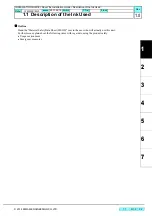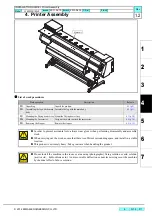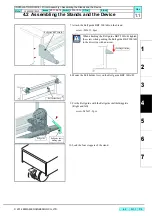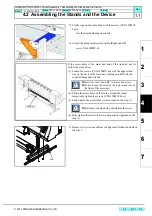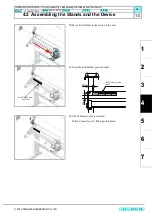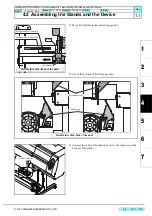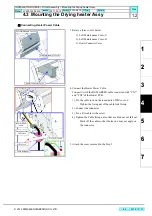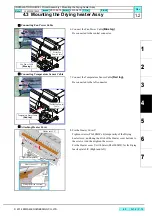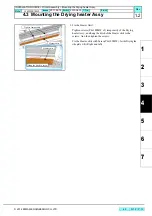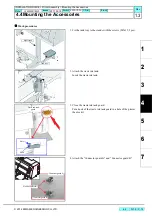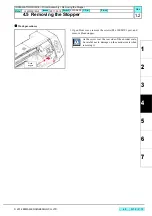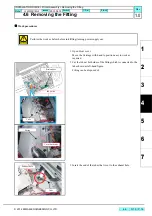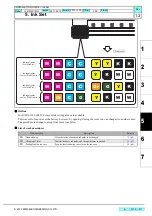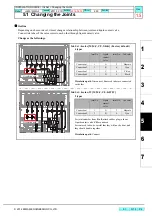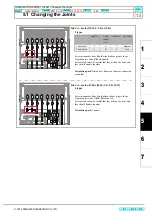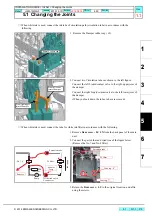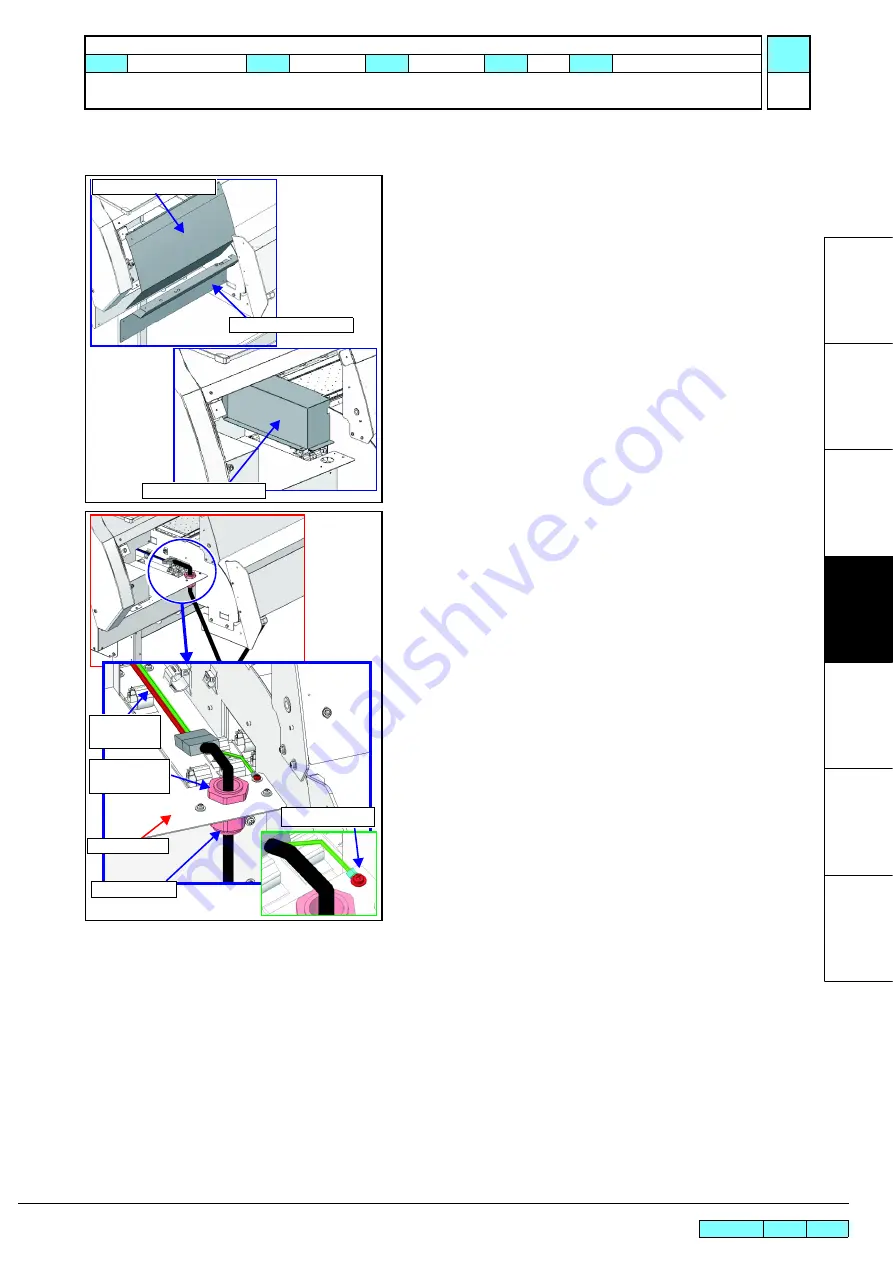
© 2014 MIMAKI ENGINEERING CO.,LTD.
4.3
P.11
4.3 Mounting the Drying heater Assy
R.1.2
Connecting Heater Power Cable
3. Remove three covers below.
1), Left Maintenance Cover-U
2), Left Maintenance Cover-D
3), Heater Connector Cover
4. Connect the Heater Power Cable.
Connect it with the RED/ GREEN cable connected with “CN7”
and “CN9”of the Heater PCB.
1), Fix the cable lock on the round hole of MS cover-C.
Tighten the fixing nut of the cable lock firmly.
2), Connect the connector.
3), Fix a F/G cable with a screw.
4), Tighten the Cable fixing nut so that a cable does not fall out.
Slack off the cable so that the tension may not apply on
the connector.
5. Attach the cover removed in the Step 3.
Left Maintenance Cover-U
Left Maintenance Cover-D
Heater Connector Cover
Fixing nut of the
Cable lock
MS Cover-C
Cable fixing nut
Fix the F/G cable
RED/ GREEN
cable
INSTALLATION GUIDE > Printer Assembly > Mounting the Drying heater Assy
Model JV400-130/160LX
Issued
2011.02.15 Revised 2013.04.15 F/W ver.
Remark
1.2
Summary of Contents for JV400-130LX
Page 49: ......
Page 50: ...D500698 22 30042014 2013 MIMAKI ENGINEERING CO LTD KF FW 2 50...