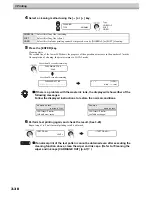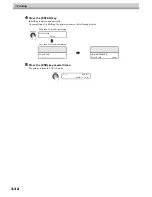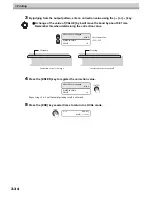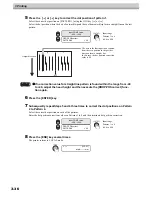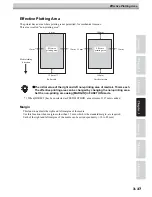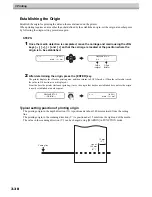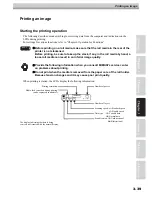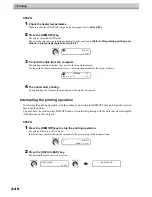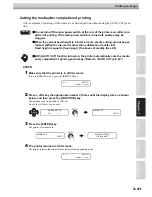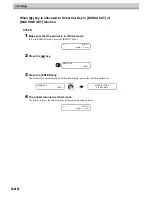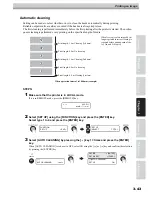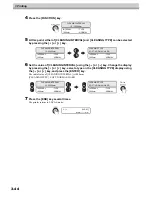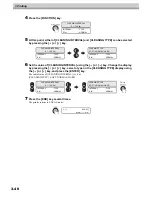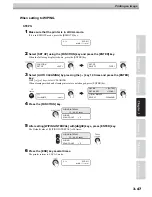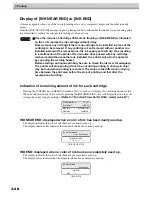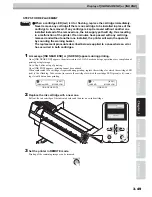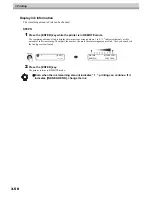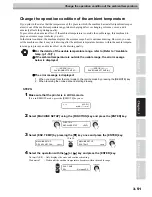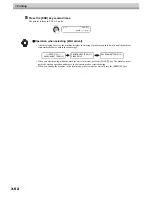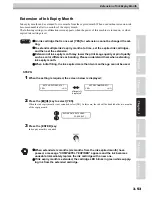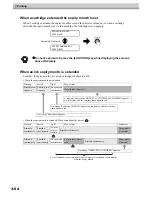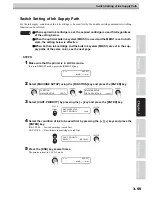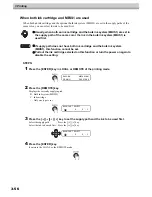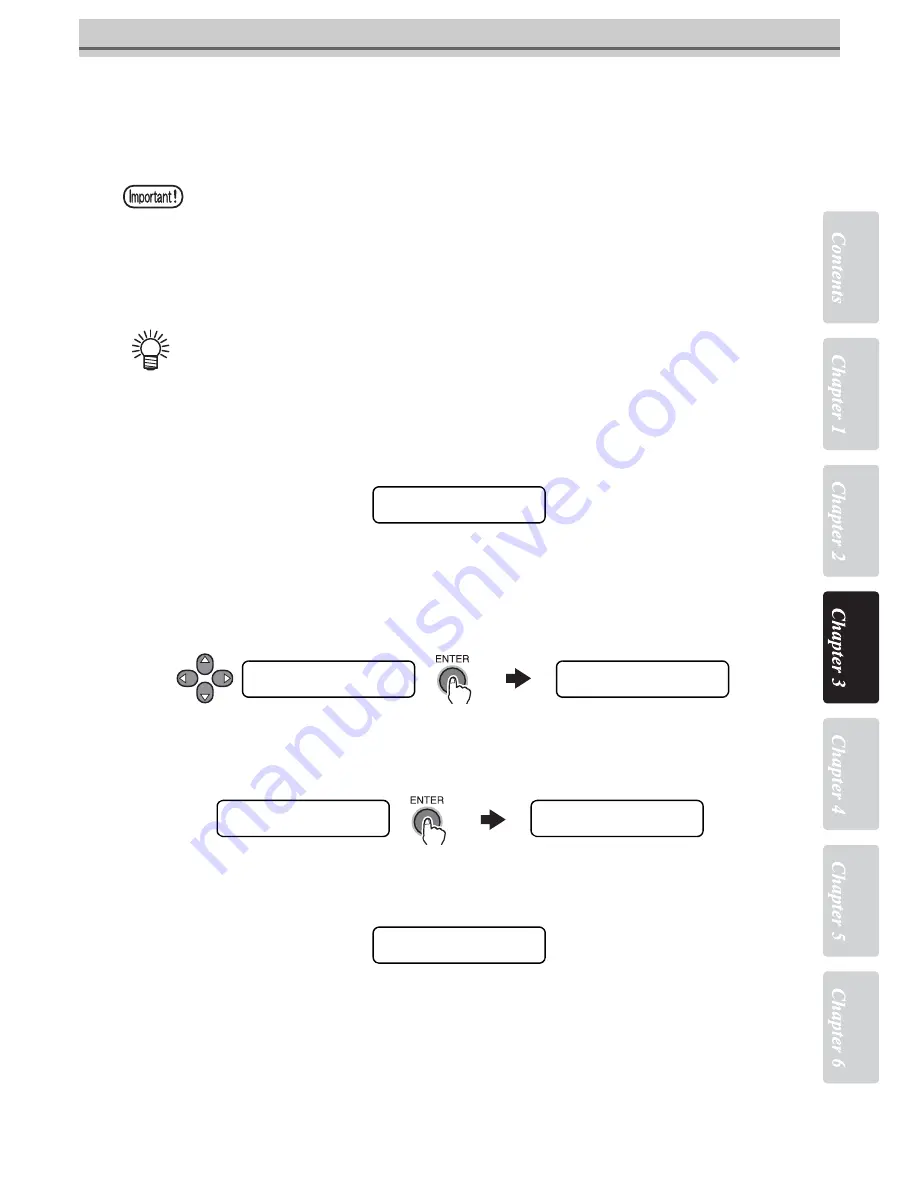
3-41
Printing an image
Cutting the media after completion of printing
After completion of printing, cut the media at any desired position without using the [AUTO CUT] func-
tion.
STEPS:
1
Make sure that the printer is in LOCAL mode.
If it is in REMOTE mode, press the [REMOTE] key.
2
Press a JOG key the appropriate number of times until the display turns as shown
below, and then press the [FUNCTION] key.
The position to cut is decided by JOG key.
Any of the JOG keys can be used.
3
Press the [ENTER] key.
The printer cuts the media.
4
The printer returns to LOCAL mode.
The printer restores the same status as before entering printing mode.
Do not turn off the main power switch at the rear of the printer even after com-
pletion of printing. If the main power switch is turned off, nozzles may be
clogged.
When the current head height is 4.0 mm or more, media cutting cannot be per-
formed. (When the ink used is other than sublimation transfer ink)
Head height is equal to [head gap] + [thickness of media]. (See 3-5)
With [AUTO CUT] function turned on, the printer automatically cuts the media
every completion of printing each image. (Refer to ?AUTO CUT (p.6-8)? )
L.
∗
>
[JV5-01]
width :
∗∗∗∗
mm
MEDIA CUT
<ENT>
ORIGIN SET UP
0.0
−−−−
MEDIA CUT
<ENT>
MEDIA CUTTING
PLEASE WAIT
L.
∗
>
[JV5-01]
width :
∗∗∗∗
mm
Summary of Contents for JV5-130S
Page 6: ...iv ...
Page 36: ...1 Safety Precautions 1 24 ...
Page 128: ...3 Printing 3 58 ...
Page 250: ...6 Operation for Functions 6 38 Function Flowchart BOOT ...
Page 251: ...6 39 Function Flowchart BOOT ...
Page 252: ...6 Operation for Functions 6 40 Function Flowchart LOCAL mode ...
Page 253: ...6 41 Function Flowchart LOCAL mode ...
Page 254: ...6 Operation for Functions 6 42 ...
Page 255: ...6 43 Function Flowchart LOCAL mode ...
Page 256: ...6 Operation for Functions 6 44 Function Flowchart REMOTE mode ...
Page 257: ...6 45 Function Flowchart REMOTE mode ...
Page 258: ...6 Operation for Functions 6 46 Function Flowchart FUNCTION Key ...
Page 259: ...6 47 Function Flowchart FUNCTION Key ...
Page 260: ...6 Operation for Functions 6 48 ...
Page 261: ...6 49 Function Flowchart FUNCTION Key ...
Page 262: ...6 Operation for Functions 6 50 DECIDE ENTER TIMER SET FUNC ...
Page 263: ...6 51 Function Flowchart FUNCTION Key ...
Page 264: ...6 Operation for Functions 6 52 ...
Page 265: ...6 53 Function Flowchart FUNCTION Key ...
Page 266: ...6 Operation for Functions 6 54 ...
Page 267: ...6 55 Function Flowchart FUNCTION Key CLtypeSetWithFUNCkey Yes ...
Page 268: ...6 Operation for Functions 6 56 ...
Page 269: ...6 57 Function Flowchart FUNCTION Key ...
Page 270: ...6 Operation for Functions 6 58 ...
Page 271: ...6 59 Function Flowchart FUNCTION Key ...
Page 272: ...6 Operation for Functions 6 60 ...
Page 273: ...6 61 Function Flowchart FUNCTION Key ...
Page 274: ...6 Operation for Functions 6 62 ...
Page 275: ...6 63 Function Flowchart FUNCTION Key ...
Page 276: ...6 Operation for Functions 6 64 ...
Page 277: ...6 65 Function Flowchart FUNCTION Key ...
Page 279: ...6 67 Function Flowchart FUNCTION Key ...
Page 281: ...6 69 Function Flowchart FUNCTION Key ...
Page 282: ...6 Operation for Functions 6 70 ...
Page 283: ...6 71 Function Flowchart FUNCTION Key ...
Page 284: ...6 Operation for Functions 6 72 ...
Page 285: ...6 73 Function Flowchart FUNCTION Key ...
Page 286: ...6 Operation for Functions 6 74 ...
Page 287: ...6 75 Function Flowchart FUNCTION Key ...
Page 288: ...6 Operation for Functions 6 76 ...
Page 289: ...6 77 Function Flowchart FUNCTION Key ...
Page 290: ...6 Operation for Functions 6 78 D201515 21 31102014 ...
Page 291: ......
Page 292: ...Printed in Japan 2014 MIMAKI ENGINEERING CO LTD FW 7 5 IT ...