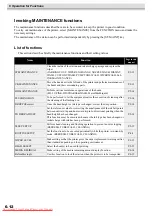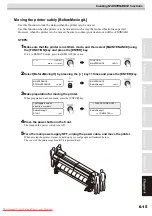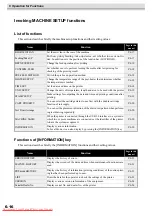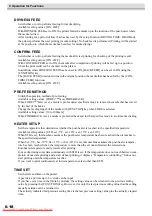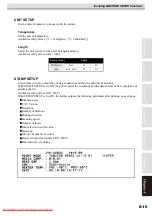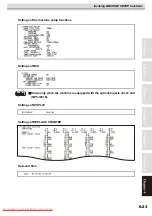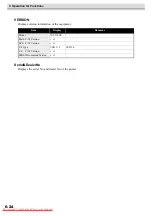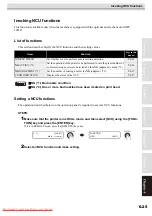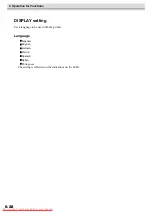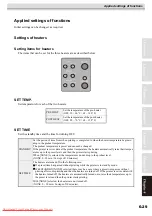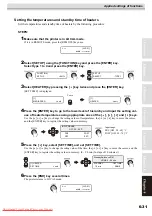6 Operation for Functions
6-18
DRYNESS FEED
Set whether or not to perform feeding for media drying.
Available setting values: [ON, OFF]
With DRYNESS FEED set to ON, the printer feeds the media up to the location of the post-heater where
the media is dried.
After waiting for a period of time that has been set by the setup Function (DRYING TIME - DRAWend),
the printer performs the next printing (media cutting). No back feed is performed. (Printing will be started
at the position to which the media has been fed for media drying.)
CONFIRM. FEED
Set whether or not to perform feeding the media after test printing for checking of the printing result.
Available setting values: [ON , OFF]
With CONFIRM. FEED set to ON, the media after completion of printing will be fed up to a position
where the print result can be checked on the platen.
In addition, when CONFIRM. FEED has been set to ON, [BACK FEED] can be set to ON using the
[FUNCTION] key.
The [BACK FEED] function returns to the original position the media that has been fed by the [CON-
FIRM. FEED] function.
Available setting values: [ON , OFF]
PRE-FEED METHOD
Switch the operation method of pre-feeding.
Available setting values: [FORE (***mm), FORE&BACK]
When FORE (***mm) is set, a media is pre-feeded at specified amout, to remove the media that has waved
by the heat of the heater.
Change the feeding length of the media with [FUNCTION] key when FORE is selected.
Available setting values: [10 to 1000mm]
When FORE&BACK is set, a media is pre-feeded back and forth at specific amout, to avoid media sticking.
HEATER SETUP
Set the temperature that determines whether the post-heater is reached to the specified temperature.
Available setting values: [STD, set -5°C, set -10°C, set -15°C, set -20°C]
When STD is set, this machine assumes the post-heater temperature has been reached when it reaches to
the specified temperature.
When Set -5°C, Set -10°C, Set -15°C, or Set -20°C is set, this machine assumes the post-heater tempera-
ture has been reached when the temperature is more than the set one subtracted the selected one.
Post-heater temperature easily lowers after printing.
In case of printing some data continuously with STD is set, if the temperature does not reach between com-
pletion of one data printing and a start of next printing, it displays “Temperature controlling.” It does not
start printing until the temperature reaches.
If you want to print continuously at low temperature, select other than STD.
TIME SET
Set the date and time on the printer.
A past date and time up to 8 o’clock can be input.
If you have set a time in the future by mistake, the setting value can be returned to the previous setting
value by pressing the [FUNCTION] key. However, it is only the last previous setting value that the setting
made by mistake can be returned to.
The actually indicated last previous setting time is the last previous setting value plus the actually elapsed
time.
Summary of Contents for JV5-320DS
Page 6: ...6 Downloaded From ManualsPrinter com Manuals ...
Page 12: ...1 Safety Precautions 1 6 Downloaded From ManualsPrinter com Manuals ...
Page 21: ...2 9 Operation to set function menus POST Downloaded From ManualsPrinter com Manuals ...
Page 105: ...6 37 Function Flowchart BOOT Downloaded From ManualsPrinter com Manuals ...
Page 107: ...6 39 Function Flowchart LOCAL mode S Downloaded From ManualsPrinter com Manuals ...
Page 108: ...6 Operation for Functions 6 40 Downloaded From ManualsPrinter com Manuals ...
Page 109: ...6 41 Function Flowchart LOCAL mode Downloaded From ManualsPrinter com Manuals ...
Page 111: ...6 43 Function Flowchart REMOTE mode Downloaded From ManualsPrinter com Manuals ...
Page 113: ...6 45 Function Flowchart FUNCTION Key Downloaded From ManualsPrinter com Manuals ...
Page 114: ...6 Operation for Functions 6 46 Downloaded From ManualsPrinter com Manuals ...
Page 115: ...6 47 Function Flowchart FUNCTION Key Downloaded From ManualsPrinter com Manuals ...
Page 116: ...6 Operation for Functions 6 48 Downloaded From ManualsPrinter com Manuals ...
Page 117: ...6 49 Function Flowchart FUNCTION Key Downloaded From ManualsPrinter com Manuals ...
Page 118: ...6 Operation for Functions 6 50 Downloaded From ManualsPrinter com Manuals ...
Page 119: ...6 51 Function Flowchart FUNCTION Key Downloaded From ManualsPrinter com Manuals ...
Page 120: ...6 Operation for Functions 6 52 Downloaded From ManualsPrinter com Manuals ...
Page 121: ...6 53 Function Flowchart FUNCTION Key Downloaded From ManualsPrinter com Manuals ...
Page 122: ...6 Operation for Functions 6 54 Downloaded From ManualsPrinter com Manuals ...
Page 123: ...6 55 Function Flowchart FUNCTION Key Downloaded From ManualsPrinter com Manuals ...
Page 124: ...6 Operation for Functions 6 56 Downloaded From ManualsPrinter com Manuals ...
Page 125: ...6 57 Function Flowchart FUNCTION Key Downloaded From ManualsPrinter com Manuals ...
Page 126: ...6 Operation for Functions 6 58 Downloaded From ManualsPrinter com Manuals ...
Page 127: ...6 59 Function Flowchart FUNCTION Key Downloaded From ManualsPrinter com Manuals ...
Page 128: ...6 Operation for Functions 6 60 Downloaded From ManualsPrinter com Manuals ...
Page 129: ...6 61 Function Flowchart FUNCTION Key Downloaded From ManualsPrinter com Manuals ...
Page 130: ...6 Operation for Functions 6 62 Downloaded From ManualsPrinter com Manuals ...
Page 131: ...6 63 Function Flowchart FUNCTION Key Downloaded From ManualsPrinter com Manuals ...
Page 132: ...6 Operation for Functions 6 64 Downloaded From ManualsPrinter com Manuals ...
Page 133: ...6 65 Function Flowchart FUNCTION Key Downloaded From ManualsPrinter com Manuals ...
Page 134: ...6 Operation for Functions 6 66 Downloaded From ManualsPrinter com Manuals ...
Page 135: ...6 67 Function Flowchart FUNCTION Key Downloaded From ManualsPrinter com Manuals ...
Page 136: ...6 Operation for Functions 6 68 Downloaded From ManualsPrinter com Manuals ...
Page 137: ...6 69 Function Flowchart FUNCTION Key Downloaded From ManualsPrinter com Manuals ...
Page 138: ...6 Operation for Functions 6 70 D202100 10 27112009 Downloaded From ManualsPrinter com Manuals ...