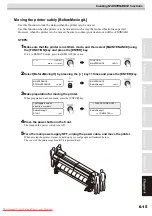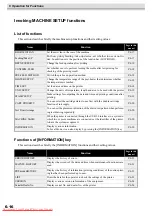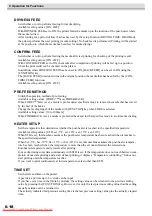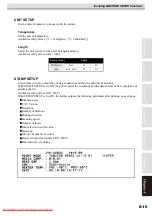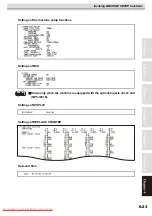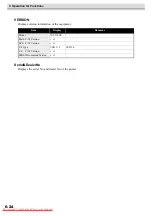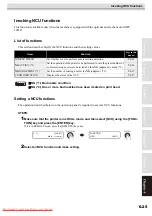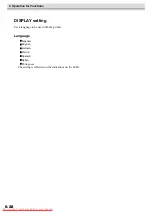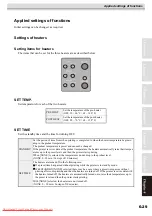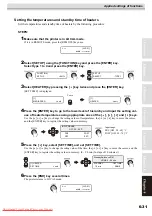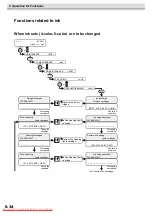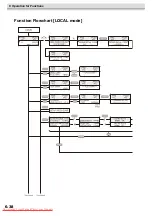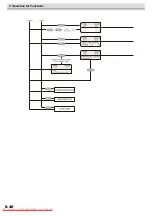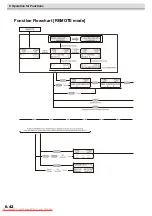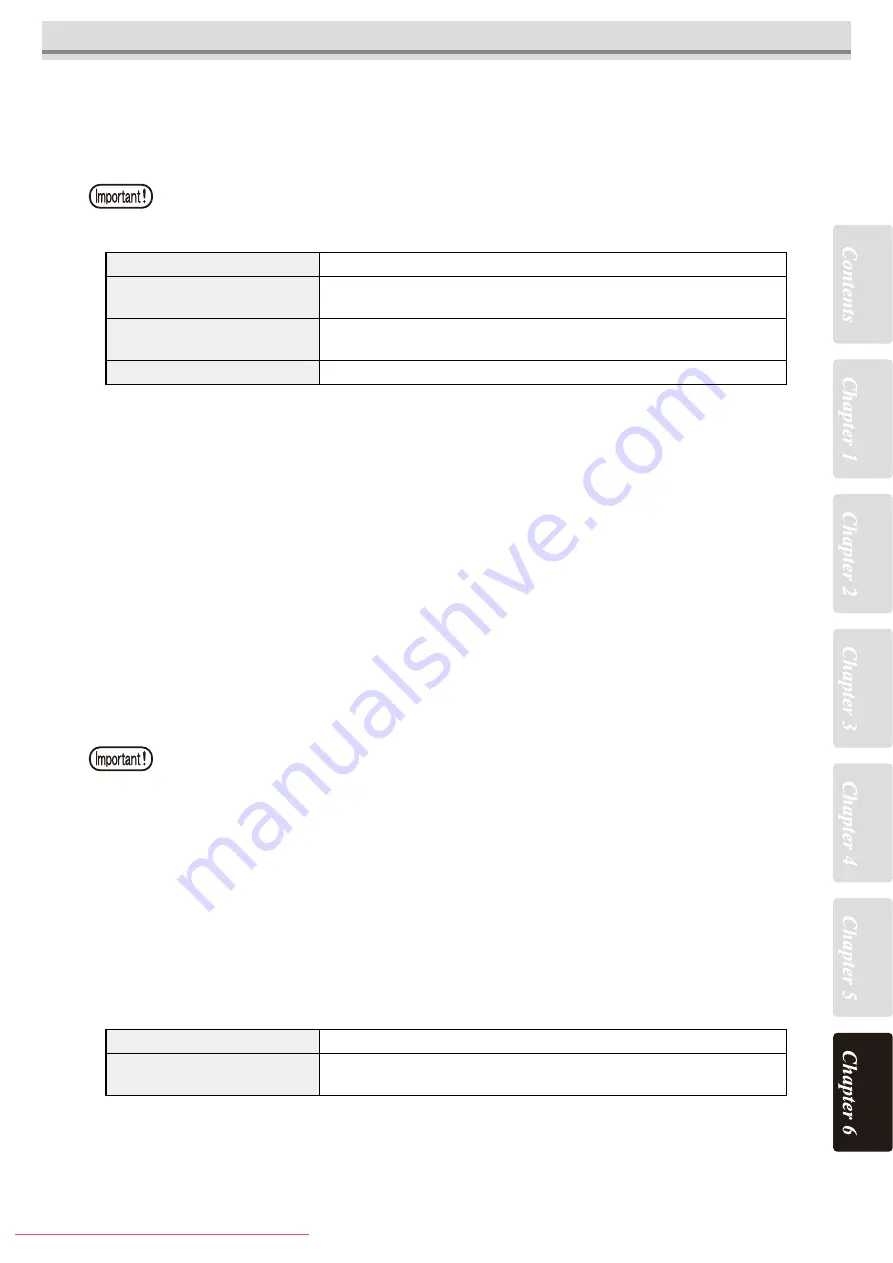
6-27
Invoking NCU functions
NG ACTION [AFTERtheDRAWend] (*1)
Set the operation of the printer after completion of printing of one file in case a preset number of missing
nozzles or more are detected and thus
NG
judgment is made. (*2)
The detail setting menu for cleaning is displayed by pressing the [FUNCTION] key with [CLEAN-
ING&CONT] or [CLEANING&STOP] selected.
CLEANING TYPE [CLEANING&CONT], [CLEANING&STOP]
Set a type of cleaning.
Available setting values: [NORMAL, SOFT, HARD] ( Default: NORMAL)
RETRY COUNT [CLEANING&STOP]
Set the number of times cleaning is to be retried.
Available setting values: [0 ~ 3] (Default: 3)
With RETRY COUNT set to 3, the printer will perform cleaning operation a maximum of four times (as
long as clogged nozzles are not corrected) including the first cleaning operation.
Turn off the external heater when cleaning operation by
NG
ACTION [DURING THE DRAW] or
NG
ACTION [AFTERtheDRAWend] is to be performed. (*2)
NG JUDGEMENT (*1)
Set the number of missing nozzles for judging the nozzle check
NG
.(*2)
CLOGG NZL/color
Set the number of missing nozzles per row for judging the nozzle check
NG
. (*2)
Available setting values: [1 ~ 180] (Default: 10)
CLOGG NZL/ALL
Set the total number of missing nozzles for judging the nozzle check
NG
. (*2)
Available setting values: [1 ~ 180] (Default: 10)
COND.INDICATION
Displays the status of the NCU.
Pressing [FUNCTION] key, it displays every error that has occurred in the NCU and between NCU
↔
Main Unit.
Using the [
] or [
] key, the errors can be displayed one by one in the order of occurrence.
NG (*1): Bad nozzle condition.
NG (*2): One or more bad nozzles have been located on print head.
CONTINUE
The printer keeps on printing. (Default)
CLEANING&CONT
Corrects clogged nozzles by cleaning.
Whether the printer succeeds or fails in cleaning, it restarts printing.
CLEANING&STOP
Corrects clogged nozzles by cleaning.
If the printer fails in cleaning, it does not restart printing.
STOP
Stops printing.
NG (*1): Bad nozzle condition.
NG (*2): One or more bad nozzles have been located on print head.
NCU works at present.
NCU is available.
NCU is separated due to the
ERROR.
There is a problem with NCU.
Operation can be resumed after turning off the nozzle missing detection function.
Summary of Contents for JV5-320DS
Page 6: ...6 Downloaded From ManualsPrinter com Manuals ...
Page 12: ...1 Safety Precautions 1 6 Downloaded From ManualsPrinter com Manuals ...
Page 21: ...2 9 Operation to set function menus POST Downloaded From ManualsPrinter com Manuals ...
Page 105: ...6 37 Function Flowchart BOOT Downloaded From ManualsPrinter com Manuals ...
Page 107: ...6 39 Function Flowchart LOCAL mode S Downloaded From ManualsPrinter com Manuals ...
Page 108: ...6 Operation for Functions 6 40 Downloaded From ManualsPrinter com Manuals ...
Page 109: ...6 41 Function Flowchart LOCAL mode Downloaded From ManualsPrinter com Manuals ...
Page 111: ...6 43 Function Flowchart REMOTE mode Downloaded From ManualsPrinter com Manuals ...
Page 113: ...6 45 Function Flowchart FUNCTION Key Downloaded From ManualsPrinter com Manuals ...
Page 114: ...6 Operation for Functions 6 46 Downloaded From ManualsPrinter com Manuals ...
Page 115: ...6 47 Function Flowchart FUNCTION Key Downloaded From ManualsPrinter com Manuals ...
Page 116: ...6 Operation for Functions 6 48 Downloaded From ManualsPrinter com Manuals ...
Page 117: ...6 49 Function Flowchart FUNCTION Key Downloaded From ManualsPrinter com Manuals ...
Page 118: ...6 Operation for Functions 6 50 Downloaded From ManualsPrinter com Manuals ...
Page 119: ...6 51 Function Flowchart FUNCTION Key Downloaded From ManualsPrinter com Manuals ...
Page 120: ...6 Operation for Functions 6 52 Downloaded From ManualsPrinter com Manuals ...
Page 121: ...6 53 Function Flowchart FUNCTION Key Downloaded From ManualsPrinter com Manuals ...
Page 122: ...6 Operation for Functions 6 54 Downloaded From ManualsPrinter com Manuals ...
Page 123: ...6 55 Function Flowchart FUNCTION Key Downloaded From ManualsPrinter com Manuals ...
Page 124: ...6 Operation for Functions 6 56 Downloaded From ManualsPrinter com Manuals ...
Page 125: ...6 57 Function Flowchart FUNCTION Key Downloaded From ManualsPrinter com Manuals ...
Page 126: ...6 Operation for Functions 6 58 Downloaded From ManualsPrinter com Manuals ...
Page 127: ...6 59 Function Flowchart FUNCTION Key Downloaded From ManualsPrinter com Manuals ...
Page 128: ...6 Operation for Functions 6 60 Downloaded From ManualsPrinter com Manuals ...
Page 129: ...6 61 Function Flowchart FUNCTION Key Downloaded From ManualsPrinter com Manuals ...
Page 130: ...6 Operation for Functions 6 62 Downloaded From ManualsPrinter com Manuals ...
Page 131: ...6 63 Function Flowchart FUNCTION Key Downloaded From ManualsPrinter com Manuals ...
Page 132: ...6 Operation for Functions 6 64 Downloaded From ManualsPrinter com Manuals ...
Page 133: ...6 65 Function Flowchart FUNCTION Key Downloaded From ManualsPrinter com Manuals ...
Page 134: ...6 Operation for Functions 6 66 Downloaded From ManualsPrinter com Manuals ...
Page 135: ...6 67 Function Flowchart FUNCTION Key Downloaded From ManualsPrinter com Manuals ...
Page 136: ...6 Operation for Functions 6 68 Downloaded From ManualsPrinter com Manuals ...
Page 137: ...6 69 Function Flowchart FUNCTION Key Downloaded From ManualsPrinter com Manuals ...
Page 138: ...6 Operation for Functions 6 70 D202100 10 27112009 Downloaded From ManualsPrinter com Manuals ...