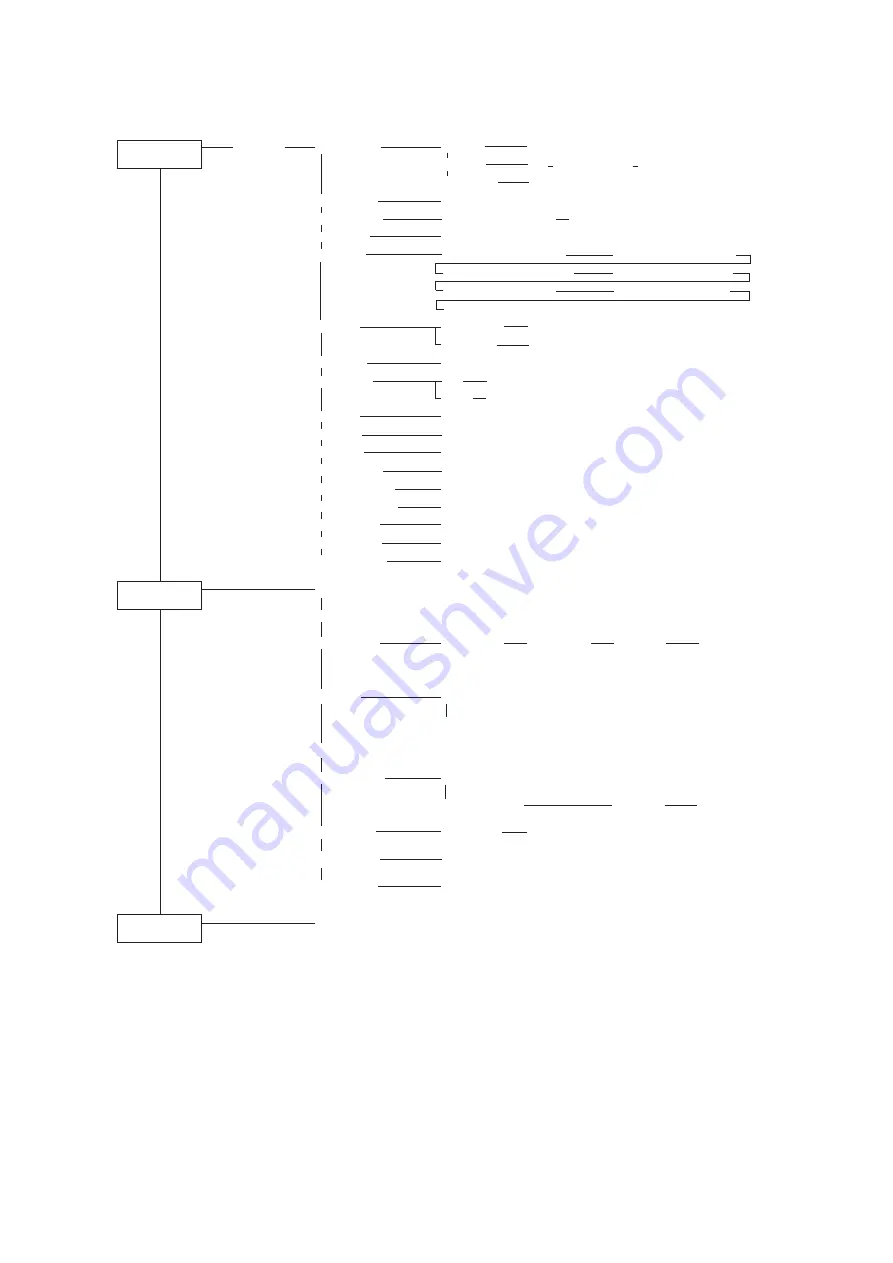
- 5 -
MENU TREE
[FUNCTION]
TYPE1 to 4
PRINT MODE
QUALITY
STANDARD, FINE, HIGHspd
SET UP
EXTEND
360 >720 OFF, ON 720 >1440 OFF, ON
DIRECTION
PRINT : UNI-D, BI-D
INK LAYERS
1 to 9
DRYING TIME
EACH LINE : 0.0s to 9.9s
BEFORE Autcut : 0s to 999s
AUTO CUT
OFF, ON
PRIORITY
PLOT MODE : HOST, PLOT
INK LAYERS : HOST, PLOT
DRYING TIME : HOST, PLOT
AUTO CUT : HOST, PLOT
INK TYPE : HOST, PLOT
REFRESH : HOST, PLOT
MEDIA COMP. : HOST, PLOT
MARGIN
RIGHTmargin
-9 to 95mm
LEFTmargin
-9 to 95mm
REFRESH
LEVEL 0 to 3
MEDIA SET
SET
SELECT, WIDTH
BOAD
OFF, ON
VACUME
STANDARD, LOW
MM/INCH
INCH, MM
INK TYPE
Pigcm, PigOG, Dye, Sub
MODE STAMP
OFF, ON
ARTWORKmode
OFF, ON
AUTO CLEANING
OFF, ON
PRINT CONT.
OFF, ON
MEDIA COMP.
-500 to 500
SETUP RESET
RESET
[FUNCTION]
LIST
MAINTENANCE
DATE DUMP
PRINT adjust
PRINT START
Adjust Pattern
TYPE1 to 7
ADJUST VALUE -15 to 15
STATION
CARRIAGEout
WIPER EXCHG
HEAD HEIGH
ARTWORKtest
PATTERN : NOZZLE
PATTERN : 100%
STD1 to 3
NORMAL1 to 3
FILL UP INK
Select Head
Loading operation
INK CHANGE
Pigcm, PigOG, Dye, Sub
USE HEAD
ALL, FRONT, REAR
[FUNCTION]
English, Japanese, Portuguese, Italian, Spanish, French, German
DISPLAY
























