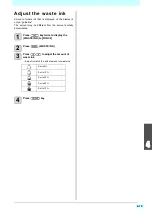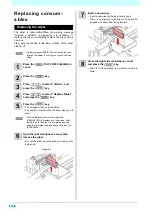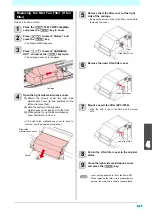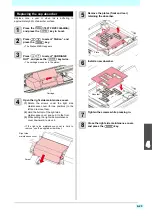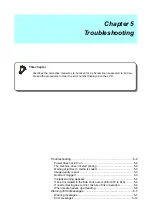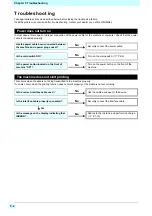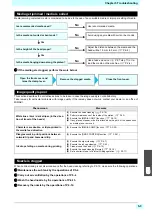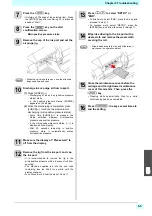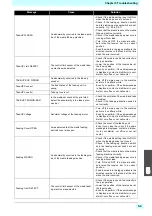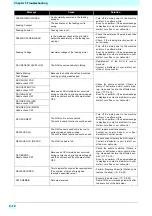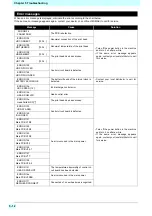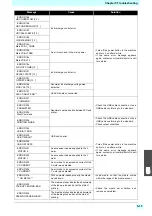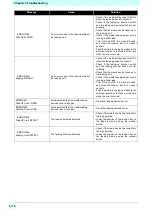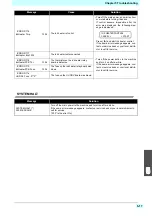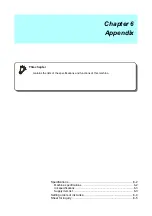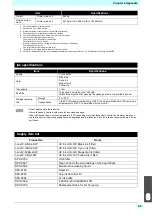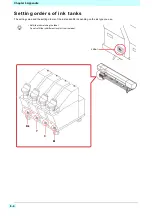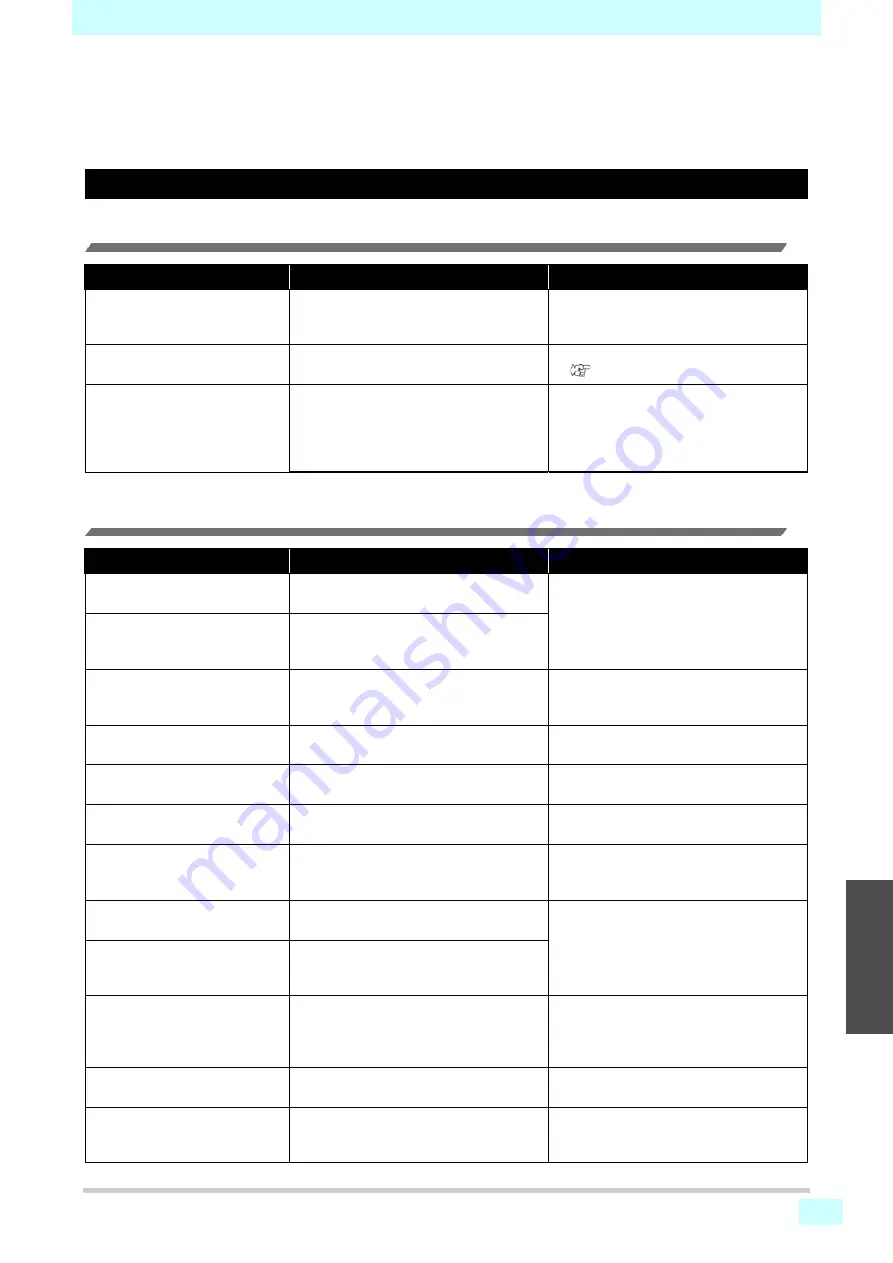
5-7
Chapter 5 Troubleshooting
1
2
2
2
5
Warning / Error Messages
If some trouble occurs, the buzzer sounds and the display shows a corresponding error message.
Take an appropriate remedy for the displayed error.
Warning messages
Errors when performing operations
Errors when ink charging is performed
Message
Cause
Solution
ERROR 901
INVALID OPERATION
Operation error
• Return to the LOCAL screen, check the
error status, and take appropriate
actions.
ERROR 902
DATA REMAIN
There remains received data that has not
yet been printed.
• Execute the data clear function.
(
ERROR 90f
PRINT AREA SHORT
The media is not wide or long enough for
printing.
• If the media width is decreased because
the origin is moved, shift the origin to the
right to increase the effective media width.
• Replace the media with one having
enough width or length.
Message
Cause
Solution
INK IC Expiration
CHARGE ANYWAY?
The expiration date for the inserted IC chip
has passed.
• Replace the IC chip with the IC chip of a
new ink bottle.
• Select [YES] to continue to use the ink.
IC Expiration:1MONTH
CHARGE ANYWAY?
The expiration date of the inserted IC chip
has passed (one month has passed after
the specified expiration date).
IC Expiration:2MONTH
CANNOT CHARGE
The expiration date of the inserted IC chip
has passed (two months have passed after
the specified expiration date).).
• Insert the IC chip of the ink bottle which
has not passed its expiration date.
WRONG INK IC
CANNOT CHARGE
The IC chip cannot be read normally.
• Remove the IC chip and insert it again.
INK IC ALREADY USED
CANNOT CHARGE
An IC chip that has already been charged
was inserted.
• Install the new IC chip.
INK TYPE
CANNOT CHARGE
The type of ink on the inserted IC chip is
different from the ink in the bottle.
• Check the type of ink on both the IC chip
and the ink bottle.
INK COLOR
CANNOT CHARGE
The color of ink on the inserted IC chip is
different from the ink in the bottle.
• Check the color of ink on both the IC chip
and the ink bottle.
• Check the color of the ink bottle.
Expiration
CHARGE ANYWAY?
The expiration date of the ink currently in
use has passed.
• Select disposal operation in the ink tank
menu to dispose of ink in the tank, and
then charge ink again.
• Select [YES] to continue to use the ink.
Expiration:1MONTH
CHARGE ANYWAY?
The expiration date of the ink currently in
use has passed. (one month has passed
after the specified expiration date).
Expiration:2MONTH
CANNOT CHARGE
The expiration date of the ink currently in
use has passed. (one month has passed
after the specified expiration date).
• Cannot charge ink.
• Select disposal operation in the ink tank
menu to dispose of ink in the tank, and
then charge ink again.
INK LEVEL REMAINS
CANNOT CHARGE
The charged ink level is nearly full, so ink
cannot be charged.
• Check if the IC chip provided with the ink
bottle is inserted.
INK LEVEL REMAINS
CHARGE ANYWAY?
Ink charging is attempted when the
charged ink amount remains more than a
certain level.
• Check if the IC chip provided with the ink
bottle is inserted.
• Select [YES] to perform ink charging.
Summary of Contents for SIJ-320UV
Page 1: ...MIMAKI ENGINEERING CO LTD URL http mimaki com D202809 13 Original instructions ...
Page 14: ...xiii Warning labels ...
Page 28: ...1 14 Chapter 1 Before Use ...
Page 98: ...4 26 ...
Page 116: ...5 18 Chapter 5 Troubleshooting ...
Page 122: ...Chapter 6 Appendix 6 6 ...