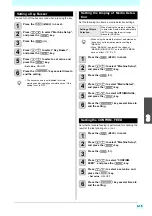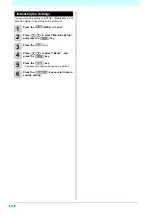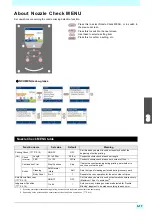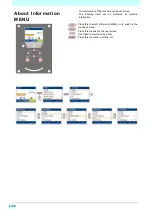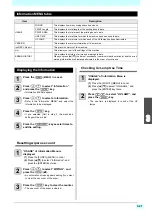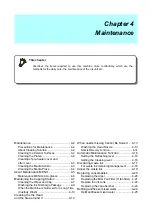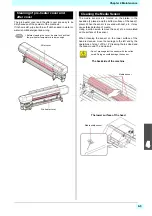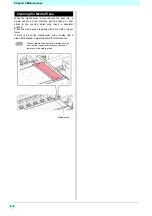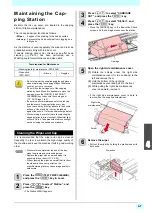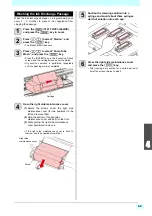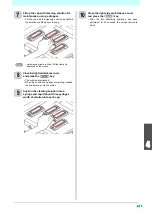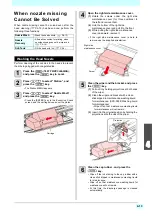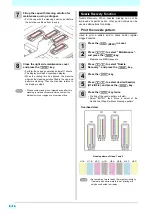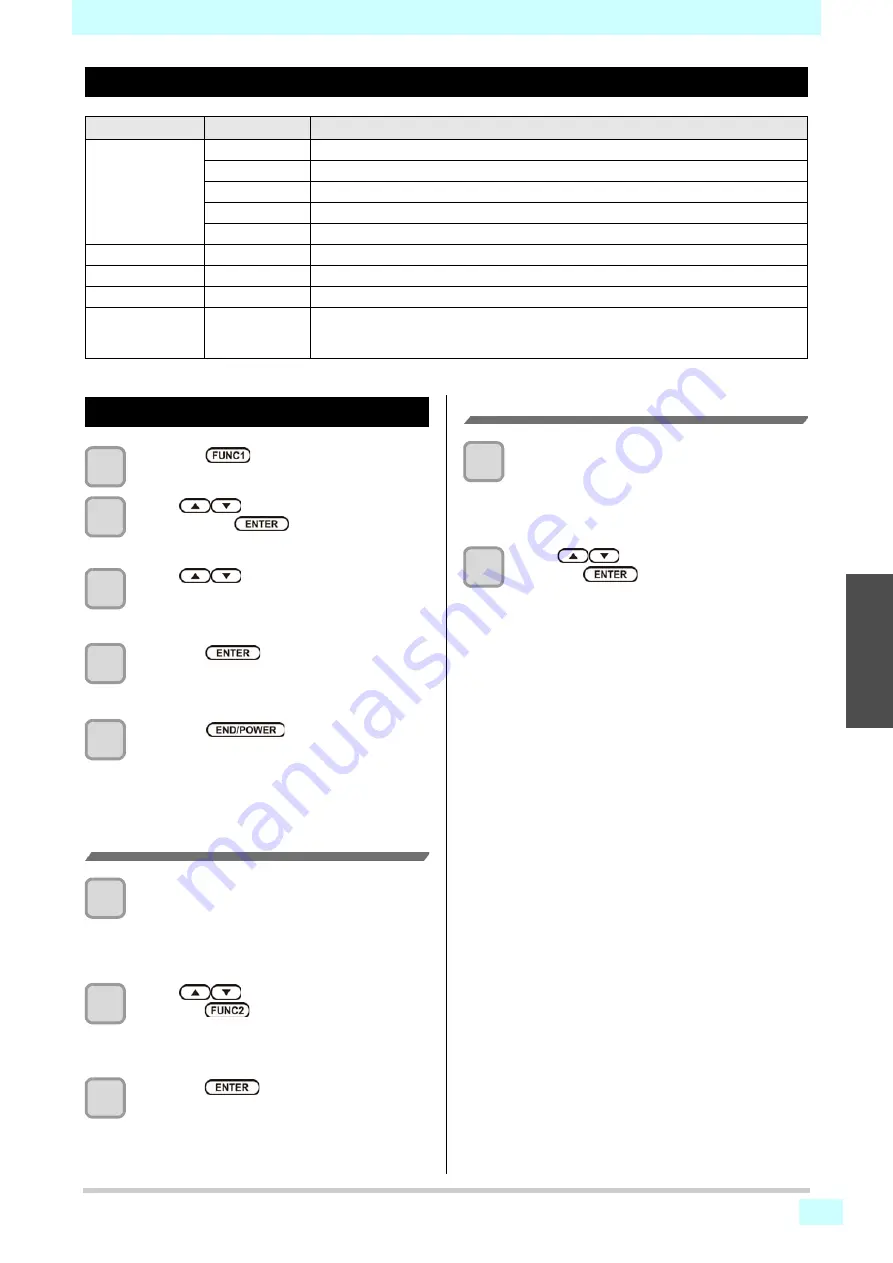
3-21
1
2
3
4
5
6
Information MENU table
Displaying the Information
1
Press the
(MENU)
in Local.
2
Press
to select “Information ”,
and press the
key.
• Information MENU appears.
3
Press
to select a information.
• Refer to the “Information MENU”, and select the
information to be displayed.
4
Press the
key.
• If you selected [List] in step 2, the machine’s
settings will be printed.
5
Press the
key several times to
end the setting.
Resetting wiper use count
1
“USAGE” of Information Menu is
displayed.
(1)
Press the [FUNC1] (MENU) in Local
(2)
Press [
][
] to select “Information”, and
press the [ENTER] key twice.
2
Press
to select “WIPING ”, and
press the
(
)
.
• A confirmation screen appears asking if you want
to clear the use count of the wiper.
3
Press the
key to clear the counter.
• The use count of the wiper is cleared.
Checking Uv Lamp Use Time
1
“USAGE” of Information Menu is
displayed.
(1)
Press the [FUNC1] (MENU) in Local
(2)
Press [
][
] to select “Information”, and
press the [ENTER] key twice.
2
Press
to select “UV LAMP”, and
press the
key.
• The use time is displayed for each of the UV
lamps.
Item
Description
USAGE
WIPING
This displays how many wipings have been done.
PRINT Length
This displays the total length of the printing done to date.
PRINT AREA
This displays the total area of the printing done to date.
USE TIME
This displays the total time for which the machine has been used to date.
UV LAMP
This displays the total time for which each of the UV lamps has been illuminated.
VERSION
This displays the version information of this machine.
Ink REPL. Report
This prints ink history of this machine.
List
This allows you to print the settings of this machine.
ERROR HISTORY
This displays the history of errors and warnings to date.
When you press [
][
], the date of occurrence (year/month/day/hour/minute) and the error/
warning information are displayed alternately in the order of occurrence.
Summary of Contents for SIJ-320UV
Page 1: ...MIMAKI ENGINEERING CO LTD URL http mimaki com D202809 13 Original instructions ...
Page 14: ...xiii Warning labels ...
Page 28: ...1 14 Chapter 1 Before Use ...
Page 98: ...4 26 ...
Page 116: ...5 18 Chapter 5 Troubleshooting ...
Page 122: ...Chapter 6 Appendix 6 6 ...