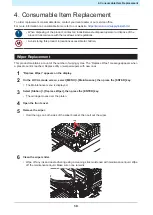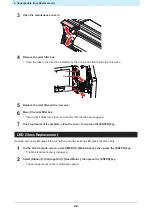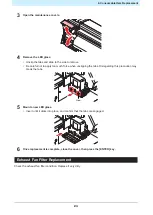3. Maintenance Procedure
8
8
Cleaning the wiper cleaner.
• Wipe off any ink and dust adhering using a cleaning stick moistened with maintenance liquid. Wipe
off the maintenance liquid. Make sure none remains.
Wiper cleaner
• Only clean the front side of the wiper cleaner. There is no need to clean the backside.
• Do not remove the wiper cleaner from the bracket.
• After cleaning is completed, check to confirm that the wiper cleaner is not facing up.
OK
OK
No good
No good
• Soak up ink in the waste ink holder with a paper towel once a week. Doing so may result
in leaking ink.
• Do not remove the absorbent material in the absorbent material case. Doing so may result
in leaking ink.
9
Once cleaning is complete, close the cover, then press the [ENTER] key.
Cap Rubber Cleaning
The cap prevents the print head nozzle surface from drying out. Continuing to use a dirty cap may affect ink
take-up and lead to print defects (e.g., nozzle clogging, deflection).
• Be careful to avoid leaving fragments from the cleaning stick behind when cleaning. These
fragments will increase the risk of printing defects (e.g., nozzle clogging or deflection).
1
On the LOCAL mode screen, select [MENU] > [Maintenance], then press the [ENTER] key.
• The Maintenance menu is displayed.