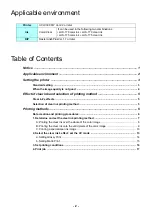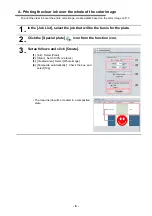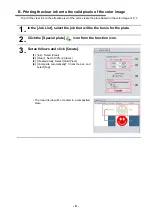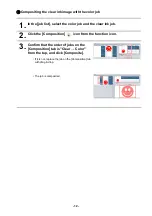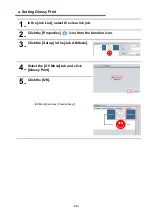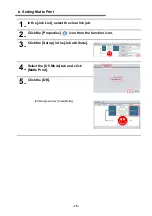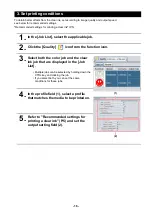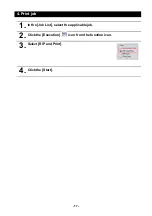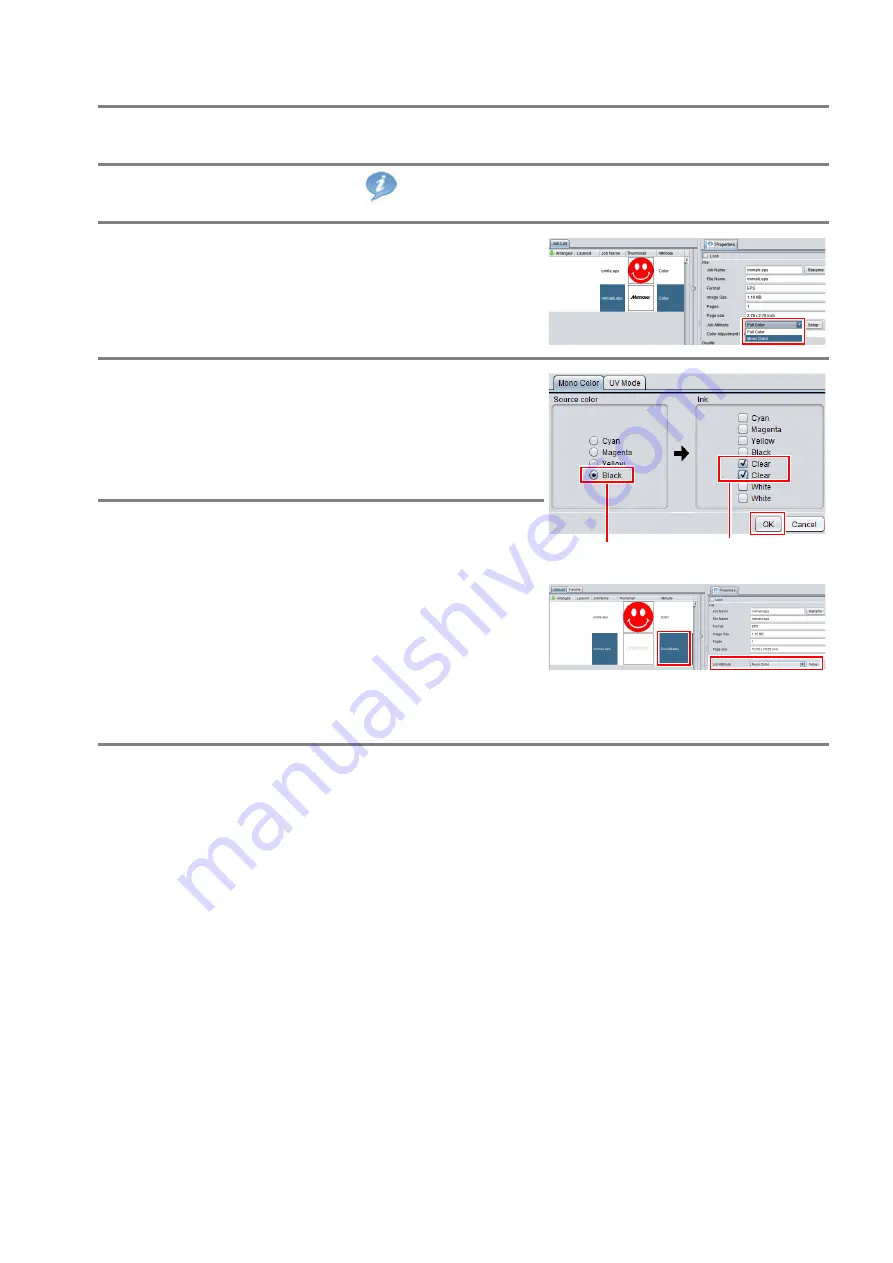
- 11 -
Setting mono color replacement
1.
In the [job list], select the clear ink job.
2.
Click the [Properties]
icon from the function icon.
3.
Select [Mono Color] in the [Job Attri-
bute] pull-down menu.
4.
Select the [Mono Color] tab and make
the following settings.
(1)
[Source color]: [Black]
(2)
[Ink]: [Clear] (2 places)
5.
Click the [OK].
• Job attribute becomes [Mono Color] and [Attri-
bute] of [Job List] becomes [Clear (Matte)].
(1)
(2)