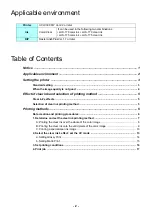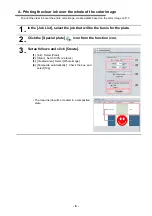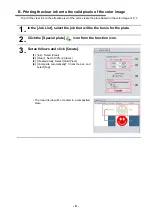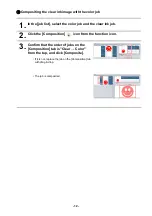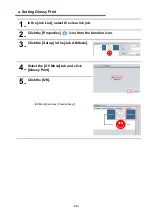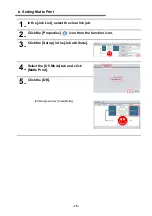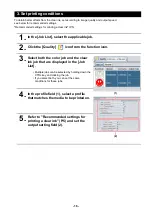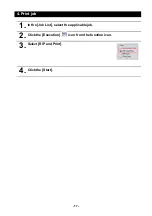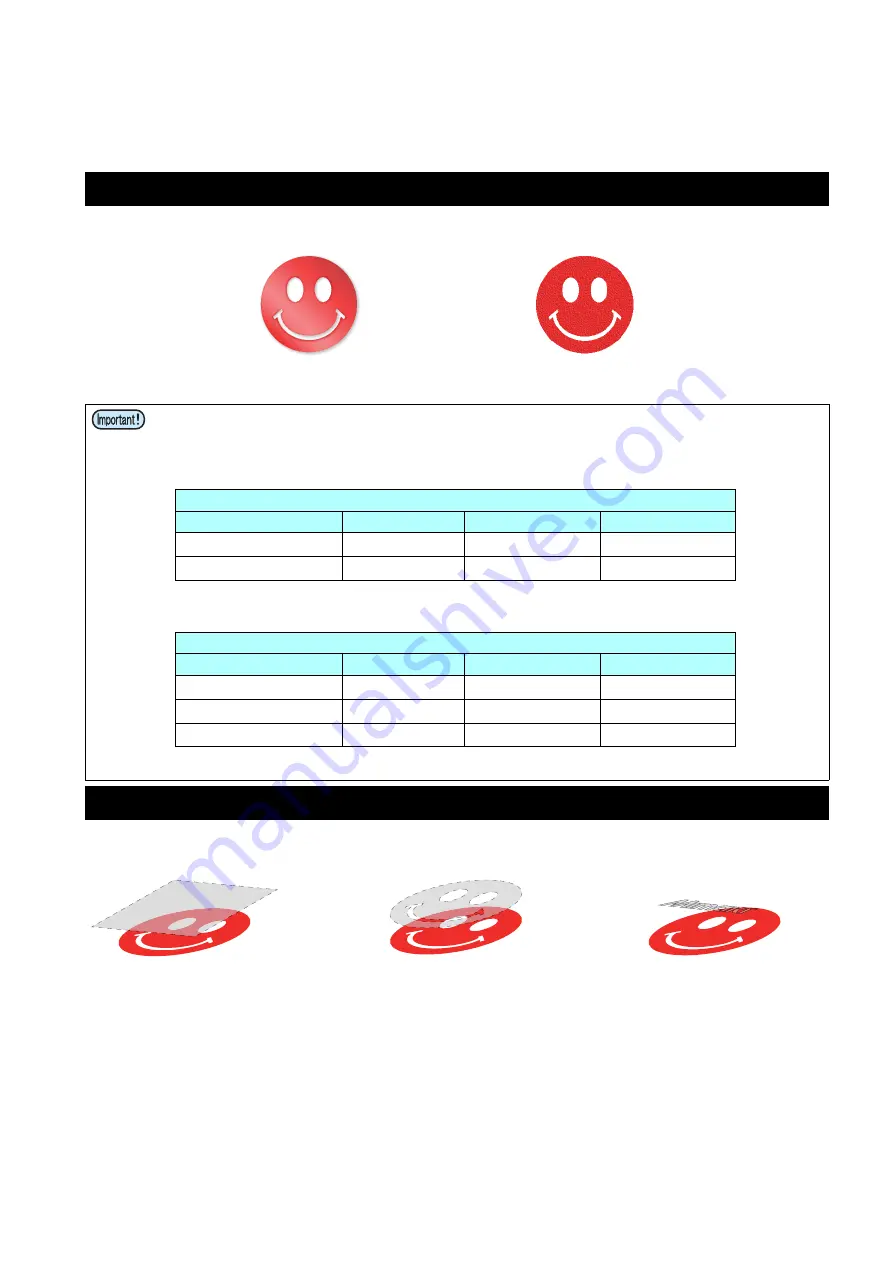
- 5 -
Effect of clear ink and selection of printing
method
Clear ink’s effects
The effects below can be obtained by using clear ink.
These effects can be obtained via the “UV MODE” settings in RasterLink6Plus.
Selection of clear ink printing method
Select the method for printing clear ink.
In RasterLink6Plus, clear ink can be printed in the following way.
For printing the clear ink over the whole of a color image, and for printing it onto valid pixels of a color image, cre-
ate a clear ink job using the “Special plate” function of RasterLink6Plus.
For printing the clear ink as a special clear ink image, you must create the special clear ink image by means of
design software such as Illustrator.
Recommended settings for printing a clear ink
To obtain a better effect of clear ink, print clear ink with the following conditions.
• Glossy print
•
• Matte printing
•
Gloss feel effect - “Glossy Print”
Matte feel effect - “Matte Print”
Recommended printing conditions
Resolution
Pass
Print direction
High speed print
600
x
1200 VD
32/44
Bi-direction
Yes
1200
x
1200 VD
32/44
Bi-direction
Yes
Recommended printing conditions
Resolution
Pass
Print direction
High speed print
600
x
600 VD
16/24
Bi-direction
Yes
600
x
1200 VD
32/44
Bi-direction
Yes
1200
x
1200 VD
32/44
Bi-direction
Yes
Printed over the whole of a
color image
Printed onto valid pixels of a color
image
Printed as a special image for
clear ink use