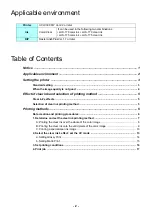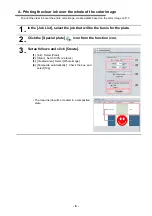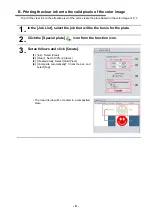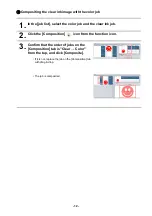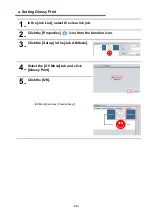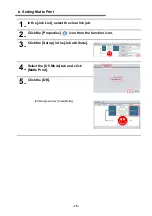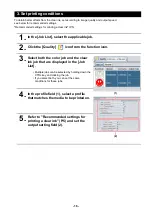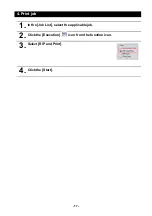- 6 -
Printing methods
Data creation and printing procedures
Data for clear ink is created in the following procedure and printed with RasterLink6Plus.
"1. Determine and set the clear ink printing method" (P.7)
Create an image for clear ink (1 color only) with
design software
Input the color image into RasterLink6Plus
Use the “Special plate” function to create an
image for clear ink use, then composite it with
the color image
Input the created special image and the color
image into RasterLink6Plus
Replace one color with the clear ink, using
mono color replacement
Composite the special image with the color image
"2. Select the clear ink’s effect: set the UV mode" (P.13)
• Set according to the application of the clear ink (glossy / matte).
"3. Set printing conditions" (P.16)
• Set the printing condition to the recommended value.
Setting on RasterLink6Plus
Clear ink is to be printed to
match a color image
A special clear ink image is to be printed