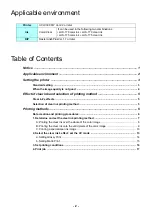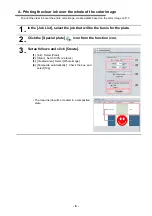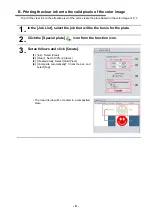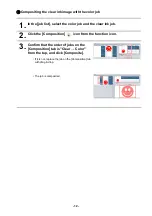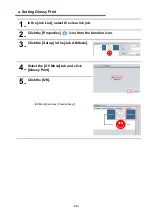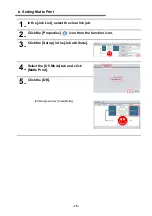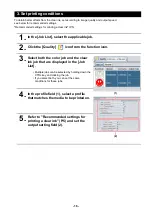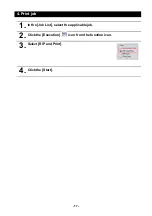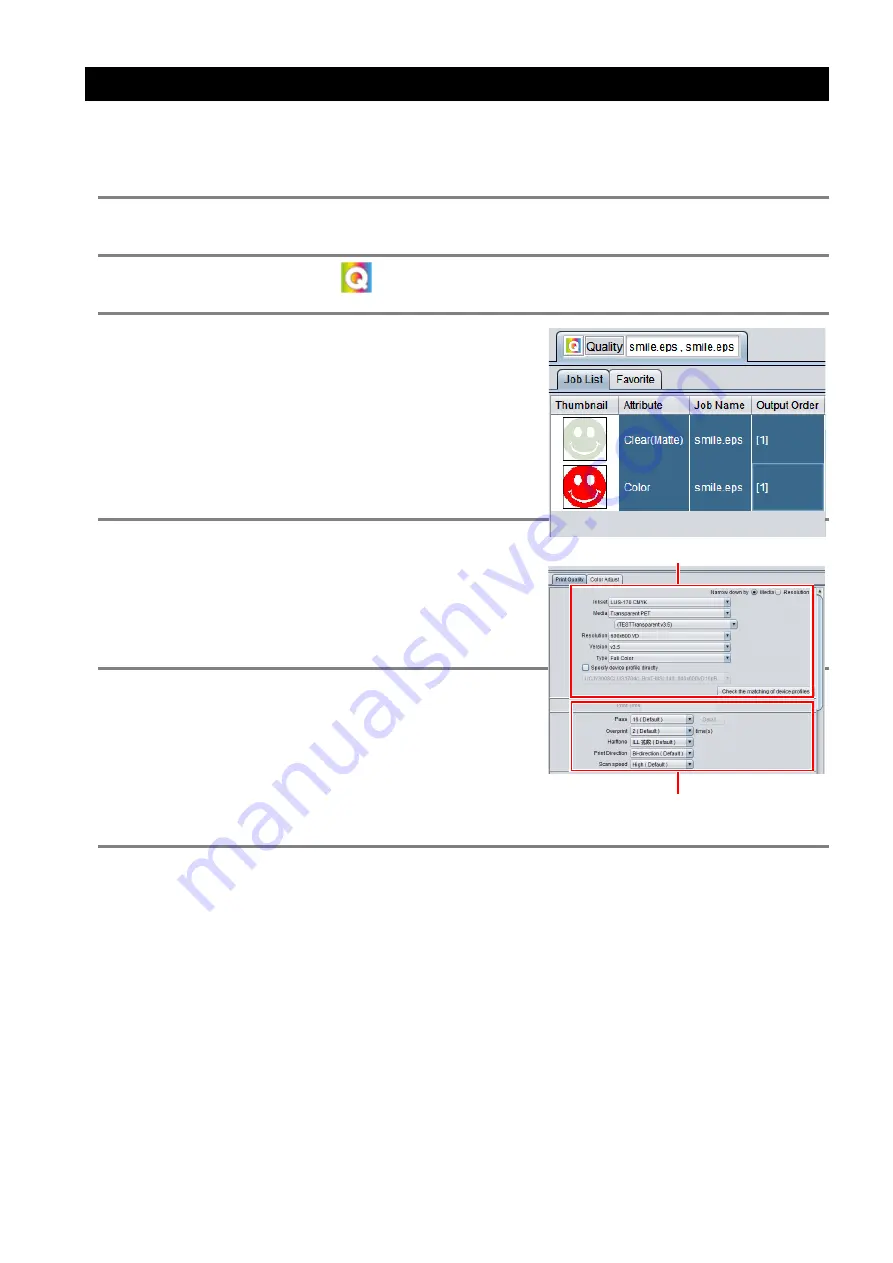
- 16 -
3. Set printing conditions
To obtain better effects from the clear ink, set according to image quality and output speed.
see below for recommended settings.
"Recommended settings for printing a clear ink" (P.5)
1.
In the [Job List], select the applicable job.
2.
Click the [Quality]
icon from the function icon.
3.
Select both the color job and the clear
ink job that are displayed in the [Job
List].
• Multiple jobs can be selected by holding down the
CTRL key and clicking the job.
• If you select both, you can set the same
conditions for these jobs.
4.
In the profile field (1), select a profile
that matches the media to be printed on.
5.
Refer to "Recommended settings for
printing a clear ink" (P.5) and set the
output setting field (2).
(1)
(2)