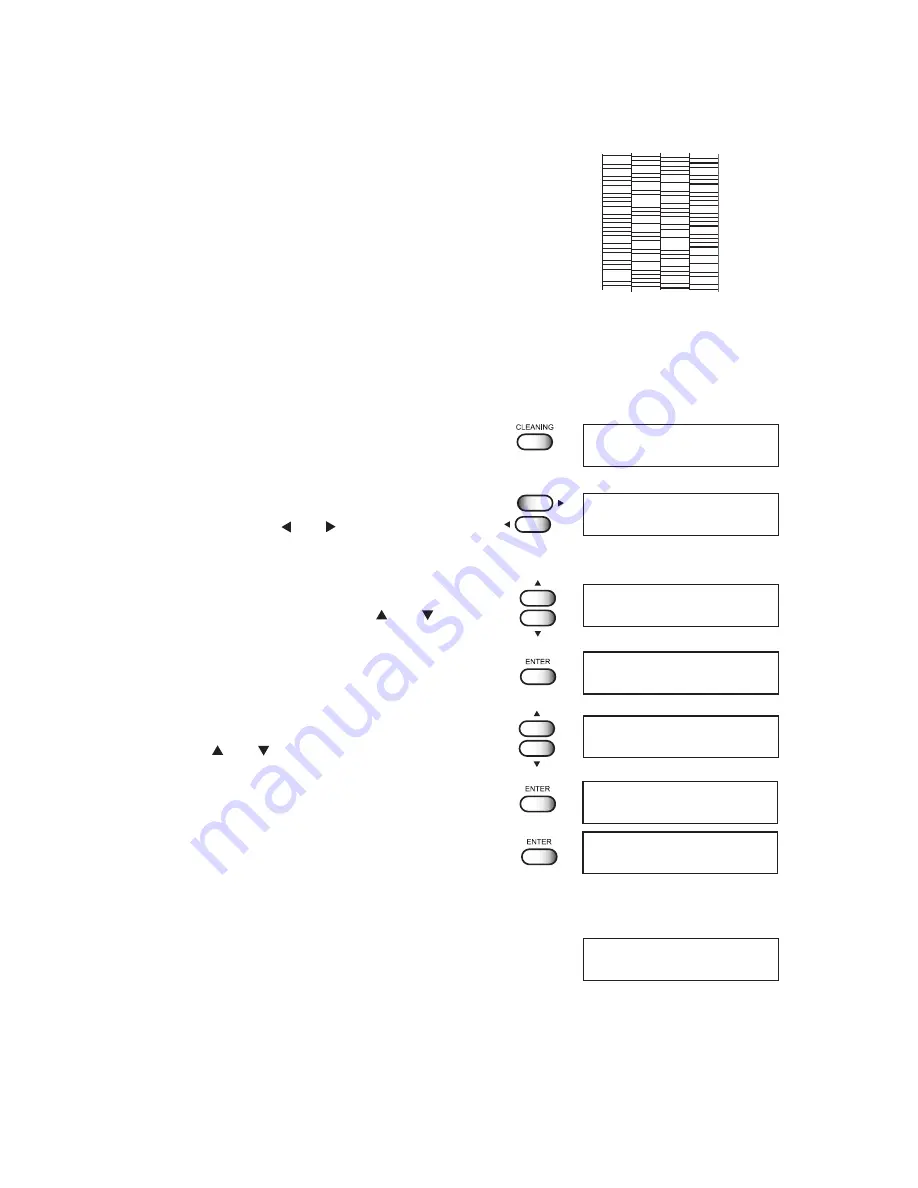
- 2-20 -
Abnormal pattern
If an abnormal pattern like the one shown on the
right is printed, clean the head. There are two
types of cleaning. Select one of them according to
the result of pattern printing.
Normal :
Select this if any line is bent.
Hard
:
Select this if not any recovering
abnormal pattern.
If the printing quality is not improved, clean the
suction nozzle and cap. Refer to "Request for
Daily Care of chap.3"
STEPS:
1.
Press the [CLEANING] key.
2.
Select the print head to be cleaned by
pressing the [ ] or [ ] keys.
Select the head by color.
3.
Display the print head for execution of
cleaning by pressing the [ ] or [ ] keys.
Select [*] for the heads not to be cleaned.
4.
Press the [ENTER] key.
5.
Select the method of cleaning by pressing
the [ ] or [ ] keys.
6.
Press the [ENTER] key.
7.
Press the [ENTER] key to excecute the
cleaning.
Cleaning is started.
8.
After the cleaning, The device revert the
LOCAL mode.
9.
Origin has been setting automatically.
Therefore repeat steps 2 and 3, and check
the result of the test printing.
Repeat steps 2 to 8 until normal printing result is
obtained.
CLEANING
COLOR
:KCMYcmW
<< LOCAL >>
** CLEANING**
******----------------
CLEANING
START
:ent
CLEANING
TYPE
:NORMAL
CLEANING
COLOR
:K**Y****
CLEANING
COLOR
:KCMYcmW
CLEANING
TYPE
:HARD
Summary of Contents for UJF-605C
Page 2: ......
Page 68: ...2 30...
Page 88: ...3 20...
Page 104: ...4 16...
Page 148: ...A 6...
Page 153: ......
Page 154: ...Printed in Japan MIMAKI ENGINEERING CO LTD 2012 IT FW 3 2...































