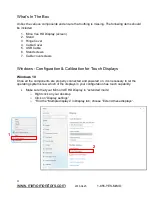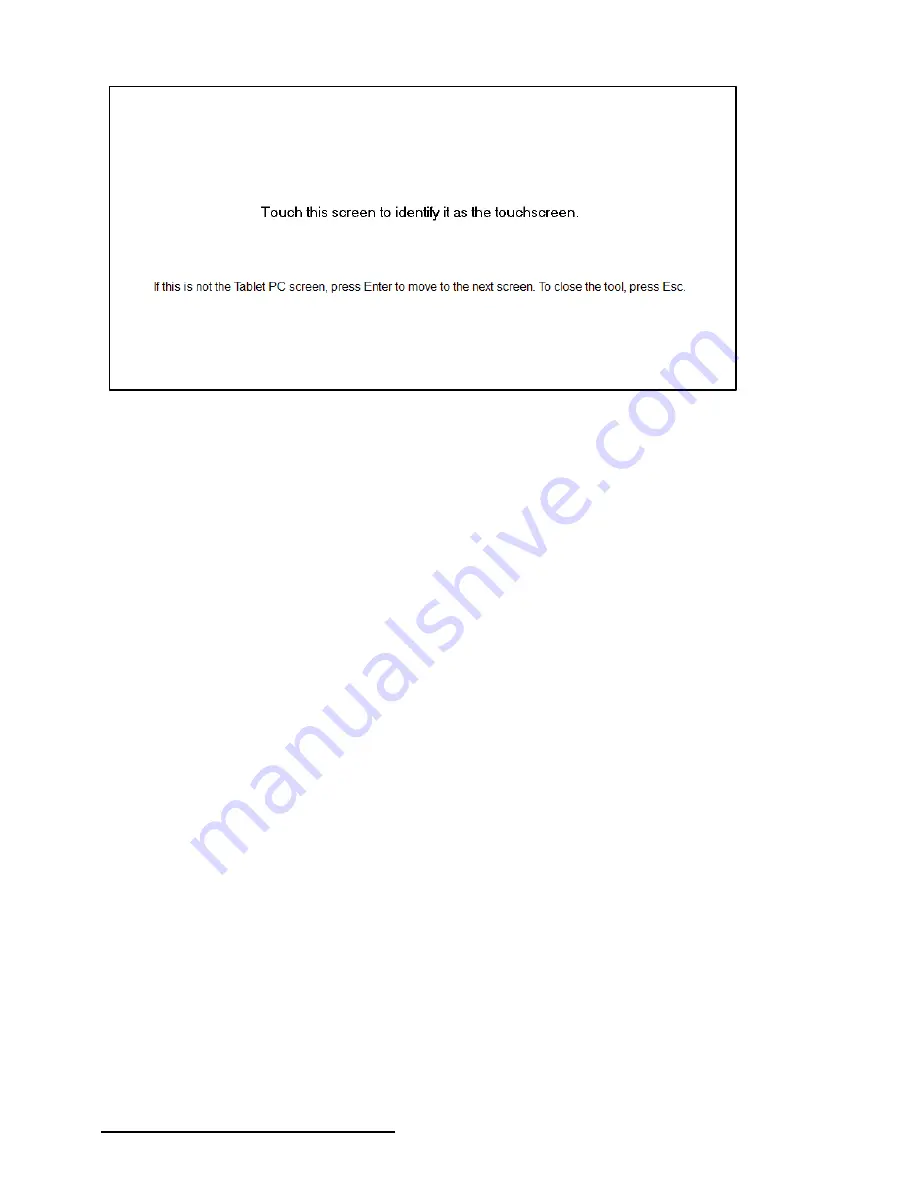
6
2018-0425
1-855-YES-MIMO
Figure 2: Touch Screen Selection
At this point, your system should be working and setup is complete.
Important Notes
Windows
Updates
Before updating Windows, uninstall any DisplayLink drivers that might already be installed. The
latest DisplayLink drivers will be loaded by Windows. If you experience problems after updating
Windows, you may need to manually install the drivers. Please refer to page 3 (above) for
instructions and a link to DisplayLink drivers and resources.
Troubleshooting - Most Common Questions
1. Why is my screen black?
a. DisplayLink driver is not installed - See instructions on page 3 above
2. Why is the cursor moving on the wrong screen?
a.
The touch has not been configured through the “Tablet PC Settings” - See instructions
starting on page 4 above
3.
How do I calibrate my touch display?
a.
Repeat the configuration process described on pages 4-5 above. Select the Calibrate
option and follow the instructions.
4.
How do I adjust the brightness?
a. Use the Brig/- buttons on the back of the display to adjust the brightness.