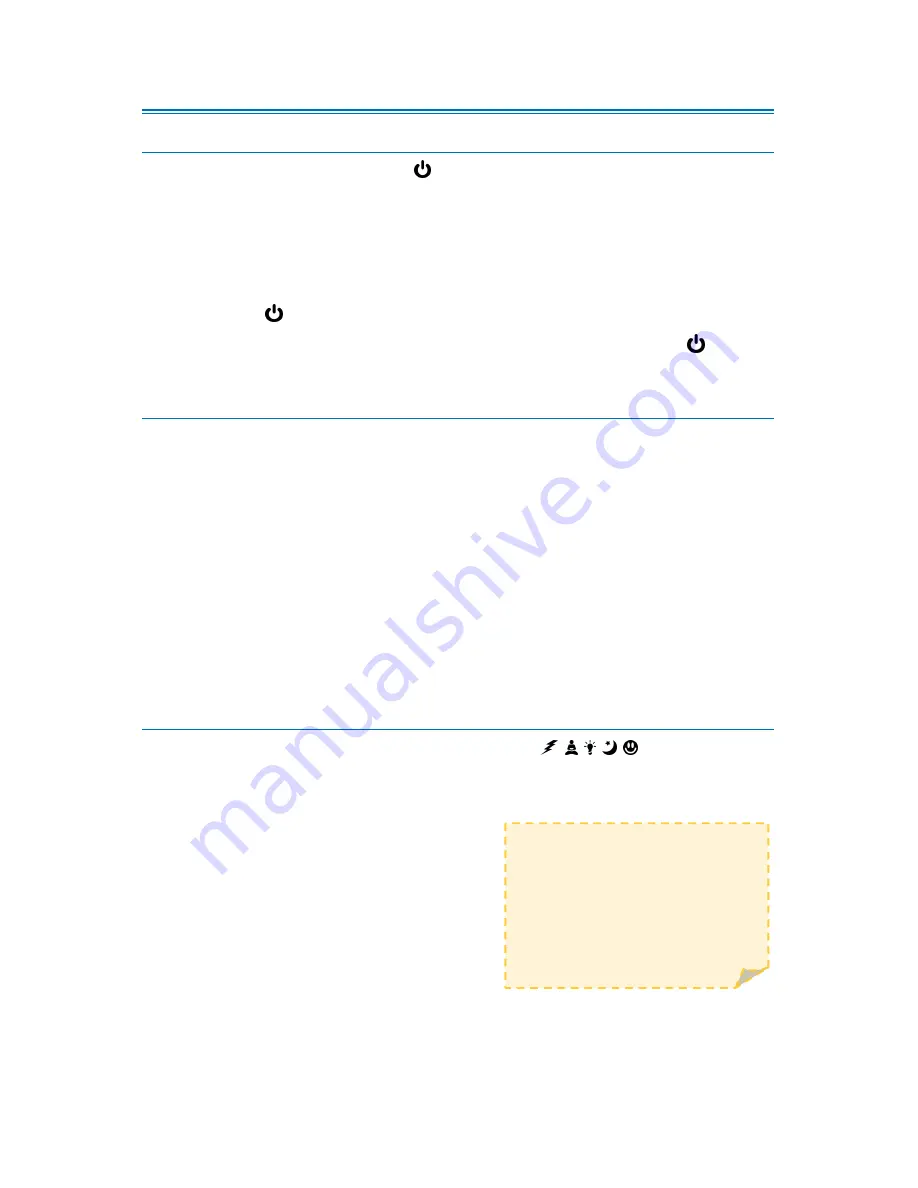
[5]
Each Session button
remembers which option
was played last. If you ran
Energize 2, the next time
you select Energize the LED
will blink for Energize 2.
OPERATING INSTRUCTIONS
TURN ON/TURN OFF
Press and hold the Power button ( ) until the Power LED turns on. The graph
(between the VOL and INT controls) will display the battery level when you
first turn on the unit (
see Battery Level
). If no session is selected within two (2)
minutes, the Delight will turn off.
At the end of a session, the lights and sound will fade out (Soft Off™) and the
Delight will automatically turn off. To end a session early, press and release the
Power button ( ) to initiate a short Soft Off™ (30 seconds).
To turn off the Delight at any time, press and hold the Power button ( ) until
the unit turns off. This may take up to three (3) seconds if a session is running.
BATTERY LEVEL
The battery level is displayed on the Graph for a couple of seconds when the
Delight is first turned on. The battery level is also monitored and displayed
periodically while the session is running.
When the battery level is getting low, the Graph will display two (2) blinking
bars. It is recommended that you replace the battery before running a session if
this warning is displayed.
When the battery level is critically low, the Graph will display a single (1)
blinking bar. If this warning is displayed when you turn the unit on, replace the
battery. If this warning occurs during a session, the session will end early and
the battery indicator will continue to blink for a short period of time. The
battery
must
be replaced before the unit can be used again.
SELECTING A SESSION
The Delight has five (5) Session category buttons ( , , , , ). Each button
offers two (2) session options. Session 1 is indicated by the session LED on
solid. Session 2 is indicated by the session LED blinking.
To select a session, press the Session button.
The session LED will turn on. To select the
alternate session, press the Session button a
second time within five (5) seconds. Press a
different Session button to change the
current selection.
The selected session will start after a five (5)
second delay.


































