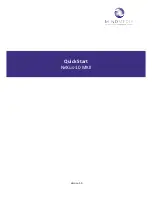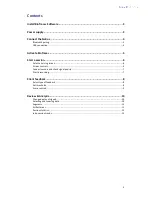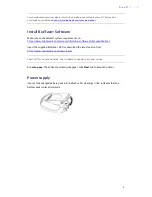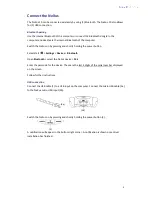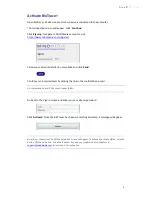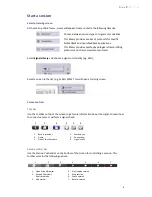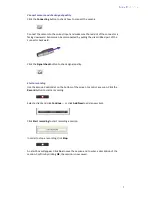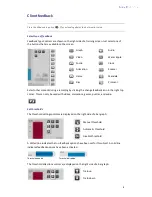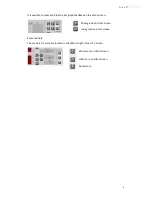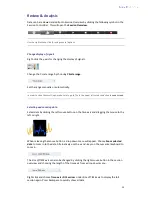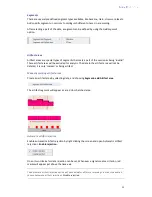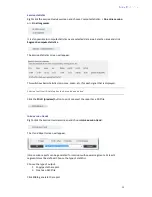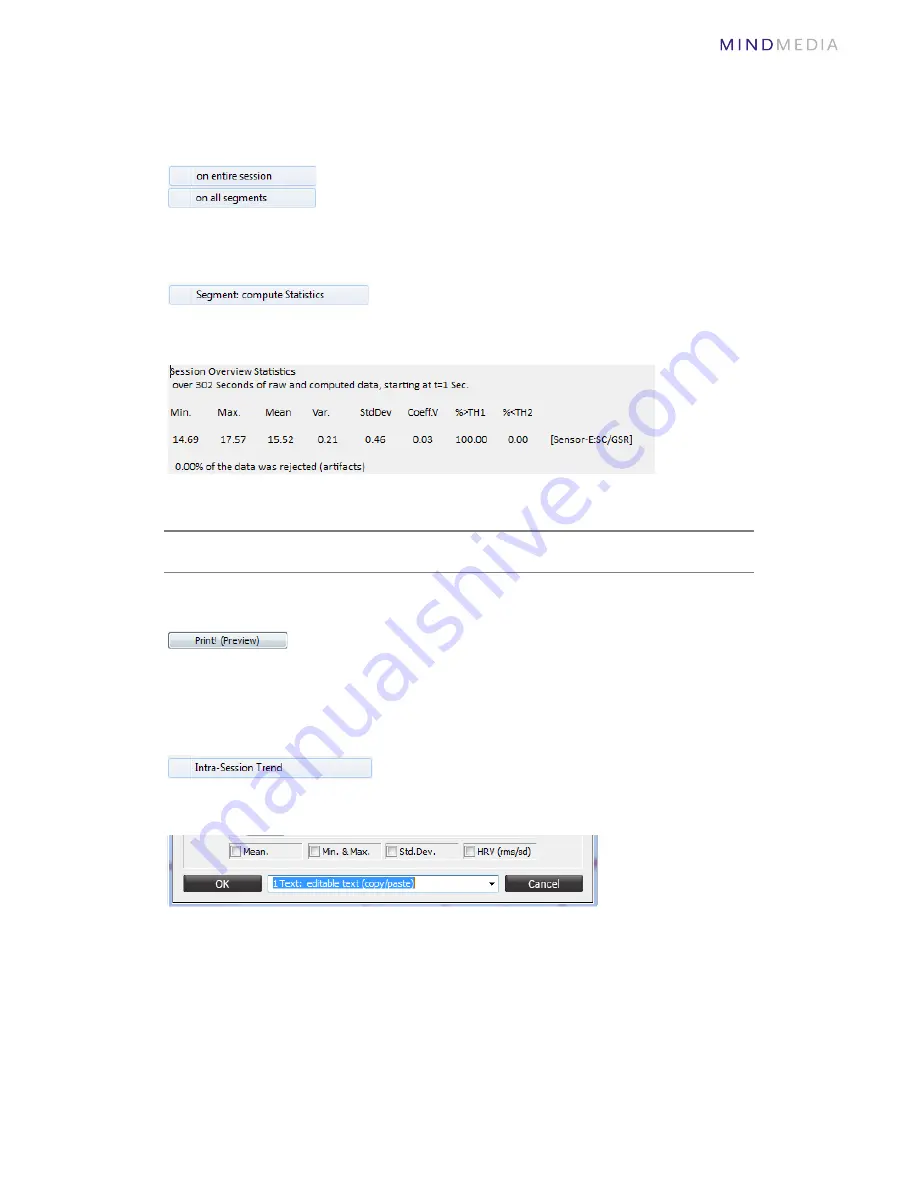
12
Session statistics
Right click the
Session Overview
screen and choose Compute statistics: >
On entire session
or >
On all segments
.
It is also possible to compute statistics over a selected data area. Select an area and click
Segment: compute statistics
.
The
Session Statistics
screen will appear.
This will show basic statistics (min, max, mean, etc.) for each signal that is displayed.
Selected text from this dialog box can be copied and pasted.
Click the
Print! (preview)
button to print or export the report as a PDF file.
Intra-session trends
Right-click the
Session Overview
screen and choose
Intra-session trend
.
The
Trend Report
screen will appear.
Intra-session reports can be generated for sessions with several segments. At least 2
segments must be defined. Choose the type of statistics.
Choose the type of output:
1.
Copy/paste the report.
2.
Create an ASCII file.
Click
OK
to generate the report.