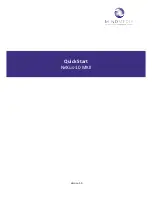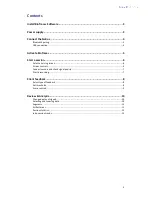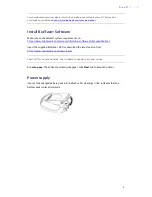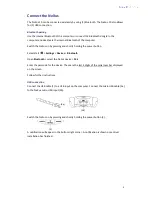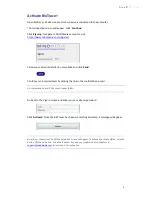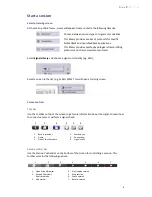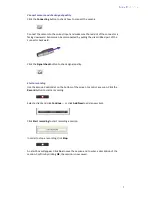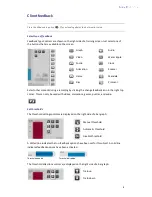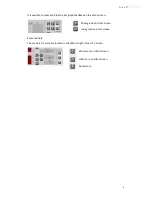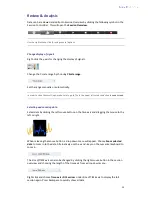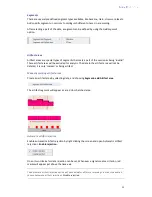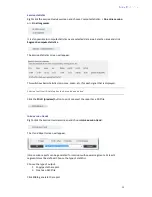8
Client feedback
Press the Windows logo key
+P for extending display to dual monitor setup
Select type of feedback
Feedback Type Controls
are shown on the right side of a training screen. Just select one of
the buttons that are available on the screen.
Select other content during a recording by clicking the change feedback icon in the right top
corner. This can only be used with videos, animations, games, puzzles, and audio.
Set thresholds
The threshold setting controls are displayed on the right side of a bar graph:
A dotted line indicates that no feedback options have been set for this object. A solid line
indicates feedback options have been activated.
Threshold enabled
Threshold disabled
The threshold direction controls are displayed on the right side of a bar graph:
Graph
Audio
Video
Water ripple
Puzzle
Clock
Animation
Zoomer
Game
Mandala
Disc
Protocol
Manual threshold
Automatic threshold
Disable threshold
Train up
Train down