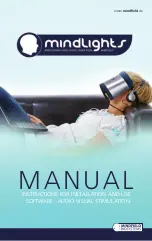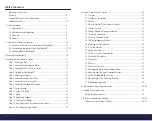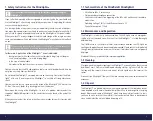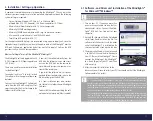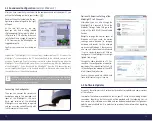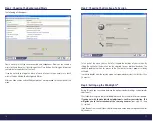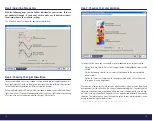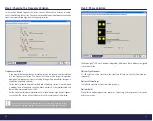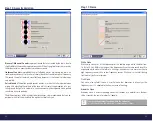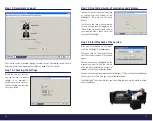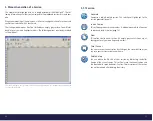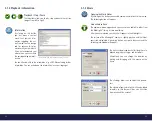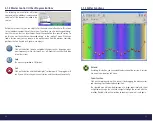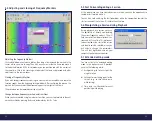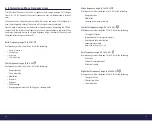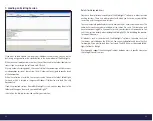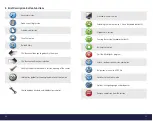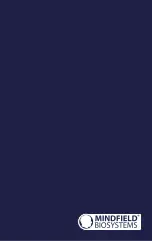20
21
Step 8: Choosing the Frequency Variation
In the section labeled Frequency Variation you can influence the intervals of audio-
visual stimuli during the session. You have the choice between three frequency variation
levels: low, medium and high level of frequency variation.
Frequency variations
•
If you would like to experience a relaxative session we recommend the selection
of a low frequency variation. This means that there will be longer time periods
inbetween the frequency markers, resulting in longer time periods for changes in
stimulation frequency and color.
•
For the brain to receive a more diversified and stimulating session, we recommend
a medium level of frequency variation. More markers will be implemented and
there will be more audio-visual shifts.
•
For the area of performance improvement, we recommend a high level of frequen-
cy variation. The session will include a lot of shifts in audio-visual stimulation.
Please make sure to consider your personal intentions for the session, before
selecting your subject. Your goal should match the selections you make here!
!
Step 9: Phase Variation
The MindLights
®
LED mask includes integrated LED diodes. These diodes are aligned
in a horizontal line.
Option »Synchronous«
All LEDs light up at the same time, the right and left eye are visually stimulated syn-
chronously.
Option »Alternating«
The left and right eye will be stimulated reversely.
Option »Both«
The software randomly generates phases of alternating and synchronous stimulation
within the session.