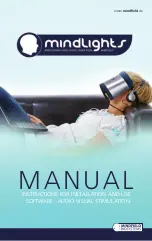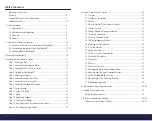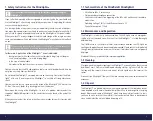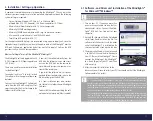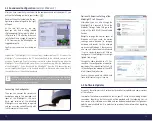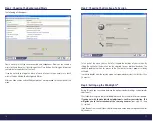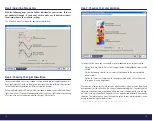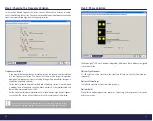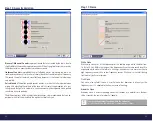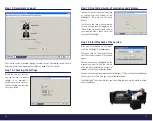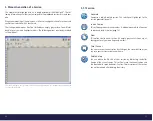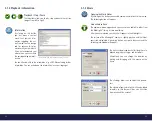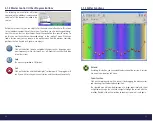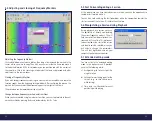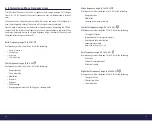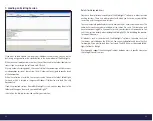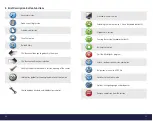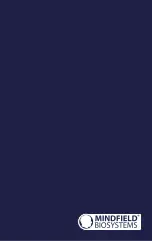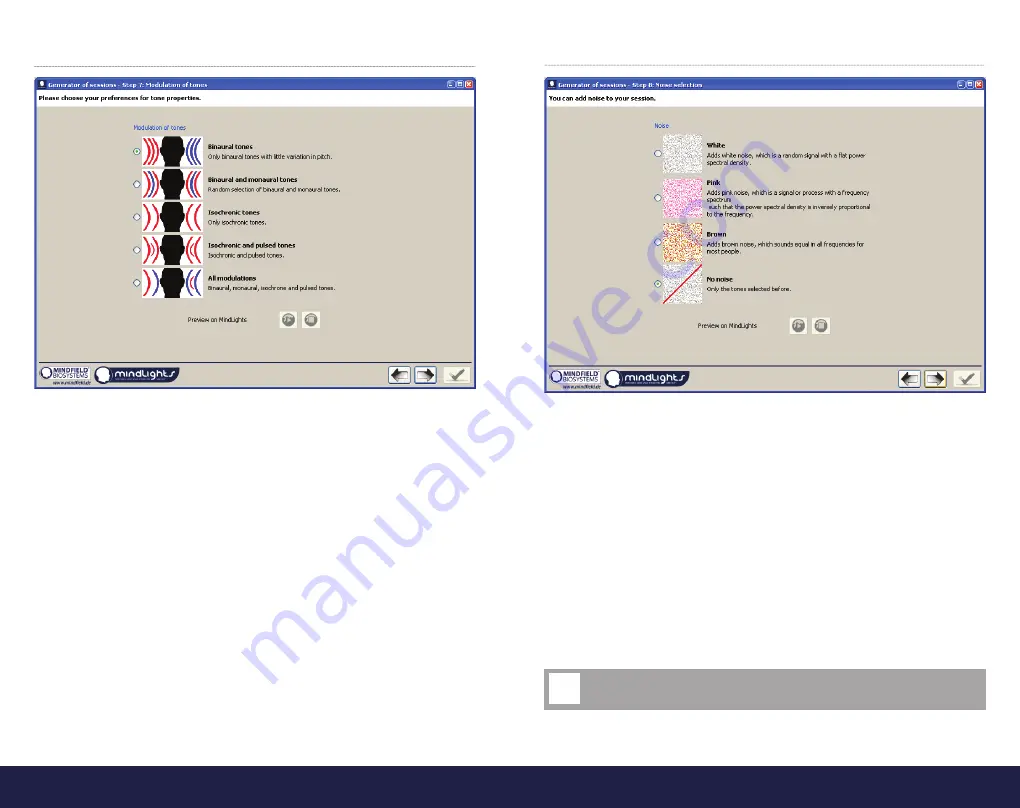
22
23
Step 10: Acoustic Variation
Binaural / Monaural Sounds
represent sounds that are created by the brain, due to
slightly different frequencies applied to each ear. When trying to process these sounds,
the brain creates an acoustic »beat« interference sound.
Isochronal Sounds
are probably the most effective way of stimulating the brain. An
isochronal sound consists of a series of several beats that sound to a special frequency.
This sound stimulates the brain very effectively because it arises and also fades away
very rapidly.
Pulsed Sounds
The option pulsed sounds creates a session that alternates between
muting and elevating the volume of the tone which creates the perception of a pul-
sating sound that gains in volume. In an environment with background noise, pulsed
sounds are easier to perceive.
The different options differ in subjective effectiveness, so we recommend that you ex-
periment with all of them and find the option that best suits you.
White Noise
White noise consists of all the frequencies of the audible range which stretches from
16 Hz to 20 kHz. Within this range all the frequencies have the same sound level. We
experience white noise in the form of a »hissing«, since our ears are more sensitive to
high frequency sounds than to low frequency sounds. White noise is usefull during
treatment of tinnitus or migraine.
Pink Noise
Pink noise, also called 1/f noise is a sort of noise that decreases in intensity as the
frequency rises. It is adapted to the human sense of hearing.
Brownian Noise
Brownian noise is a »dark sounding noise« that reminds of a waterfall or a thunder
strike. It sounds the same for almost all people.
Please use the preview function within the software!
This will help you to make a decision in composing your session.
!
Step 11: Noise