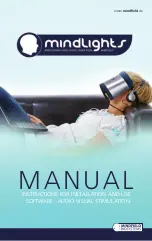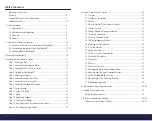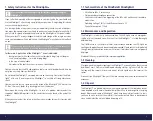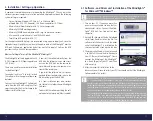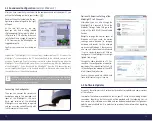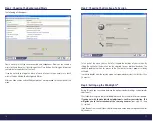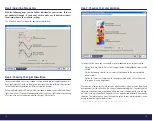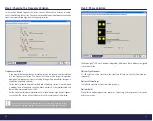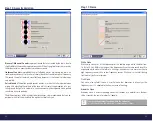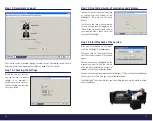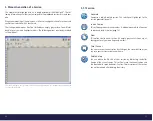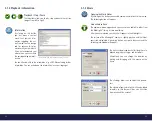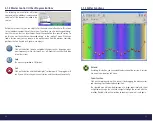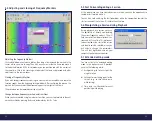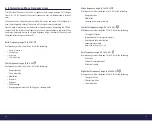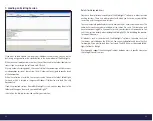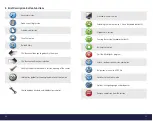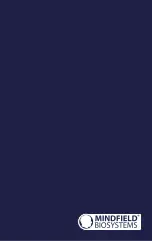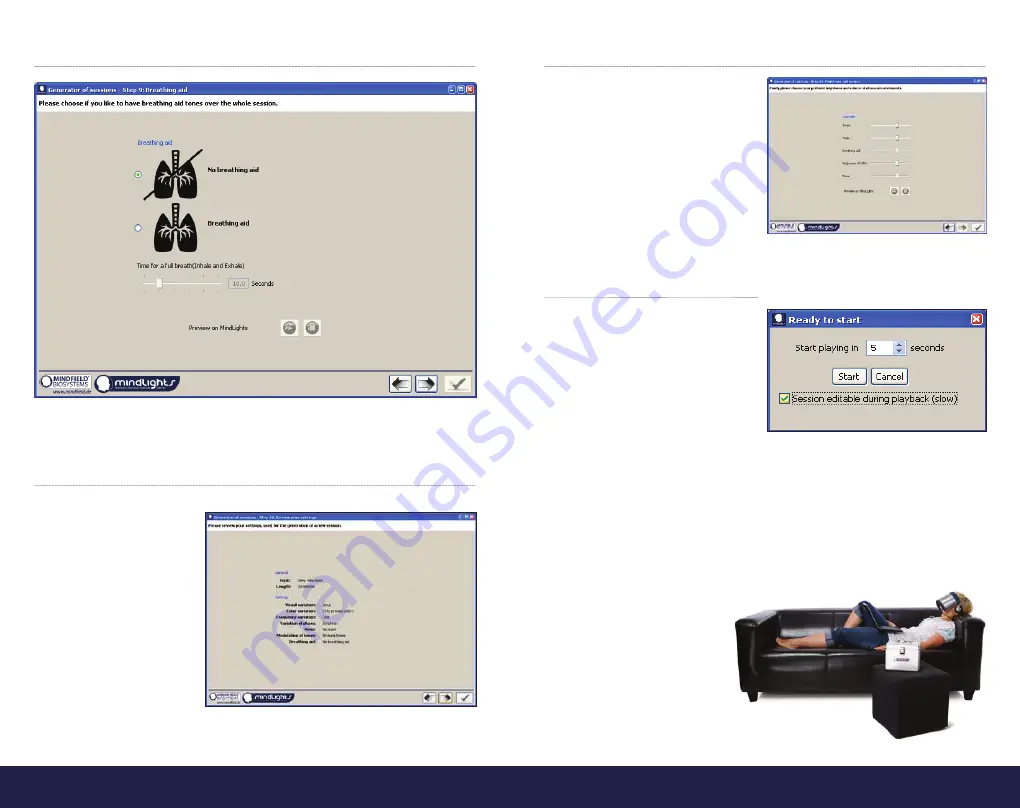
24
25
Step 12: Respiratory Support
Your session can be enhanced through an audio track of a breathing sound. You will
find more information regarding this subject on page 37 of this manual.
Step 13: Checking the Settings
Before the session starts you
can see the most important
settings in an overview. If
you do not wish to make any
further changes, you can now
start your session.
Step 14: Final Adjustments of Luminance and Volumes
You now have a final chance of adjusting
all acoustic and visual settings of the
MindLights
®
LED-mask and the head-
phones.
Just listen to and look at your preferen-
ces and change them by dragging the
sliders. When you have finished, confirm
your selection with a check mark. Your
session will now begin!
Step 15: Start Playback of the Session
After you have clicked on the check
mark, the MindLights
®
window opens.
When you click on the play button to
start the session, another small window
opens.
You can now chose a countdown for the
moment you want to start the session.
After you have entered the number of
seconds, click on the start-button below.
You now have enough time to put on your MindLights
®
LED-mask and the headphones.
The session starts at the time you have set the countdown.
The MindLights
®
team now whishes you an exciting journey into the world of audio-
visual stimulation!