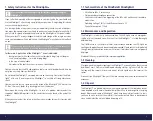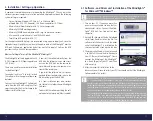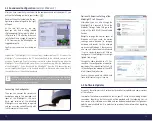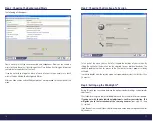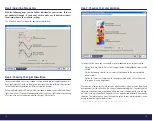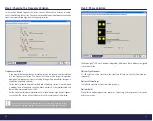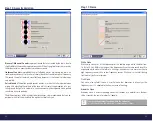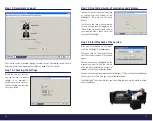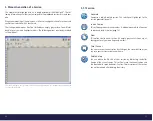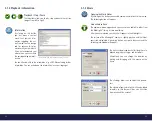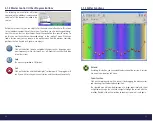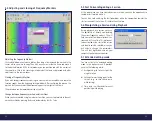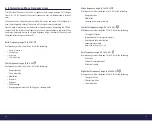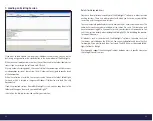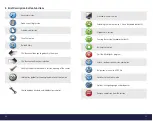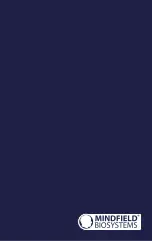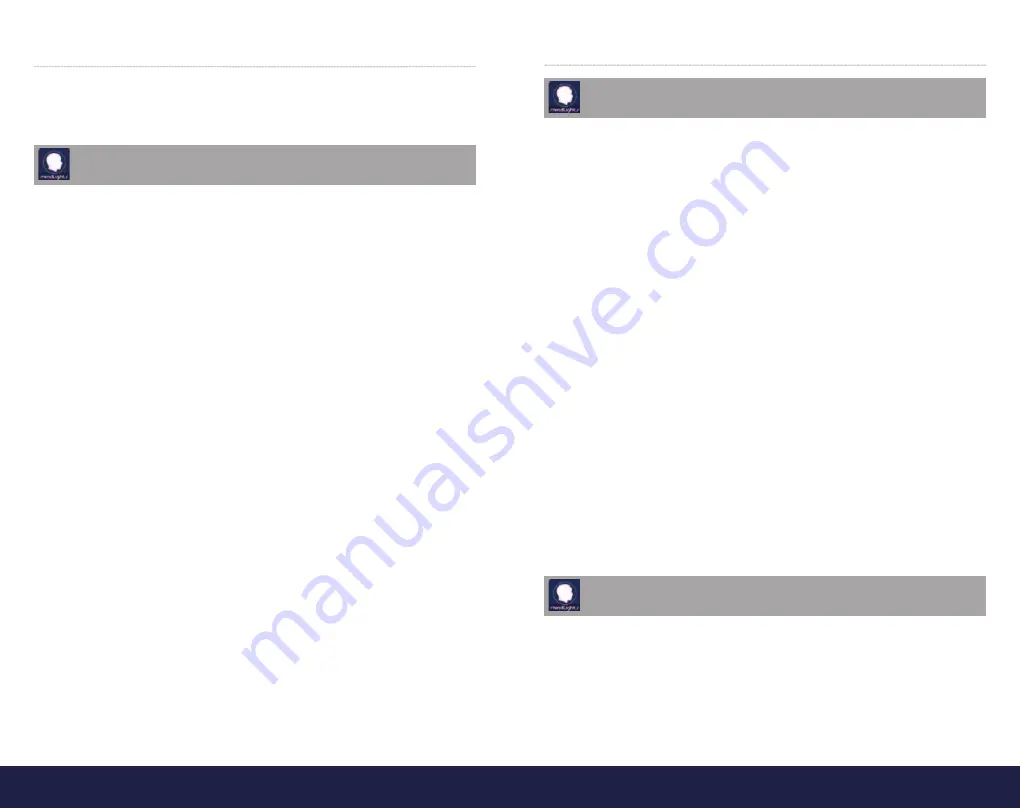
36
37
5.3.5 Acoustic Transition
This tab allows you to create your own acoustic transitions.
By clicking on »function« you can chose monaural, binaural, isochronic or pulsed sound
stimulation patterns.
Each and every sound sound stimulation pattern has three possible adjustments that
can be made.
•
Base frequency: Determines the sound frequency between 20Hz and 1000Hz. It
is used for generating a different sound between the tones for the left and the
right ear.
•
Modulation depth: Here, modulation describes the preintended transition bet-
ween one key and another. This function is only available for pulsed sounds.
•
Phase: This function allows you to incorporate a phase from 0-180 into the
various audio frequencies.
An explanation on the various forms of noise can be found on page 23.
5.3.6 Background Noise and Breathing Patterns
Apart from the visual and acoustic transitions, there is another acoustical function that
helps the user during the session.
First of all, you have the opportunity to incorporate a background noise at specifi c
markers. There is white, pink and brownian noise available, where the „colors“ denote
certain frequency distributions that sound differently. Of course you also have the
opportunity to switch off this function. Another stimulating but also calming infl uence
is the individually manageable training of breathing patterns.
Breathing Patterns
According to a lot of clinical studies, slow and smooth breaths has a calming effect
on the autonomous nervous system, but also on the sympathetic and parasympathetic
(parts of the vegetative nervous system) nervous systems. Current studies show that the
right breathing techniques increase heart rate variability (HRV).
At rest and relaxation the HRV turns into heart coherence (optimal synchrony between
rhythm of heart beat, breath and blood pressure). The body can regenerate very effi ci-
ently. This condition can be trained and faciliated intentionally.
As clinical studies have proven, the heart rate increases while a person inhales, and
decreases as the person exhales.
It has also been proven that long and smooth breath cycles lasting approx. 10 seconds
provide the most benefi ts. This would result in 6 breath cycles per minute.
You should fully inhale AND exhale during the whole session. The rhythmical breathing
sounds can guide your breath pattern.
Activate the breath training and then adjust the desired rhythm with the slider!
In order to increase your heart rate variability, we recommend you train with a
breath cycle of 10 seconds!
An explanation of the various audio frequencies can be found on page 22.