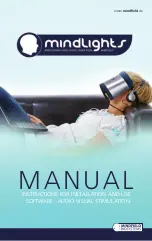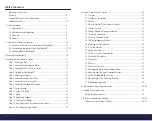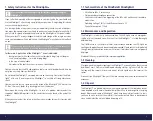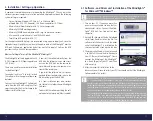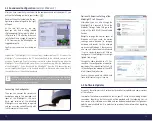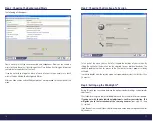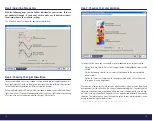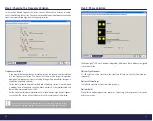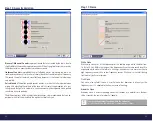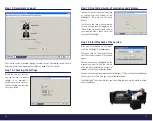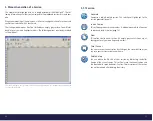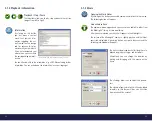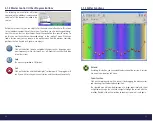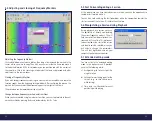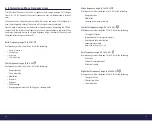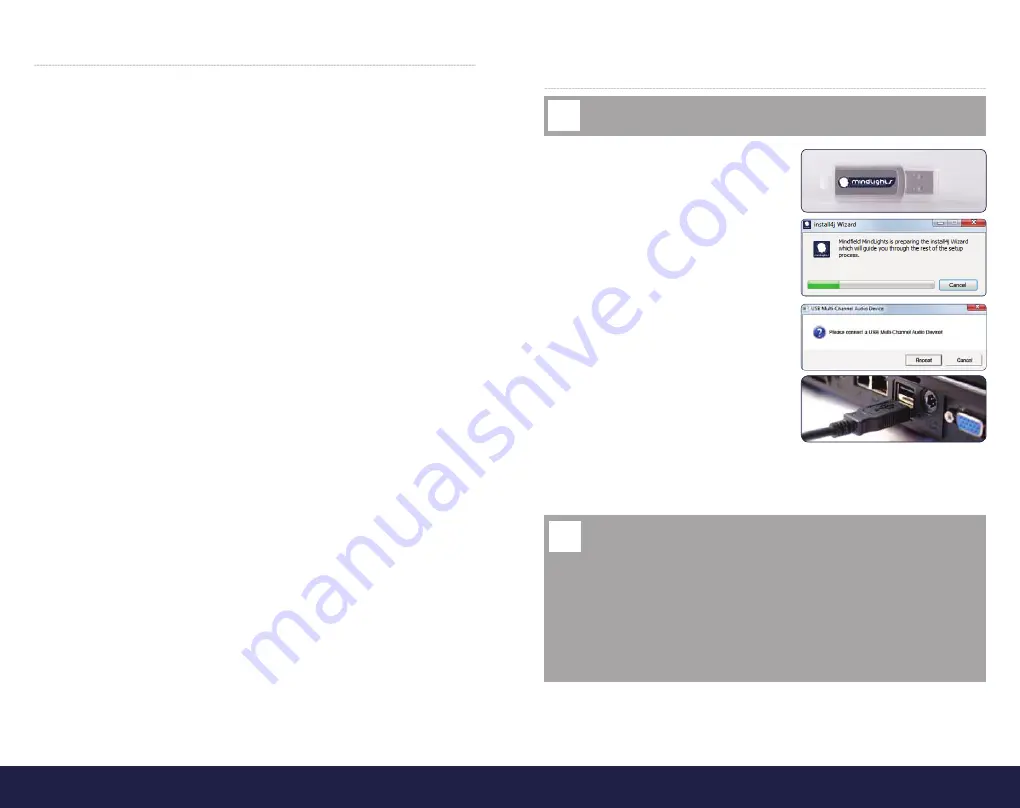
10
11
2. Installation / Setting-up Operation
A computer is absolutely necessary for operating the Mindlights
®
. This can be in the a
stationary personal computer, or as often preferred, a laptop or netbook. The following
system settings are required:
•
System Software: Windows XP, Vista or 7, in 32bit and 64bit
or Apple Mac OS X 10.5 (Leopard), 10.6 (Snow Leopard) or 10.7 (Lion)
•
Minimally Intel Atom Processor with 1,2 Ghz or comparable
•
Minimally 1024MB working memory
•
Minimally 500MB free workspace on HD (e.g. for music and sessions)
•
A Screen with a resolution of at least 1024x600 pixels
•
Two (!) free USB-ports (min. USB-1.1)
For the application with laptops, we recommend using a power supply unit, since the
laptop battery will quickly run low due to the power drain of the Mindlights
®
over the
USB-port. Furthermore, application via battery may fail to supply 5 Volts on the USB
port constantly, which can cause problems.
2.1 Software- and Driver unit Installation of the Mindlights
®
for Microsoft™ Windows™
1. Turn on your PC. If you have more than
one user account chose the one that has
administrator status. Connect the Mind-
lights
®
USB-stick to a free port of your
computer!
2. On the USB stick you will find a file labeled
»Install.exe«. Double click on the file. The
software installation starts and the driver
unit of the Mindlights
®
is installed too. Be
sure to activate the check mark in the box.
3. The driver unit will now ask you to connect
a »USB Multi Channel Audio Device« to
your PC. These are the Mindlights
®
. Please
connect the USB-plug of the Mindlights
®
to a free USB-port of your PC now. Then
click on »retry«.
4. After the successfull installation of the
driver unit you will have to restart your PC! You should not start the MindLights
Software before this restart.
IMPORTANT before starting the installation: Only connect the Mindlights® to the
USB-port of your PC after the software requests it during installation!
!
Important notice: The driver unit will only be installed to the current USB-port of your
PC. If you disconnect the Mindlights
®
from your PC and then reconnect them for
another session on a different USB-port, you will have to install the driver unit again
for this port. We therefore recommend always using the same USB-port! You can also
install the driver unit seperately. To do that you have to execute the file »setup.exe«
which can be found in the subdirectory »driver« on the USB-stick.
The installation of the software is not necessary. You can operate the software directly
from the USB-stick. In the primary directory there is a file labeled »Start.exe«. Double
click on this file. The software is now loaded directly from the USB-stick and your
sessions will be automatically saved to the folder labeled »sessions« on the USB-stick.
!
The MindLights
®
software supports Mac OS
X 10.5 (Leopard), 10.6 (Snow Leopard) and
10.7 (Lion).
There is no need for any driver installation
for the MindLights
®
.
You need at least Java
™
6 to install or start
the software. Use the apple software up-
date tool.
You can start the MindLights
®
Software di-
rectly from the USB stick using the »Start.
app« shortcut for the file »Start.app« in the
folder: start/Mac/Start.app
If you start the software directly from the
USB stick the folders »musics« and »sessi-
ons« on the USB stick are the sources for
music files and sessions and your own ses-
sions will be saved there.
If you install the software, which is recom-
mended for best performance, just use the
file »Install.dmg« on the USB stick.
In a local installation your own sessions
are stored in the folder »Home/MindLights
Sessions«.
To de-install the software just drag the soft-
ware icon to the recycle bin (Mac standard).
Advices for Apple
™
users of the Mindfield
®
MindLights
®