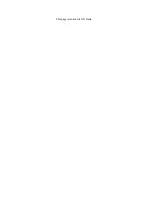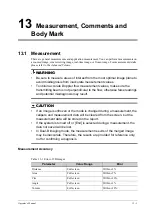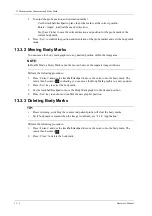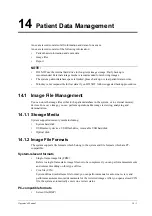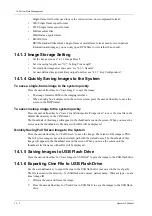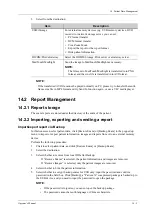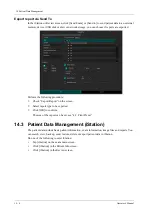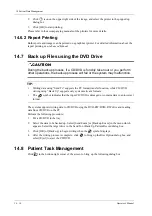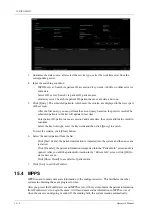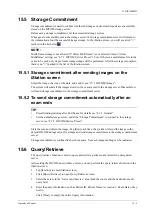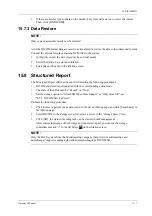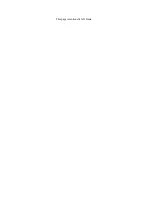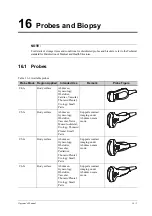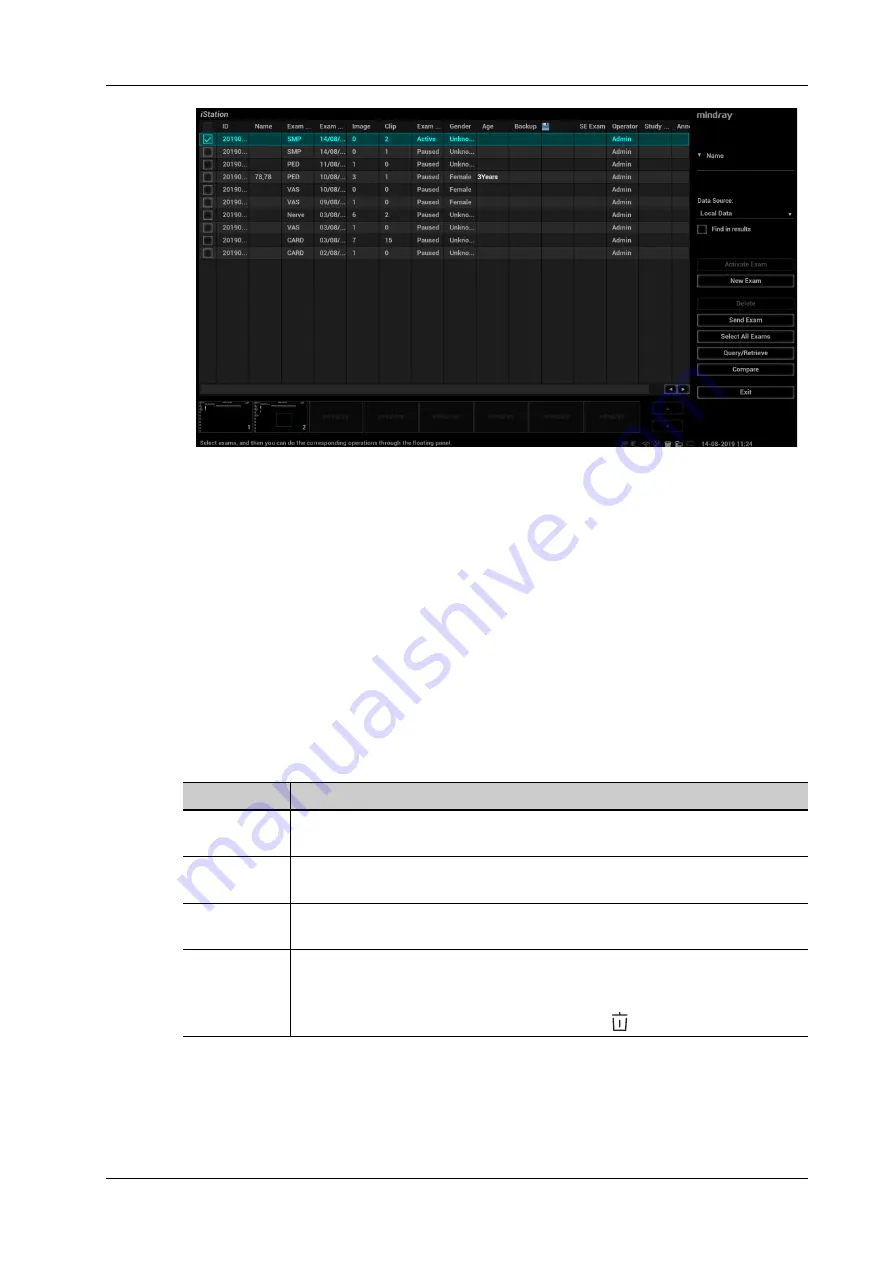
14 Patient Data Management
Operator’s Manual
14 - 7
14.3.1 Searching a Patient
Perform the following procedure:
1.
Select the data source.
Click [Data Source] to select the data source of patient data, the system patient database is
default.
2.
Set search conditions in the “Item” drop-down list.
3.
Enter the key word. The matching patient information is displayed in the patient list.
4.
When you select a patient in the patient list, the images of this patient will be displayed at the
bottom of the screen.
14.3.2 Patient Data View & Management
Select the desired patient information in the list.
Item
Description
Review an
image
Select an exam of a patient, click [Review Image] to enter Review screen.
Patient
Information
Select an exam of a patient, click [Patient Info] to check the patient information
of this exam.
Review Report After you select an exam of a patient, click [Review Report] to view the report of
this exam for this patient.
Delete Exam
• Select the patient record. Click [Delete Exam] to delete the exam. However,
you cannot delete patient data being printed, exported or sent, or delete the
current exam.
• To delete an image, select the image and click
on the right side.
Summary of Contents for Ana
Page 2: ......
Page 50: ...This page intentionally left blank...
Page 60: ...This page intentionally left blank...
Page 110: ...This page intentionally left blank...
Page 116: ...This page intentionally left blank...
Page 166: ...This page intentionally left blank...
Page 176: ...This page intentionally left blank...
Page 194: ...This page intentionally left blank...
Page 220: ...This page intentionally left blank...
Page 288: ...This page intentionally left blank...
Page 304: ...This page intentionally left blank...
Page 308: ...This page intentionally left blank...
Page 316: ...This page intentionally left blank...
Page 337: ......
Page 338: ...P N 046 018835 00 2 0...