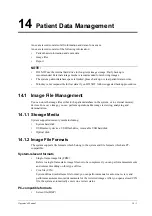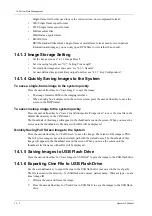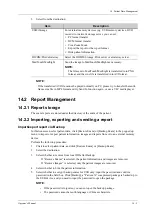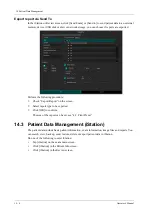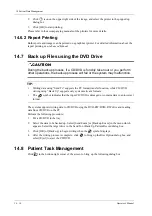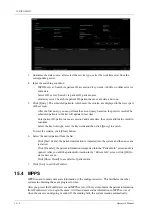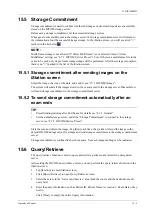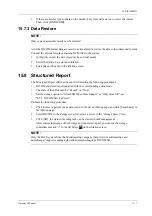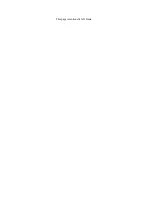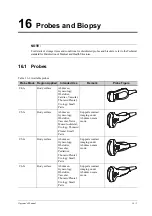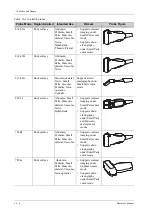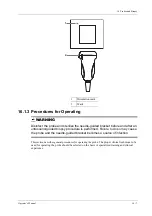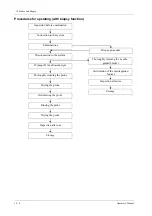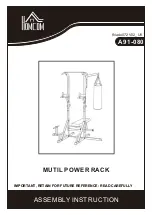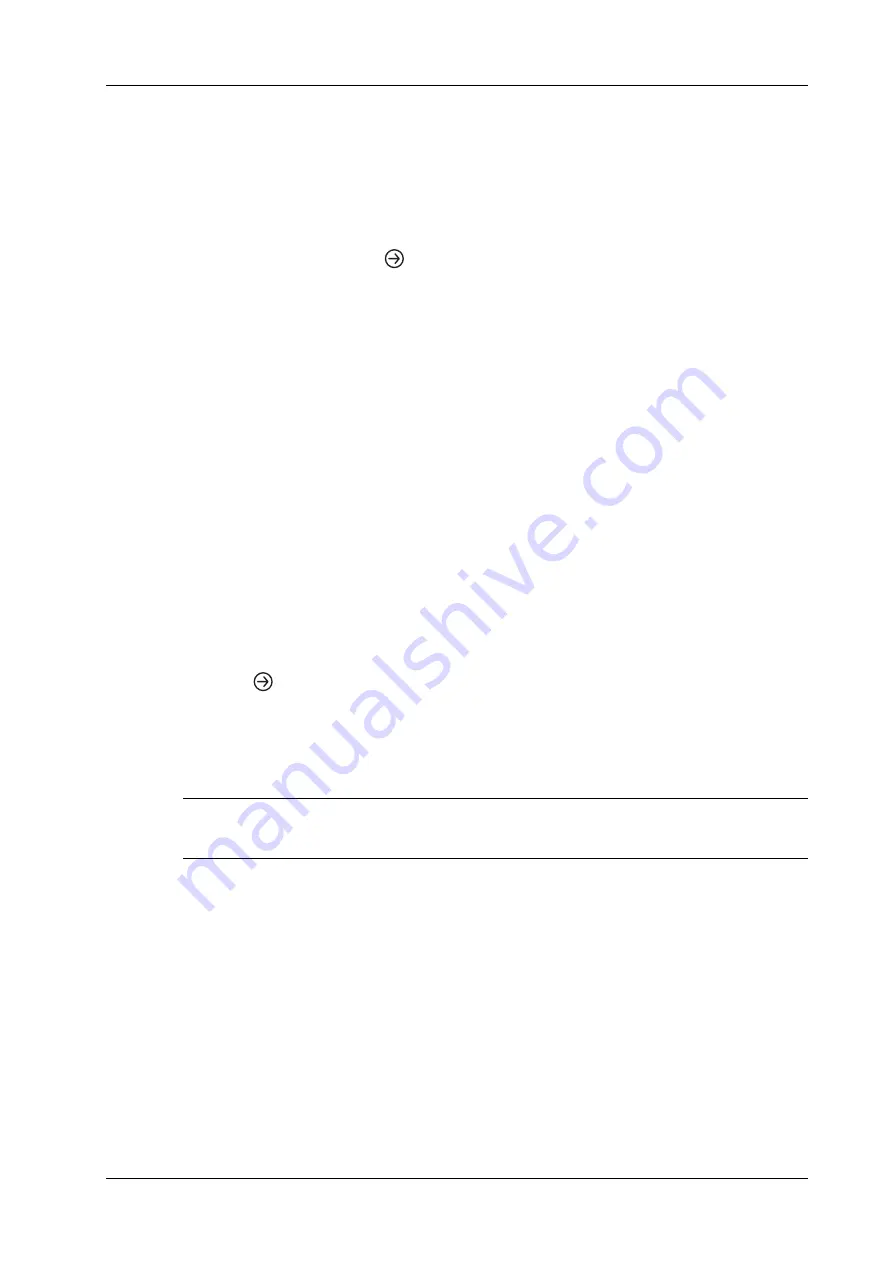
15 DICOM/HL7
Operator’s Manual
15 - 3
•
If there is an exam result in the report template, this type of exam should be performed.
Sending the exam or archiving the exam can send the encapsulated PDF file.
15.1.5 Unload DCM file
The image can be unloaded to DCM format and send to the storage media, iStorage.
Perform the following procedure:
1.
Select the image, and click
.
2.
Select “Target” > “iStorage” to export the image in DCM format.
3.
Click [OK] to send DCM format file to the external media
15.2 DICOM Print
DICOM Print is used to send images to the DICOM print server for printing.
15.2.1 Print images on iStation/Review/Main screen
Perform the following procedure:
1.
Do one of the following to select images:
–
Tap [iStation] on the exam main screen to enter the iStation page. Click to select a patient
or an exam record in the list. Thumbnails are displayed in the thumbnail area in the lower
part of the screen, and then click to select a thumbnail. Or, select an exam or exams from
the patient list (there should be images for this exam).
–
Tap [Review] on the exam main screen to enter the Review screen. Click to select a
thumbnail.
–
On the main screen, select a thumbnail or the cine.
2.
Click
in the top-right part or [Send To].
3.
Click to select “DICOM” in the Target box on the left side, then select the DICOM print server
on the right side, and click [OK].
15.2.2 To send images to DICOM Print after an exam ends
TIP:
Preset Sending/printing after End Exam, for details see “4.1.2 General”.
Start the scan and obtain the image. Each time [End Exam] is tapped, the system will send the
image to the default DICOM print server for printing.
15.3 Worklist
When the DICOM basic package is configured and the Worklist server has been set, click
[Worklist] in the “Patient Info” screen to query or import the patient data.
The system supports: DICOM, HL7 and eGateway.
Perform the following procedure:
1.
Tap [Info] on the touch screen to enter the patient information page.
2.
Click [Worklist] to enter the Worklist page.
Summary of Contents for Ana
Page 2: ......
Page 50: ...This page intentionally left blank...
Page 60: ...This page intentionally left blank...
Page 110: ...This page intentionally left blank...
Page 116: ...This page intentionally left blank...
Page 166: ...This page intentionally left blank...
Page 176: ...This page intentionally left blank...
Page 194: ...This page intentionally left blank...
Page 220: ...This page intentionally left blank...
Page 288: ...This page intentionally left blank...
Page 304: ...This page intentionally left blank...
Page 308: ...This page intentionally left blank...
Page 316: ...This page intentionally left blank...
Page 337: ......
Page 338: ...P N 046 018835 00 2 0...