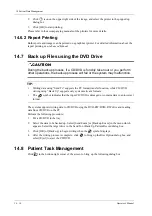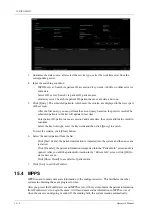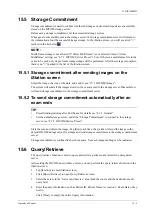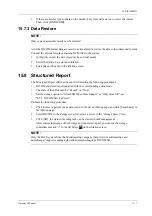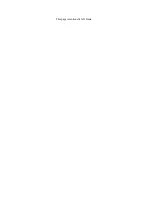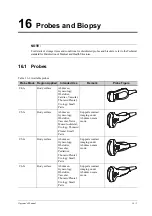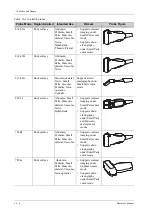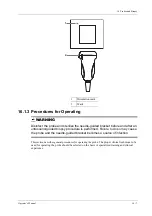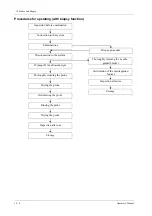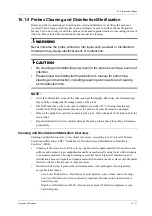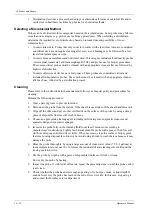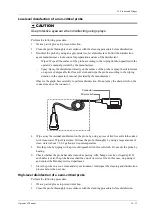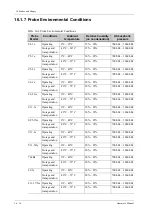Operator’s Manual
16 - 1
16
Probes and Biopsy
NOTE:
For details of storage times and conditions for disinfected probes and brackets, refer to the Technical
standard for Disinfection of Medical and Health Structures.
16.1 Probes
Table 16-1 Available probes
Probe Mode Region Applied
Intended Use
Remark
Probe Figure
C4-1s
Body surface
Abdomen,
Gynecology,
Obstetrics,
Cardiac, Vascular,
Thoracic/Pleural,
Urology, Small
Parts
/
C5-1s
Body surface
Abdomen,
Gynecology,
Obstetrics,
Vascular, Nerve,
Musculo-skeletal,
Urology, Thoracic/
Pleural, Small
Parts
Supports contrast
imaging under
Abdomen exam
mode.
C5-2s
Body surface
Abdomen,
Gynecology,
Obstetrics,
Vascular,
Pediatrics,
Thoracic/Pleural,
Urology, Small
Parts
Supports contrast
imaging under
Abdomen exam
mode.
C6-2s
Body surface
Abdomen,
Gynecology,
Obstetrics,
Vascular,
Thoracic/Pleural,
Urology, Small
Parts
Supports contrast
imaging under
Abdomen exam
mode.
Summary of Contents for Ana
Page 2: ......
Page 50: ...This page intentionally left blank...
Page 60: ...This page intentionally left blank...
Page 110: ...This page intentionally left blank...
Page 116: ...This page intentionally left blank...
Page 166: ...This page intentionally left blank...
Page 176: ...This page intentionally left blank...
Page 194: ...This page intentionally left blank...
Page 220: ...This page intentionally left blank...
Page 288: ...This page intentionally left blank...
Page 304: ...This page intentionally left blank...
Page 308: ...This page intentionally left blank...
Page 316: ...This page intentionally left blank...
Page 337: ......
Page 338: ...P N 046 018835 00 2 0...