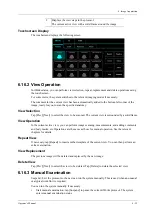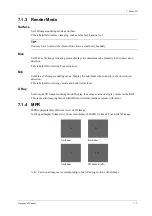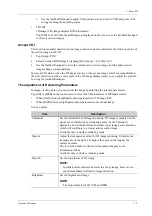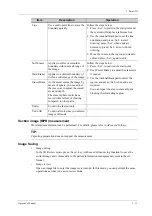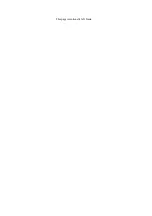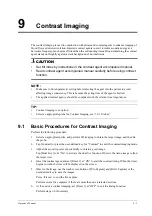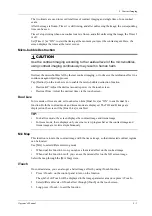7 - 8
Operator’s Manual
7 Smart 3D
MPR Only
Select [Display Format] > [MPR Only] on the touch screen to display section images. And the
adjustable image parameters are changed into MPR parameters automatically.
Only A, B and C section images are displayed, and 3D image is not displayed.
Asymmetric
Select [Display Format] > [A4:1] on the touch screen to display section images and 3D image.
View Direction
The Region of Interest (ROI) contains the section of the volume you want to render. You can adjust
the view direction of the ROI.
The system supports the observation of 3D image from 6 directions.
Tap [Up/Down], [Left/Right] or [Front/Back] to select the direction of the figure a, c and e.
Tap [Flip] on the first page to observe by the converse direction of the current direction, which is
equivalent of the 180° rotation of current VOI, as shown in the figure b, d, e and f.
Adjust VOI
Adjusting the VOI box size and position is to select the volume data needed to restructure the 3D
image and improve the reconstruction effect.
•
VOI On
3D image (VR) image displays VOI information.
a.
In image viewing status, tap [VOI] to be “On”.
b.
Select a desired section plane by tapping [Ref. Image] > [A], [B] or [C] or [VR].
a. Up/Down
b. Down/Up
c. Left/Right
d. Right/Left
e. Front/Back
f. Back/Front
Summary of Contents for Anesus ME7T
Page 2: ......
Page 58: ...This page intentionally left blank ...
Page 154: ...This page intentionally left blank ...
Page 164: ...This page intentionally left blank ...
Page 182: ...This page intentionally left blank ...
Page 190: ...This page intentionally left blank ...
Page 208: ...This page intentionally left blank ...
Page 254: ...This page intentionally left blank ...
Page 264: ...This page intentionally left blank ...
Page 280: ...This page intentionally left blank ...
Page 311: ......
Page 312: ...P N 046 018839 00 5 0 ...