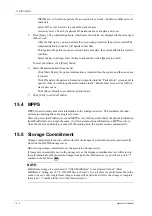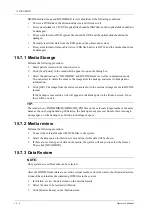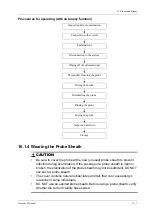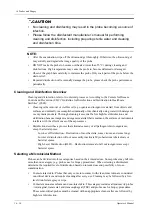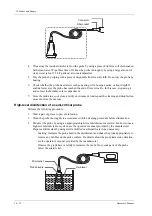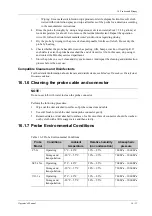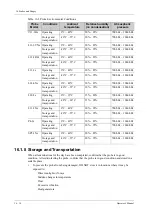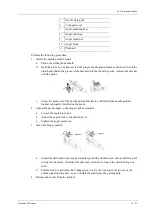16 - 10
Operator’s Manual
16 Probes and Biopsy
CAUTION
•
No cleaning and disinfecting may result in the probe becoming a source of
infection.
•
Please follow the disinfectant manufacturer’s manual for performing
cleaning and disinfection, including preparing sterile water and cleaning
and disinfection time.
NOTE:
•
After the examination, wipe off the ultrasound gel thoroughly. Otherwise, the ultrasound gel
may solidify and degrade the image quality of the probe.
•
DO NOT make the probe to become overheated (more than 55 °C) during cleaning and
disinfections. High temperature may cause the probe to become deformed or damaged.
•
Observe the graph here carefully to immerse the probe. Only soak parts of the probe below the
strain relief.
•
Repeated disinfection will eventually damage the probe, please check the probe performance
periodically.
Cleaning and Disinfection Overview
Cleaning and disinfection refer to two distinct processes. According to the Centers for Disease
Control and Prevention (CDC) “Guideline for Disinfection and Sterilization in Healthcare
Facilities” (2008):
•
Cleaning is the removal of visible soil (e.g. organic and inorganic material) from objects and
surfaces and normally is accomplished manually or mechanically using water with detergents
or enzymatic products. Thorough cleaning is essential before high-level disinfection and
sterilization because inorganic and organic material that remains on the surfaces of instruments
interfere with the effectiveness of these processes.
•
Disinfection describes a process that eliminates many or all pathogenic microorganisms,
except bacterial spores.
–
Low-Level Disinfection—Destruction of most bacteria, some viruses, and some fungi.
Low-level disinfection will not necessarily inactivate Mycobacterium tuberculosis or
bacterial spores.
–
High-Level Disinfection (HLD)—Destruction/removal of all microorganisms except
bacterial spores.
Selecting a Microbicidal Method
Probes can be divided into three categories based on their intended use. Some probes may fall into
more than one category (e.g. probes use for biopsy procedures). When selecting a disinfectant,
determine the required level of disinfection based on intended use and possibility of cross-
contamination.
•
Contacts intact skin: Probes that only come into contact with clean, intact skin are considered
noncritical devices and require cleaning after every use. Cleaning may be followed by a low-
level disinfectant spray or wipe.
•
Contacts mucous membranes and non-intact skin: This category includes all endocavity probes
- intravaginal, transrectal, and transesophageal (TEE) and probes use for biopsy procedures.
These semi-critical probes must be cleaned with an appropriate cleaner after use followed by
high-level disinfection.
Summary of Contents for Anesus ME7T
Page 2: ......
Page 58: ...This page intentionally left blank ...
Page 154: ...This page intentionally left blank ...
Page 164: ...This page intentionally left blank ...
Page 182: ...This page intentionally left blank ...
Page 190: ...This page intentionally left blank ...
Page 208: ...This page intentionally left blank ...
Page 254: ...This page intentionally left blank ...
Page 264: ...This page intentionally left blank ...
Page 280: ...This page intentionally left blank ...
Page 311: ......
Page 312: ...P N 046 018839 00 5 0 ...