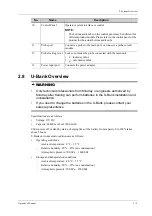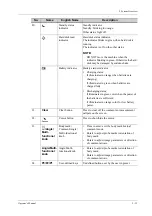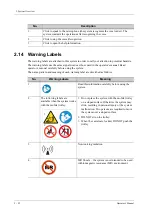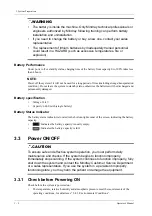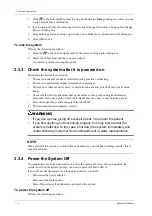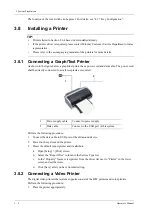2 - 20
Operator’s Manual
2 System Overview
Bodymark and Comments
For products equipped with the trackpad, set user-defined keys for comments (text, arrow and trace)
and bodymark. Press
(Body Mark)/<ABC> button or the user-defined keys to enter bodymark/
comment status.
4.
Page-turning
If there is more than one page of parameters for the current imaging
mode, you can slide to view more.
5.
Mode displaying
area (or main
functional tabs)
Displays the current modes, tap to enter the corresponding mode.
No.
Item
Description
No.
Item
Description
1.
Advanced setting
button
Tap to change comment property:
• To change font size, active text color and fix text color.
• To change arrow size and arrow style.
2.
Bodymark tab
Tap to enter bodymark status.
3.
Comment tab
Tap to enter text/arrow comment status.
4.
Page
If there is more than one page of comment texts for the current exam
mode, you can slide to view more.
5.
Comment
position button
Tap to directly mark the position. Move the cursor onto the
comment item to be modified, and then tap the button to change the
already-added comment position.
6.
Delete Word
button
Tap to delete the latest comment.
7.
Exit button
Tap to exit the comment status.
8.
Show/Hide
button
Tap to display or hide the comments.
9.
Keyboard button Tap to activate the soft keyboard to type the alphanumeric
characters.
10.
Set Home button Set the start point of the comment cursor.
2
3
4
5
1
7
8
6
9
10
11
13
12
14
Summary of Contents for Anesus ME7T
Page 2: ......
Page 58: ...This page intentionally left blank ...
Page 154: ...This page intentionally left blank ...
Page 164: ...This page intentionally left blank ...
Page 182: ...This page intentionally left blank ...
Page 190: ...This page intentionally left blank ...
Page 208: ...This page intentionally left blank ...
Page 254: ...This page intentionally left blank ...
Page 264: ...This page intentionally left blank ...
Page 280: ...This page intentionally left blank ...
Page 311: ......
Page 312: ...P N 046 018839 00 5 0 ...