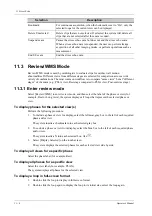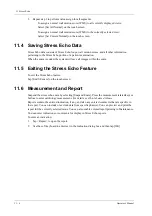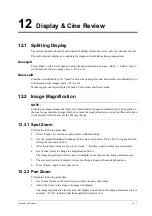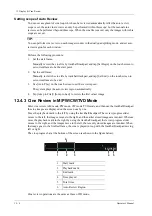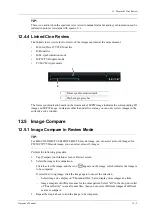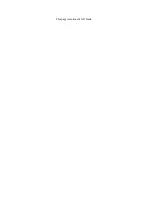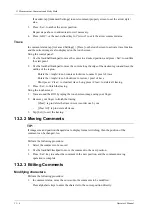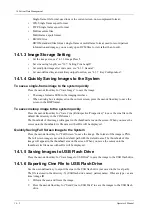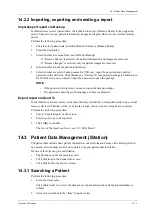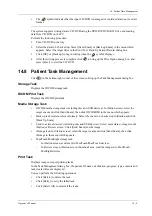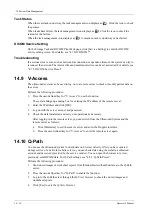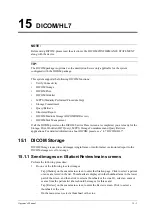13 - 4
Operator’s Manual
13 Measurement, Comments and Body Mark
If needed, tap [Advanced Settings] to enter comment property screen to set the arrow style/
size.
3.
Press <Set> to anchor the arrow position.
Repeat steps above to add more arrows if necessary.
4.
Press <ABC> or the user-defined key for “Arrow” to exit the arrow comment status.
Trace
In comment status, tap [Advanced Settings] > [Trace] on the touch screen to activate trace function,
and the current image is also displayed on the touch screen.
Using the control panel:
1.
Use the trackball/trackpad to move the cursor to a desired position, and press <Set> to confirm
the start point.
2.
Use the trackball/trackpad to move the cursor along the edge of the desired region and trace the
outline of the region.
–
Rotate the <Angle> knob counter-clockwise to cancel 1 pixel of trace.
–
Rotate the <Angle> knob clockwise to restore 1 pixel of trace.
–
Short press <Clear> to clear last trace. Long press <Clear> to delete all tracing.
3.
Press <Set> to finish the tracing.
Using the touch screen:
1.
Trace around the ROI by taping the touch screen image using your finger.
2.
Remove your finger to finish the tracing.
–
[Clear]: tap to delete the trace in reverse order one by one.
–
[Clear All]: tap to delete all traces.
3.
Tap [Exit] to exit the tracing.
13.2.2 Moving Comments
TIP:
If image size and position changed due to display format switching, then the position of the
comment can be changed, too.
Perform the following procedure:
1.
Select the comment to be moved.
2.
Use the trackball/trackpad to move the comment to the new position.
3.
Press <Set> key to anchor the comment in the new position, and the comment-moving
operation is complete.
13.2.3 Editing Comments
Modifying characters
Perform the following procedure:
1.
In comment status, move the cursor onto the comments to be modified.
Press alphabetic keys to enter the character to the cursor position directly.
Summary of Contents for Anesus ME7T
Page 2: ......
Page 58: ...This page intentionally left blank ...
Page 154: ...This page intentionally left blank ...
Page 164: ...This page intentionally left blank ...
Page 182: ...This page intentionally left blank ...
Page 190: ...This page intentionally left blank ...
Page 208: ...This page intentionally left blank ...
Page 254: ...This page intentionally left blank ...
Page 264: ...This page intentionally left blank ...
Page 280: ...This page intentionally left blank ...
Page 311: ......
Page 312: ...P N 046 018839 00 5 0 ...