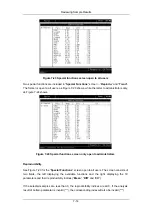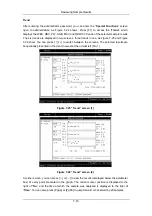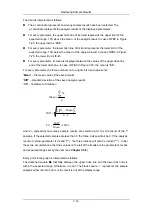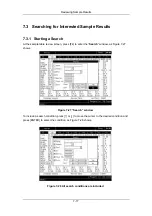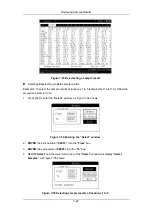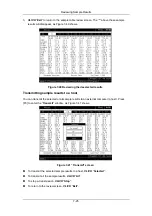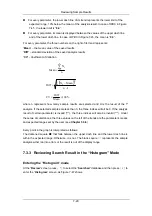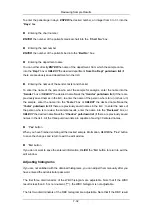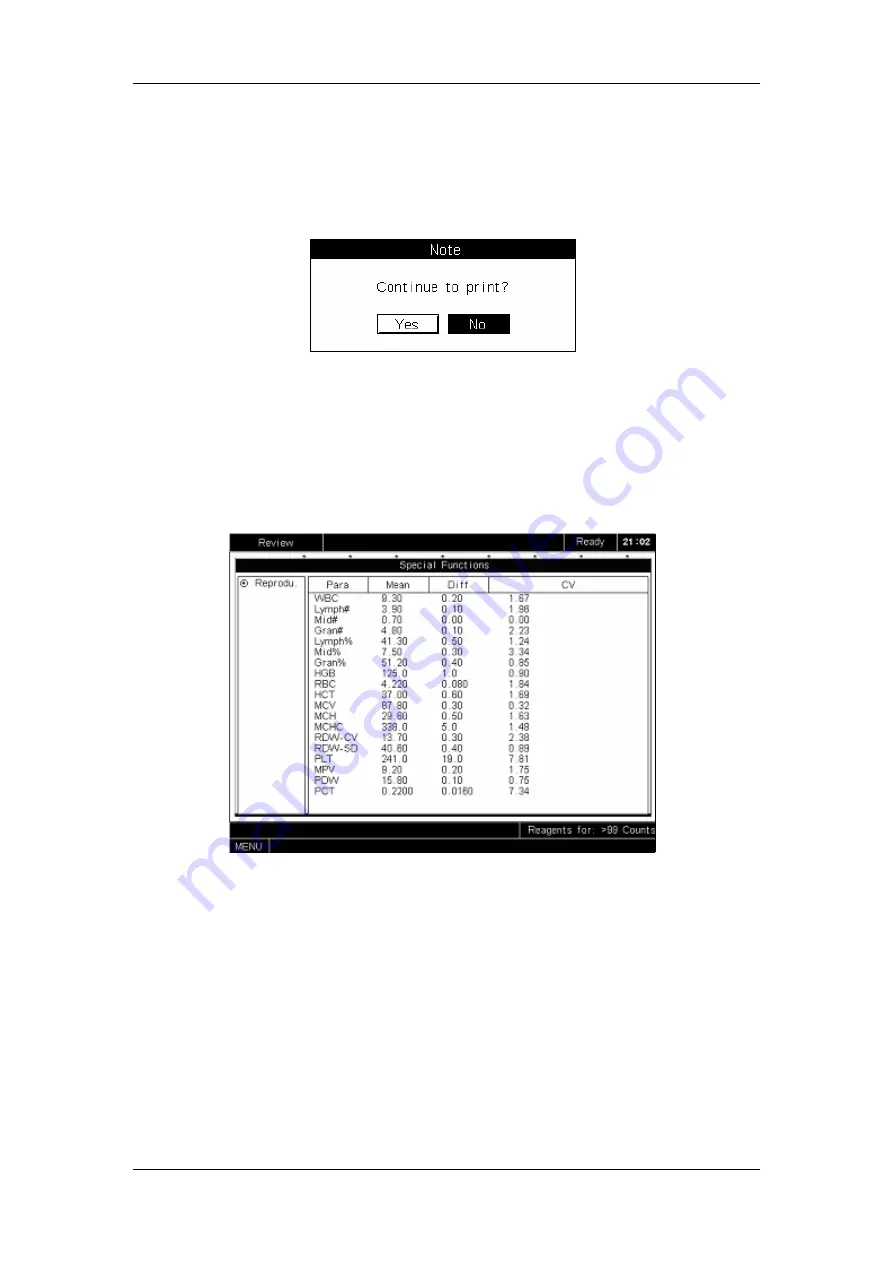
Reviewing Sample Results
7-26
Printing sample results
Select the sample results you want to print and press [PRINT]. A message box will pop up to
ask you to confirm the printing, as Figure 7-42shows.
CLICK
“
Yes
” to print out all the selected
results;
CLICK
“
No
” to abort the printing.
Figure 7-42 Print message box
Special functions
To access the “
Special Functions
” screen, you must first select several (1 to 500) sample
results and then press [F5] to enter the “
Special Functions
”
screen, as Figure 7-43 shows.
Figure 7-43 Special functions screen open to all users
Two special functions are included in this screen – “
Reprodu.
” and “
Trend
”. The former is
open to all users, as Figure 7-43 shows, while the latter to administrators only, as Figure 7-44
shows.
Summary of Contents for BC-2800
Page 1: ...BC 2800 Auto Hematology Analyzer Operator s Manual ...
Page 2: ......
Page 12: ......
Page 24: ...Using This Manual 1 12 Figure 1 4 High voltage warning label 7 High Voltage 7 ...
Page 62: ......
Page 91: ...Customizing the Analyzer Software 5 29 Figure 5 46 Saving changes ...
Page 92: ......
Page 170: ...Using the QC Programs 8 14 Figure 8 18 Transmission dialog box ...
Page 196: ......
Page 248: ......
Page 252: ......
Page 266: ......
Page 284: ...Appendices E 10 Hemoglobin Concentration ...
Page 286: ...P N 2800 20 28795 2 0 ...