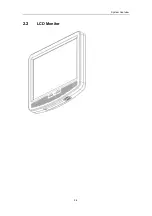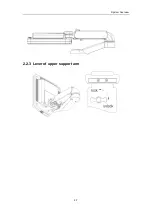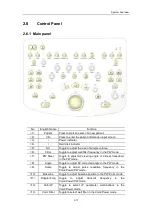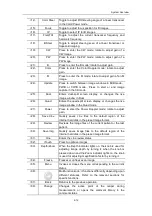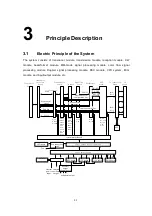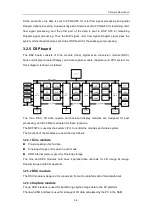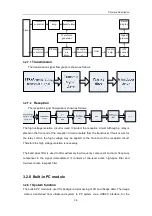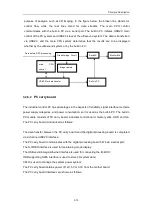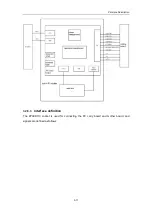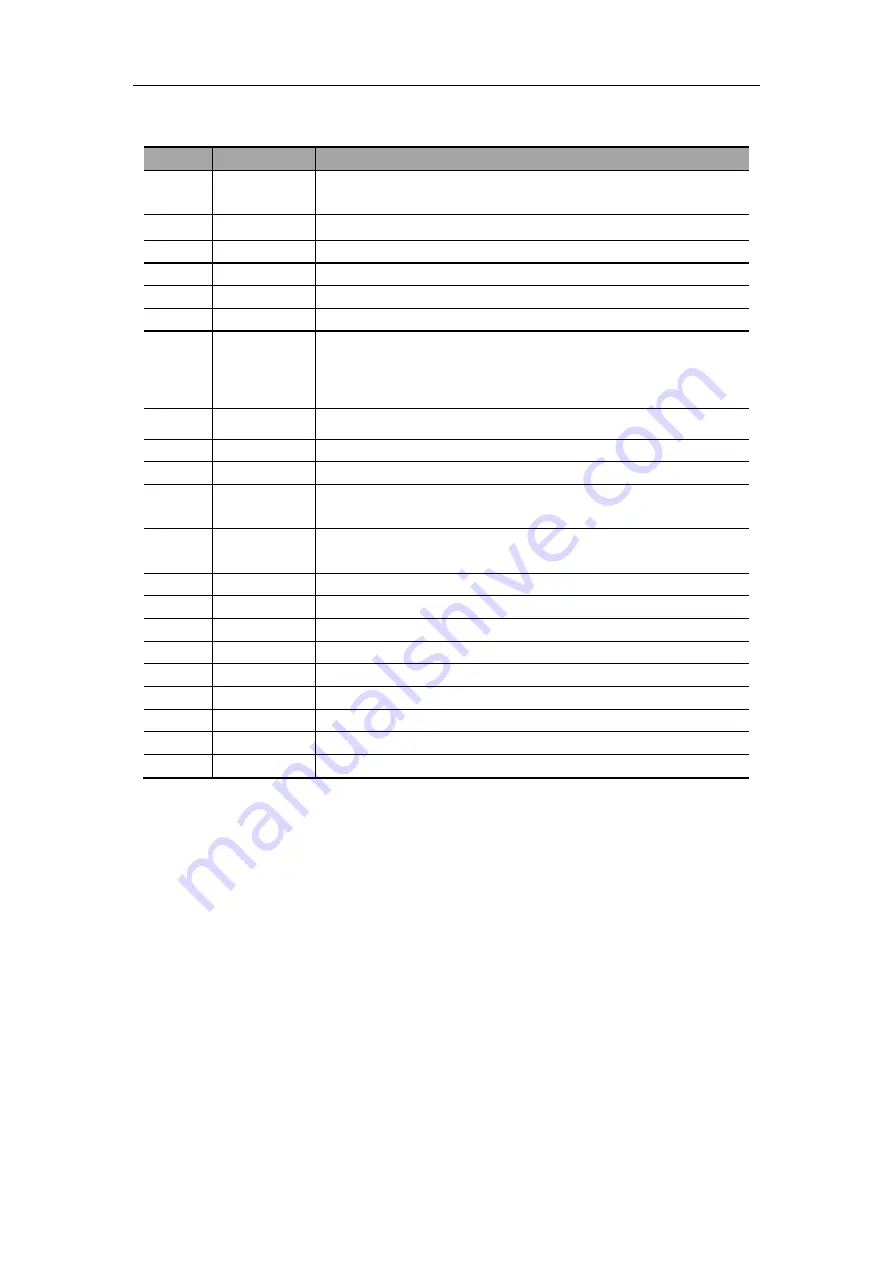
System Overview
2-16
Functions of the keys
No
Key
Function
<1>
Enter
Receiving the input data; or moving the cursor to the head of
next row of the text or the input field.
<2>
Esc
Same as that of the
『
Exit
』
key
<3>
Tab
Jumping to the next operation
<4>
Space
Inserting a space
<5>
Caps Lock
Switching between upper and lower case letters
<6>
Num Lock
Switching between numeric and other characters
<7>
Shift
Press the
『
Shift
』
key and another key simultaneously, and then
upper and lower case letters or upper and lower characters can
be switched; Shift
+ +
Set;
<8>
Ctrl
Combined shortcut, Ctrl
+ +
Set;
<9>
Alt
Combined key
<10>
Pause/Break /
<11>
Home
Moving the cursor to the head of the row, or the leftmost side of
an edit unit.
<12>
End
Moving the cursor to the tail of the row, or the rightmost side of
an edit unit.
<13>
PgUp
Turning pages upward or leftward
<14>
PgDn
Turning pages downward or rightward
<15>
Arrow
Moving the cursor position
<16>
Ins
Switching between insertion and overwrite
<17>
Del
Deleting characters after the cursor
<18>
Back Space
Deleting characters before the cursor
<19>
PrtSc
/
<20>
Win Logo
/
<21>
Application
/
NOTE: ”/” symbols represent the keys are undefined.
Summary of Contents for DC-6
Page 1: ...DC 6 DC 6T DC 6Vet Diagnostic Ultrasound System Service Manual...
Page 2: ......
Page 20: ...2 1 2 System Overview 2 1 System Appearance 2 1 1 Complete System with CRT Monitor...
Page 23: ...System Overview 2 4 2 2 LCD Monitor...
Page 26: ...System Overview 2 7 2 2 3 Lever of upper support arm...
Page 66: ...4 1 4 System Structure and Assembly Disassembly 4 1 Exploded View of Complete System...
Page 101: ...System Structure and Assembly Disassembly 4 36 Power boards Card detacher...
Page 191: ...P N 2105 20 40473 V10 0...